Professionals and enterprises that work across platforms often have to manage and move contact data. If you are switching devices, merging your address books, or getting ready to import a lot of contacts into Microsoft Outlook, you need to convert vCard (VCF) files to CSV format. This blog post has a full, easy-to-follow guide on how to export VCF to Outlook CSV. This will let you move your contact data without losing any vital information.
Let us take a more detailed look at what these file types signify, why you need to convert them, and how to do so without any trouble.
What is a VCF or vCard File?
A VCF (Virtual Contact File) or vCard is a common way to keep track of contact information. It has items like the person's name, phone number, email address, photo, address, and even unique notes. Many cellphones, Gmail, iCloud, and other platforms use this format to share and save contacts.
VCF is flexible and can hold a lot of contact information, but it is not the best format to use with Microsoft Outlook, Excel, or other systems that like structured tabular data. That is where CSV (Comma Separated Values) files come in handy.
Why Convert VCF to Outlook CSV?
Microsoft Outlook supports contact import from CSV files. VCF to CSV conversion is important to make your vCard contacts work in Outlook, especially for bulk imports or editing in Excel.
Here are some important reasons for making the switch-
Outlook is unable to import many contacts from a single VCF file directly.
Before you import them, it is easier to view, edit, and handle CSV files in Excel.
The import feature in Outlook is best for reading structured data from CSV files.
Challenges in Manual VCF to CSV Conversion
You might consider about converting manually, however here are some common problems-
VCF files can have more than one contact, and each one can have different fields.
Manual methods often lead to data misalignment or loss.
It gets hard to combine more than one VCF file into one CSV.
When contacts have special characters or more than one entry in a field, formatting problems happen.
Because of these problems, it is highly suggested to use a reliable and automated approach for converting VCF files to CSV files.
Methods to Export vCard to CSV for Outlook
1. Manual Method Using Windows Contacts
If you have only a few contacts, you can try this built-in method available on Windows.
Steps-
Open File Explorer and go to C:\Users\\Contacts.
Click Import and then choose vCard (VCF).
Choose your .vcf file and bring in the contact(s).
All of your contacts will be in the Contacts folder after you import them.
Choose all of your contacts and then click Export.
Select the CSV (Comma Separated Values) format.
Save the CSV file to your desired location.
Limitations-
Only allows one contact to be imported from each VCF file.
Tedious if you have many contacts or multiple VCF files.
Does not let you convert a lot of files at once.
2. Using a Professional VCF to CSV Converter Tool
A dedicated converter software is the best way to handle several contacts quickly and avoid losing data. It helps to automate the whole procedure while making sure that every field of the contact is kept correct.
Best Solution- Softaken VCF to CSV Converter (Professional Tool)
One of the most reliable solutions for VCF to Outlook CSV file conversion is the Softaken VCF to CSV Converter. This utility is designed for individuals who want to convert a lot of contacts from vCard files to CSV files that work with Outlook.
The software can handle batch processing for multiple vCard versions (v2.1, v3.0, v4.0) and keeps all contact information, including phone numbers, email addresses, postal addresses, photos, and notes.
Important Features—
Convert a number of VCF files to CSV at once.
Works with VCF files that have at least one contact.
No problems in formatting or loss of data.
It works ideal with Outlook, Google Contacts, and Excel.
An interface that is easy for everyone to utilize.
Lets examine your contact information before it is switched.
How to Export vCard to CSV Using the Software (Step-by-Step)
In just a few minutes, this is how to use the tool to convert your VCF files to CSV format-
You need to download and install the Softaken VCF to CSV Converter on your Windows computer. After you install it, open the software.
To add the vCard files you want to convert, click on Add File or Add Folder. You can include in just one file or a whole folder full of VCF files.
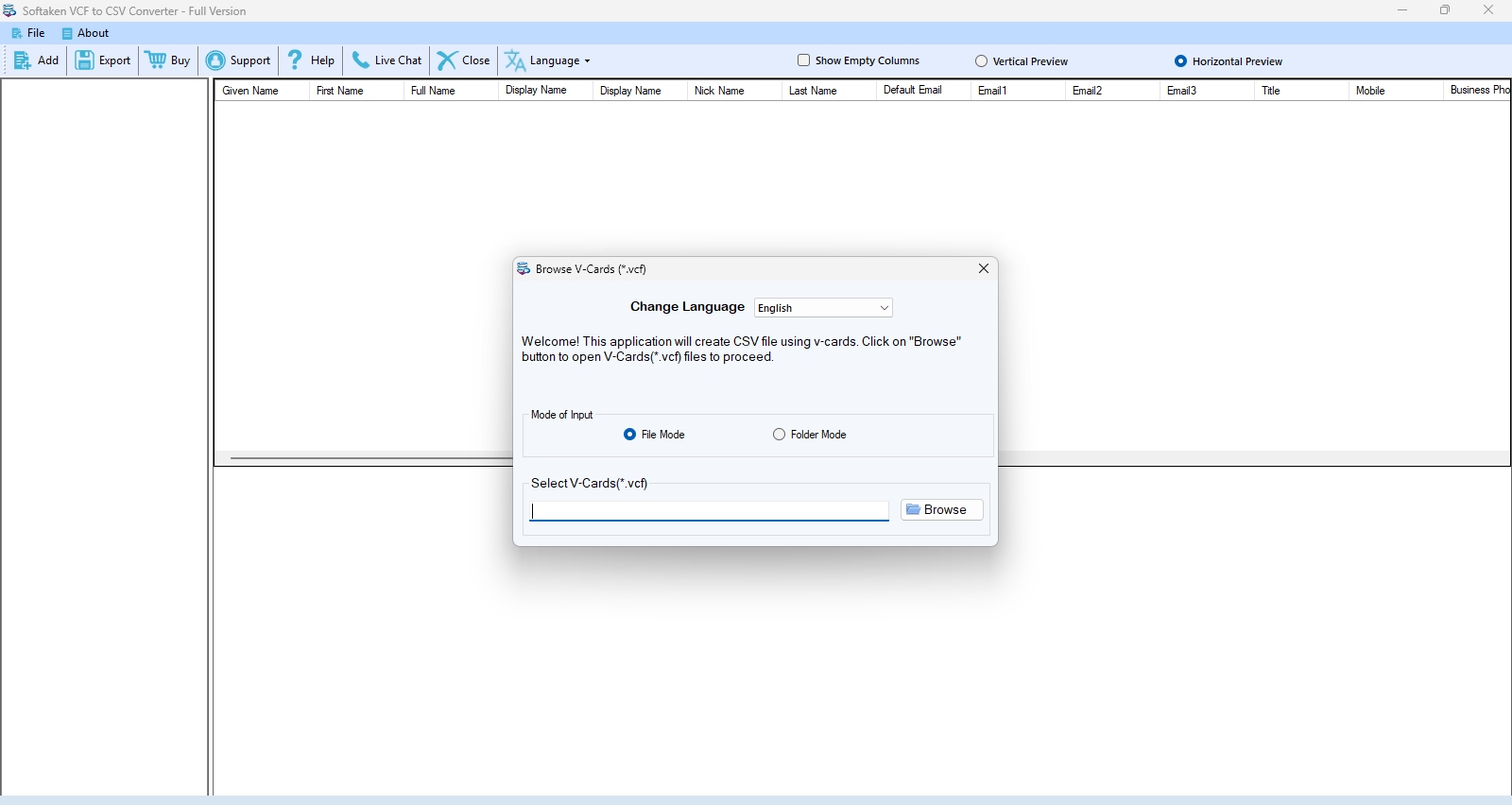
The tool gives you the option to preview contact details before exporting.
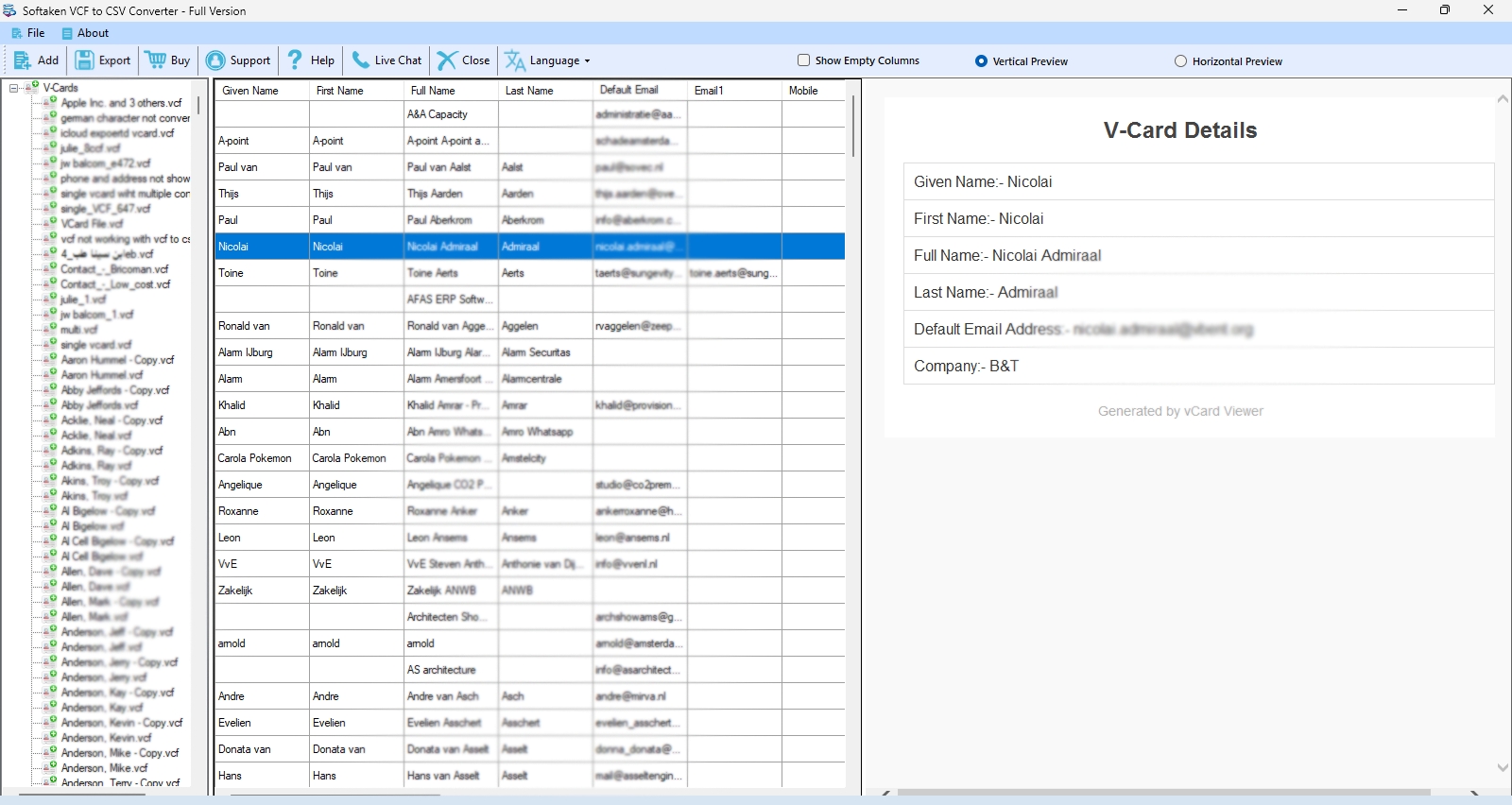
Select the output format as Outlook CSV from the list of export options.
Browse and choose the folder where the converted CSV file will be saved.
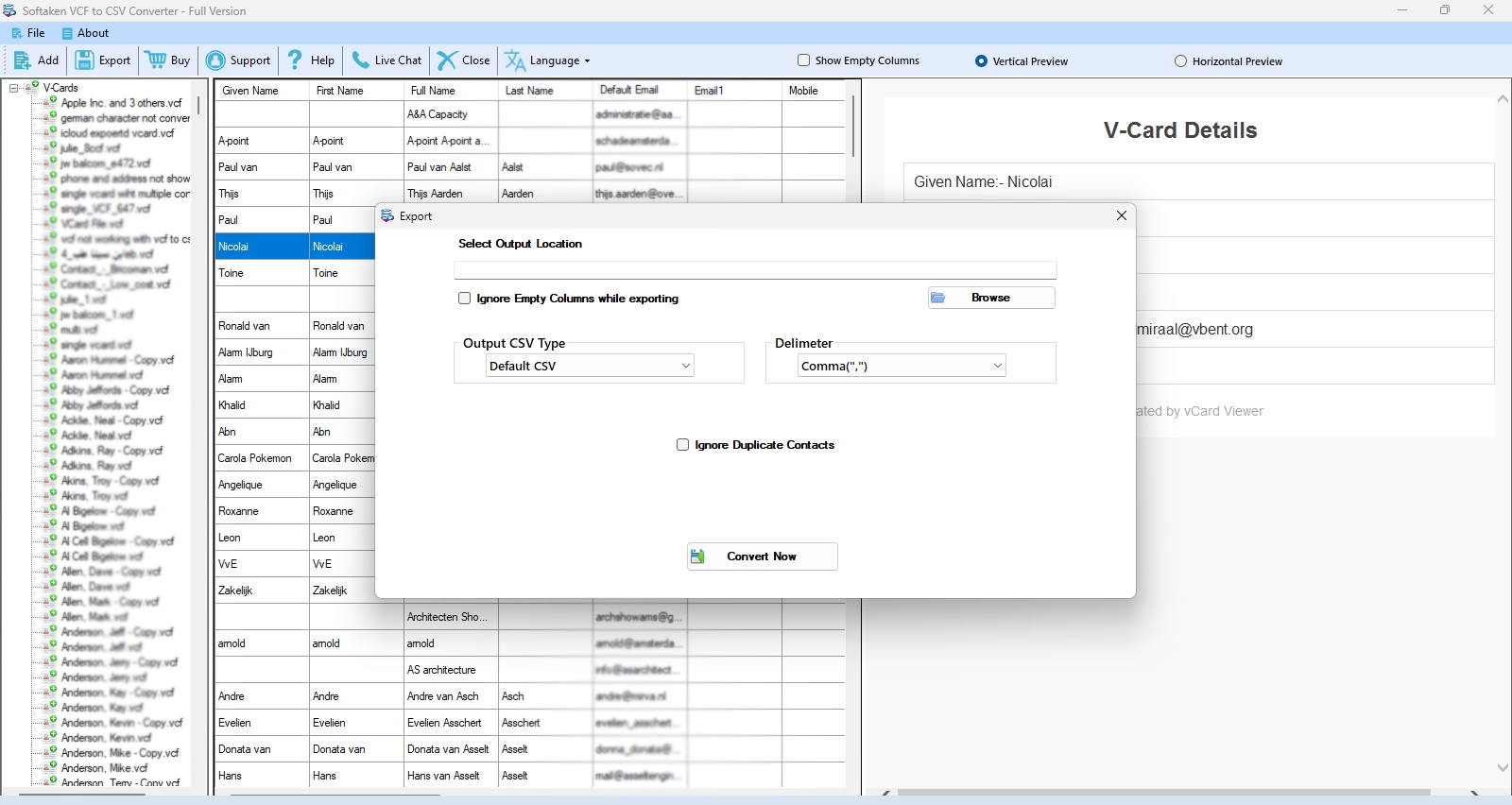
Press the Convert button. The tool will begin the conversion process and export all selected vCard contacts into a CSV file.
Final Thoughts
Exporting contacts from VCF to Outlook CSV does not have to be a frustrating task. For a small number of contacts, manual approaches work, but they fail to work well for bigger address books or complicated contact information. A professional tool makes the procedure easier, makes sure the data is transferred correctly, and saves you a lot of time.
It is an excellent choice for anyone who wants to make their contact data work with Microsoft Outlook and other spreadsheet applications because it has an easy-to-use interface, supports all vCard formats, and can process a lot of data at once.
Make your contact migration stress-free with the right tool and say goodbye to formatting issues forever.
