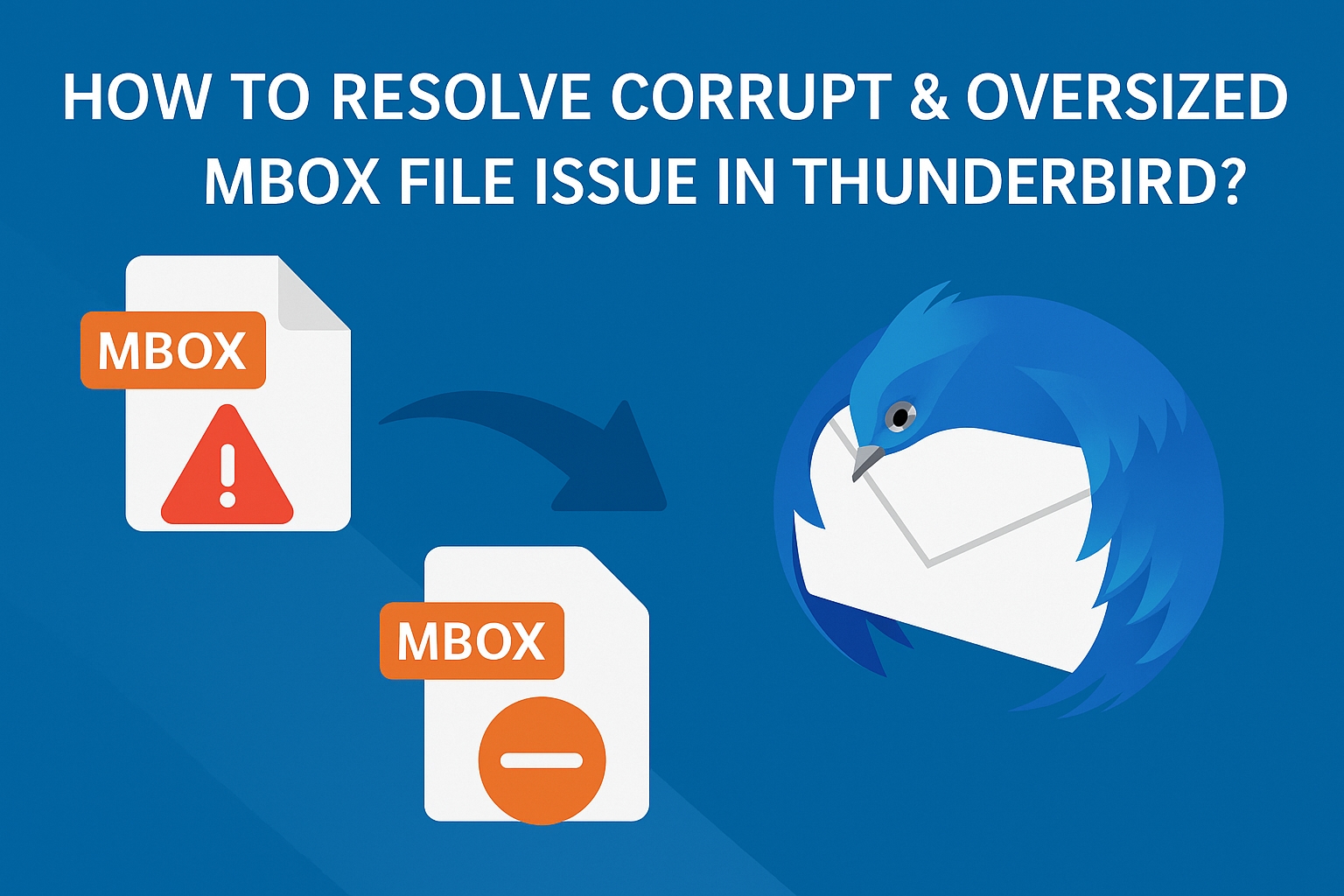
A certain number of emails causes the MBOX file in Thunderbird to become too big after a while. This large file could become corrupt or cause the program to run slowly. In this post, we'll talk about "what to do when the MBOX file gets corrupt" and "how to reduce the size of an MBOX file in Thunderbird."
Thunderbird is an open-source and free desktop email app made by the Mozilla Foundation. With POP and IMAP, Mozilla Thunderbird lets users set up multiple email accounts, just like other desktop-based email apps. Many people like the email app because it has many useful features that make it easy to handle emails, make contacts, set tasks and calendars, and more.
When you set up an email account in Mozilla Thunderbird, the data in your folder is saved on your computer in an MBOX file. All of your emails and other data that go with them are saved in one text file called an MBOX file. The size of the MBOX file grows over time because you keep getting emails with attachments.
You may start having performance problems with Thunderbird when the MBOX file gets too big. One of the main problems that can happen with an MBOX file that is too big is that it can become broken. But the MBOX file could also become damaged if the system is shut down incorrectly, if hardware fails, if a virus or malware attacks, if the email program crashes, and so on.
If you are having speed issues with your Thunderbird app because an MBOX file is too big or gets corrupt, we will talk about some ways to fix corrupt MBOX files in Thunderbird below.
How Can an MBOX File Be Made Smaller?
Because an MBOX file that is too big or too small can cause problems, it is best to decrease the MBOX file size. Follow these steps to make the file smaller:
Get rid of emails
The best way to shrink an MBOX file is to get rid of old emails that aren't needed. The majority of emails you receive are advertising messages like newsletters, guides, ads, and other content that you don't need or want. These emails make the mailbox file size much bigger. So, getting rid of these emails that you don't need helps your MBOX file get smaller.
Get the file Smaller
once you're done getting rid of emails that you don't need, you can also shrink the folders to get back the room that the messages took up.
Split MBOX Files
separating certain emails from the MBOX file and making a new MBOX file with the message details is another way to split the file. To do this, just copy and paste the information from the emails you want to keep in the MBOX file into a new mailbox file. Since MBOX files are text files, the unique Message ID makes it easy to split and identify the emails. Any text writer app, like Notepad++, Edit Pad, etc., can also be used to split the MBOX file.
TIP - If you don't want to delete or split the MBOX file that is too big, convert it to PST format to make a copy of the whole thing. You can do this with a special tool called Softaken MBOX Conversion Suite, which keeps all of the things in the mailbox after the conversion. After converting the PST file, you can use any Outlook account to view the data in the MBOX file.
What Should I Do If the MBOX File Is Broken?
If the MBOX file gets damaged because it's getting too big or for some other reason, you can use the following steps to get back to your Thunderbird emails:
Setting up Thunderbird to sync using the IMAP protocol
Using the IMAP protocol, the Thunderbird email client lets users sync their mailbox data with web-based email apps. You can sync the mailbox with another email app, like Gmail, to get the MBOX file data back if you can't get into the mailbox in Thunderbird.
Put Thunderbird back on your computer and restore the MBOX file.
If you can't get to your Thunderbird emails because the MBOX file is damaged, you can also restart Thunderbird and fix the MBOX file. To do this, save a copy of the damaged MBOX file in a different folder and then remove the email app. After getting rid of the app, you need to reinstall it and move the backup MBOX file folder back to where it was. After that, open Thunderbird to see if you can get to the MBOX file.
Change email formats to EML
If the person can open the Thunderbird app, changing the email format to a different one can sometimes help them get to their emails. You can change Thunderbird emails to the EML format and then use an email client that accepts EML files, like Outlook for Windows, to open them. You can "drag and drop" emails from your mailbox to the desktop or any other folder on your machine to turn them into an EML file. In this way, the emails will be saved immediately as.eml files. Now copy these emails to another email app so that you can check them.
To wrap up
Large data files are hard to handle and more likely to have mistaken and other problems. The same is true for Mozilla Thunderbird's MBOX file; if it gets too big, it can become faulty or stop working properly. So, you should check the MBOX file size every once in a while. You can use the tips in this post to make MBOX files smaller in Thunderbird. To get to and fix your inbox if the MBOX file gets damaged, you can use the different methods described in this post.
