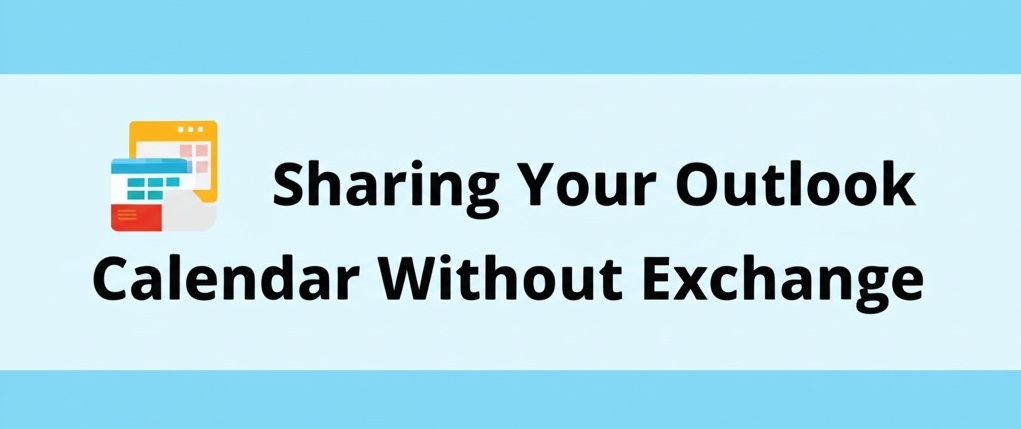
You're using Microsoft Outlook. It's your command center for emails, tasks, and, crucially, your schedule. You need to coordinate with colleagues, family, or maybe a small team. "Just share your calendar!" someone says. Easy, right?
If you're nodding along but secretly dreading the process because you don't have a Microsoft Exchange Server or a Microsoft 365 business account powering Outlook, you're not alone. Many users are not clear on the difference between Outlook and Exchange Server as well. So your first order of business should be understanding where the two differ.
There's a pervasive myth that true calendar sharing in Outlook is exclusively an Exchange/M365 perk.
Let's bust that myth right now: You absolutely CAN share your Outlook calendar without Exchange. Believing otherwise is locking you out of simple, effective collaboration.
Sure, the seamless, permission-based sharing within a large organization is a hallmark of Exchange. However, for individuals, small teams, or those using Outlook with POP/IMAP accounts or even free Outlook.com accounts, different methods achieve similar goals. Ignoring them means missed appointments and scheduling chaos.
Here’s how you break free from the "exchange-only" mindset:
Method 1: Publishing Your Calendar (The "View Only" Web Link)
This is one of the most common and versatile methods. You essentially create a special web link (an ICS or HTML link) to a version of your calendar. Others can then subscribe to this link in their own Outlook (or Google Calendar, Apple Calendar, etc.).
How it works: You go into Outlook's settings and choose to publish your calendar online. Outlook generates URLs (one for viewing in a browser, one for subscribing).
The Upside:
Live(ish) Updates: Subscribers usually get updates automatically (though not instantly; Outlook refreshes internet calendars periodically).
Cross-Platform: Anyone with the link and a compatible calendar app can view it.
Control: You can choose how much detail to share (free/busy only, limited details, or full details).
The Catch: This is strictly READ-ONLY for the subscriber. They can see your availability but cannot add or edit appointments on your calendar via this link. You also need to manage who gets the link, especially if it contains sensitive details.
Method 2: Emailing a Calendar Snapshot (The Point-in-Time Copy)
Need to quickly send someone your availability for next week or share the schedule for a specific project? Emailing a snapshot works perfectly.
How it Works: Within Outlook, you use the "Email Calendar" function. You select the calendar, the date range, and the level of detail. Outlook packages this into an email, often attaching an ICS file.
The Upside:
Simple & Direct: Very easy to do for one-off sharing.
Controlled Information: You send exactly the date range and details you want, nothing more.
Recipient Choice: The recipient can view the information in the email or import the ICS file into their own calendar.
The Catch: This is a STATIC SNAPSHOT. It reflects your calendar at the moment you sent it. Any changes you make afterward are not reflected in the email they receive. It's not suitable for ongoing, dynamic sharing.
Method 3: Leveraging Free Microsoft Accounts (Outlook.com/Hotmail/Live)—The Hidden Gem
This is the closest you get to "Exchange-like" sharing without paying for Exchange or Microsoft 365. If you and the people you want to share with are using free Microsoft accounts (like those ending in @outlook.com, @hotmail.com, or @live.com), you have built-in sharing options!
How it Works: Log in to Outlook.com (the web version associated with your free Microsoft account). Go to the calendar settings, find the sharing options, and you can invite specific people (using their Microsoft account email addresses) to view or even edit your calendar.
The Upside:
True Permissions: You can grant "Can view" or even "Can edit" permissions to specific people.
Dynamic Updates: Changes are reflected in near real-time for those you've shared with.
Integrated: Shared calendars appear directly within the other person's Outlook (desktop app if configured with the Microsoft account, or on Outlook.com).
It's Free!
The Catch: This requires both the sharer and the recipient(s) to be using Microsoft accounts. It won't work if you're trying to share directly from a POP/IMAP account configured in Outlook desktop to someone else's non-Microsoft account using this method. Understanding how Outlook stores your calendar data locally (PST vs OST) can help clarify why these methods work.
Choosing Your Weapon: Which Method When?
Need ongoing, view-only access for various people (maybe cross-platform)? -> Use Publishing (ICS Link).
Need to quickly send current availability for a specific period? -> Use Emailing a Snapshot.
Need dynamic, potentially editable sharing with specific individuals who also use Microsoft accounts? -> Use Outlook.com Sharing.
Stop Guessing, Start Sharing
The lack of an Exchange server doesn't mean you're stuck emailing back and forth about availability. You have options built right into Outlook or available through free Microsoft accounts.
Identify Your Need: Do you need live updates or just a snapshot? Read-only or potential editing?
Check Your Accounts: Are you and your collaborators using free Microsoft accounts? This unlocks the most powerful free method.
Pick Your Method: Choose publishing, emailing, or Outlook.com sharing based on your needs.
Communicate: Let the other person know how you've shared it and what they need to do (e.g., subscribe to the link, check their email, accept the sharing invitation).
Don't let the "exchange-only" myth limit your collaboration. Explore these methods today and streamline your scheduling. Which method will solve your calendar-sharing challenge? For more such useful insights, please visit exchangemvp.org
