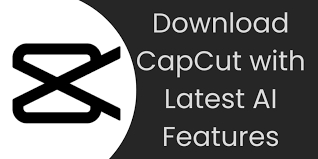
CapCut is a popular video editing app, but sometimes the download process gets stuck. This can be frustrating, especially when you need the app urgently. Below are some effective solutions to fix this issue.
Check Your Internet Connection
A slow or unstable internet connection is often the main reason why downloads fail. First, test your internet speed using an online tool. If the speed is low, try restarting your router. Simply unplug it for 30 seconds and plug it back in.
Next, switch to a different network if possible. For example, use mobile data instead of Wi-Fi. Downloads work better on a 4G or 5G connection. Also, avoid downloading large files at the same time. Too many devices using the same network can slow things down.
If the problem continues, reset your network settings. Go to your device settings and look for the reset option. This clears any errors that may be blocking the download. A strong and stable connection ensures a smooth download process.
Clear Cache and Data of the App Store
Over time, cached files in the app store can cause errors, especially when attempting a CapCut download. Clearing them may fix the issue. On Android, open Settings, go to Apps, and find the Google Play Store. Tap on Storage, then select Clear Cache and Clear Data.
For iPhone users, open the App Store and tap your profile picture. Then, tap on your Apple ID and select Sign Out. Wait a few seconds and sign back in. This refreshes the connection and may resolve download problems.
Sometimes, the app store needs an update. Check for updates in the store itself. An outdated version can lead to download failures. Keeping the app store updated ensures better performance.
Free Up Storage Space on Your Device
Lack of storage space can interrupt downloads. Check how much free space is available on your device. If it’s less than 1GB, delete unnecessary files. Go to Settings, then Storage, and remove old apps, photos, or videos.
Another way is to move files to cloud storage. Apps like Google Drive or iCloud can help free up space. Also, clear temporary files and app caches. This creates more room for new downloads.
If the storage is still full, consider using an external SD card. Some Android devices allow apps to be installed directly on the card. This prevents storage-related download issues.
Restart Your Device
A simple restart can fix many technical problems. Turn off your device completely and wait for 30 seconds. Then, turn it back on. This refreshes the system and clears minor glitches.
After restarting, try downloading the app again. Sometimes, background apps interfere with downloads. Restarting closes all apps and gives a fresh start.
If the problem persists, check for system updates. An outdated operating system can cause compatibility issues. Updating the OS ensures smooth app installations.
Disable VPN or Proxy Connections
VPNs and proxies can slow down or block downloads. If you’re using one, turn it off temporarily. Go to Settings, find the VPN or proxy option, and disable it.
Some networks restrict certain downloads. A VPN might bypass this but can also cause errors. Try downloading without it to see if the issue is resolved.
If you must use a VPN, choose a fast and reliable server. A slow VPN connection can make downloads stall. Switching servers might improve the speed.
Try Downloading from an Alternative Source
If the official app store isn’t working, try another source. For Android, APK files can be downloaded from trusted websites. Make sure the site is safe to avoid malware.
For iOS, check if the app is available on third-party stores. However, be cautious as unofficial sources can be risky. Always download from verified platforms.
Sometimes, the issue is with the app store itself. Waiting a few hours and trying again may help. Server problems on their end can cause temporary download failures.
Update Your Device’s Operating System
An outdated OS can prevent apps from downloading. Check for updates in your device settings. Install any available updates to ensure compatibility.
Newer versions of apps may require the latest OS. If your device is too old, it might not support the app. In that case, consider upgrading your device.
Keeping the OS updated improves security and performance. It also reduces the chances of download errors in the future.
Contact CapCut Support or Your App Store
If nothing works, reach out for help. Contact CapCut support through their official website. Explain the issue in detail for better assistance.
Alternatively, contact your app store’s customer support. They can check if there’s a problem from their side. Sometimes, account-related issues block downloads.
Provide details like your device model and OS version. This helps them identify the problem faster. Professional support ensures a proper solution.
By following these steps, you can resolve most download issues. A stable connection, enough storage, and updated software are key. If the problem continues, seek expert help for further troubleshooting.
