When you use Zoho Mail, it doesn't give output according to your needs. You are now thinking about switching to Office 365. Moving from one email client to another can be hectic. This guide is here to help you move your data from Zoho to Office 365 without losing anything important. You can use manual methods if the task is to migrate only emails. Another way is to migrate everything to Office 365 with the help of Aryson Zoho Backup Tool. It can migrate Zoho to Office 365 in bulk without any kind of hassle.
Understand: Zoho Mail & Office 365
Zoho Mail is great if you need a basic email setup with good privacy and easy tools. Many small teams use it to get started. But when you need more advanced features like shared calendars, better storage, or full app integration, Office 365 becomes a better fit. It’s built for growing businesses and comes with apps like Outlook, Teams, Excel, and more, all working together. Moving from Zoho to Office 365 means better collaboration and additional tools for your work. It’s a step up when your email needs start to grow beyond just sending messages.
Why do we need to migrate emails from Zoho to Office 365?
Office 365 supports real-time collaboration and editing in shared documents.
Microsoft’s ecosystem ensures smooth syncing across all devices.
Office 365 provides built-in compliance and data loss prevention tools.
O365 has advanced threat protection that helps block spam, phishing, and malware.
Seamless calendar and contact syncing boost team productivity.
Moreover, it has better customer support and service availability for enterprise users.
Easier integration with third-party business tools and CRMs.
Office 365 offers frequent feature updates and enhancements.
Also, it supports hybrid setups and on-premise Exchange environments.
Along with that, the subscription plans are flexible for all business sizes.
Best Methods to Migrate Zoho to Office 365
When you migrate emails from Zoho to Office 365, there are a few reliable ways to make the switch. Even if you're moving a few emails or transferring an entire organization’s data. The right method depends on your needs, technical skills, and the amount of data involved. Below are the best ways to migrate your Zoho data to Office 365.
Method 01: Manual Way to Migrate Zoho to Office 365
Alright, let us start with the basic way for Zoho Mail to Office 365 migration. You don’t need any extra tools, but we will be needing just Zoho and Office 365. You can accomplish this using IMAP. It lets you move emails from your old account to the new one. But it only moves emails. Not your contacts, not your calendar.
Steps to Export Zoho Emails to Office 365 Manually:
Log in to Zoho Mail, go to settings, and enable IMAP access.
Go to admin.microsoft.com, then open Setup, choose Data Migration, and select Email.
Use imap.zoho.com as the server, port 993.
Enter your Zoho email and password. Then link it to the matching Office 365 account.
Click Start and wait while the emails move. Time depends on your mailbox size.
Limitations of the Manual Method
While the manual method is free to use. But it contains several limitations, such as:
First of all, you can’t choose certain emails; it moves everything in your inbox.
Also, it doesn’t transfer contacts, calendars, or attachments, which can be a big drawback.
On top of that, it can be quite slow if you have a large number of emails.
Because of these reasons, it’s not ideal for business use or large-scale migrations. You can easily avoid these limits by using a professional tool.
Method 02: Dedicated Software to Migrate Zoho to Office 365
If the manual method sounds a bit too much, you are not alone. Many people find it a confusing or time-consuming process. That’s why there’s a much easier option available. You can use the Aryson Zoho Backup Tool. It can help users migrate Zoho Mail to Office 365 without any issues. What makes it even better is that it doesn’t just move emails. It also safely transfers your contacts, calendar events, and even attachments. So, you won’t have to worry about leaving anything behind. It’s a reliable way to get everything moved in just a few simple steps.
Why Should You Choose an Automated Solution?
This utility offers several advanced features, such as
You can use the filter to leave out duplicate emails and keep your backup clean and organized.
Date filter for selective email migration based on different date ranges.
You can also skip previously migrated data to free up storage space.
Furthermore, this tool is highly compatible with all Windows versions.
Simple Steps to Transfer Emails from Zoho Account to Office 365
Firstly, download and install the Aryson Zoho Mail Backup Tool>>Click Continue.
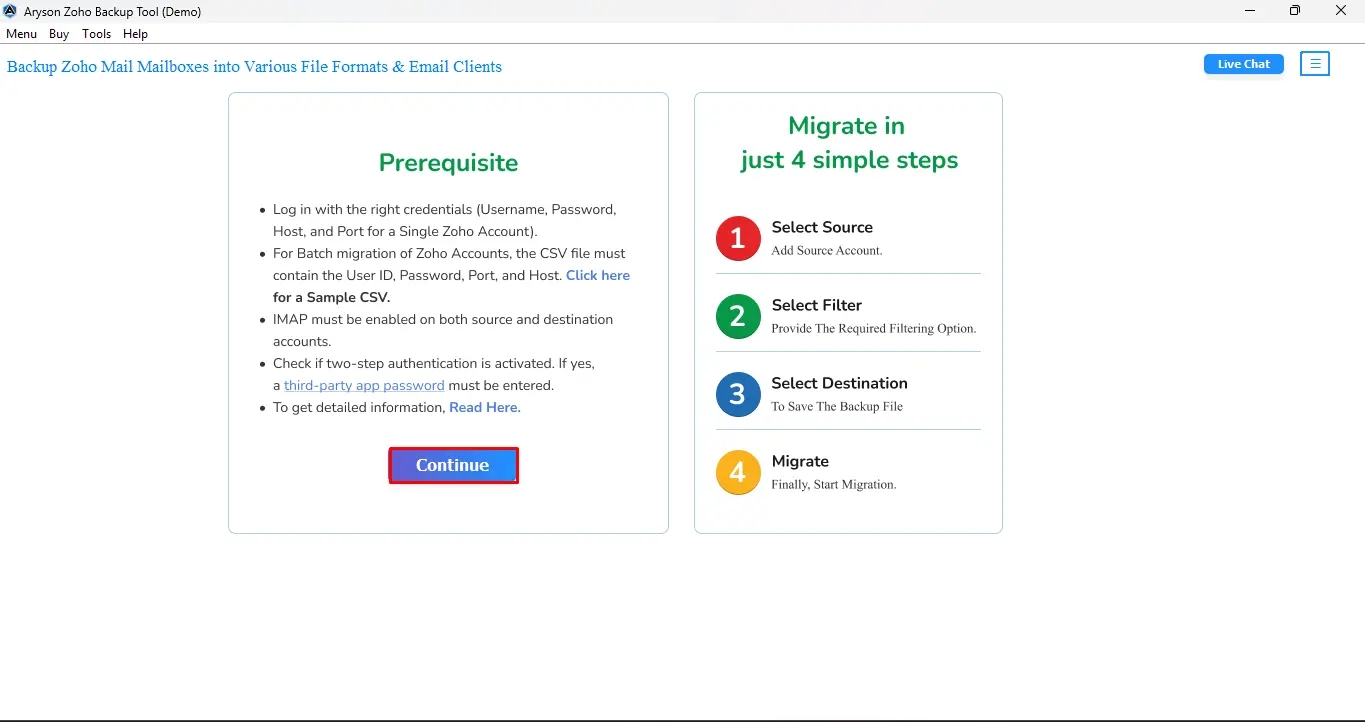
Enter your Zoho Mail credentials, including ID and the App Password, to log in.
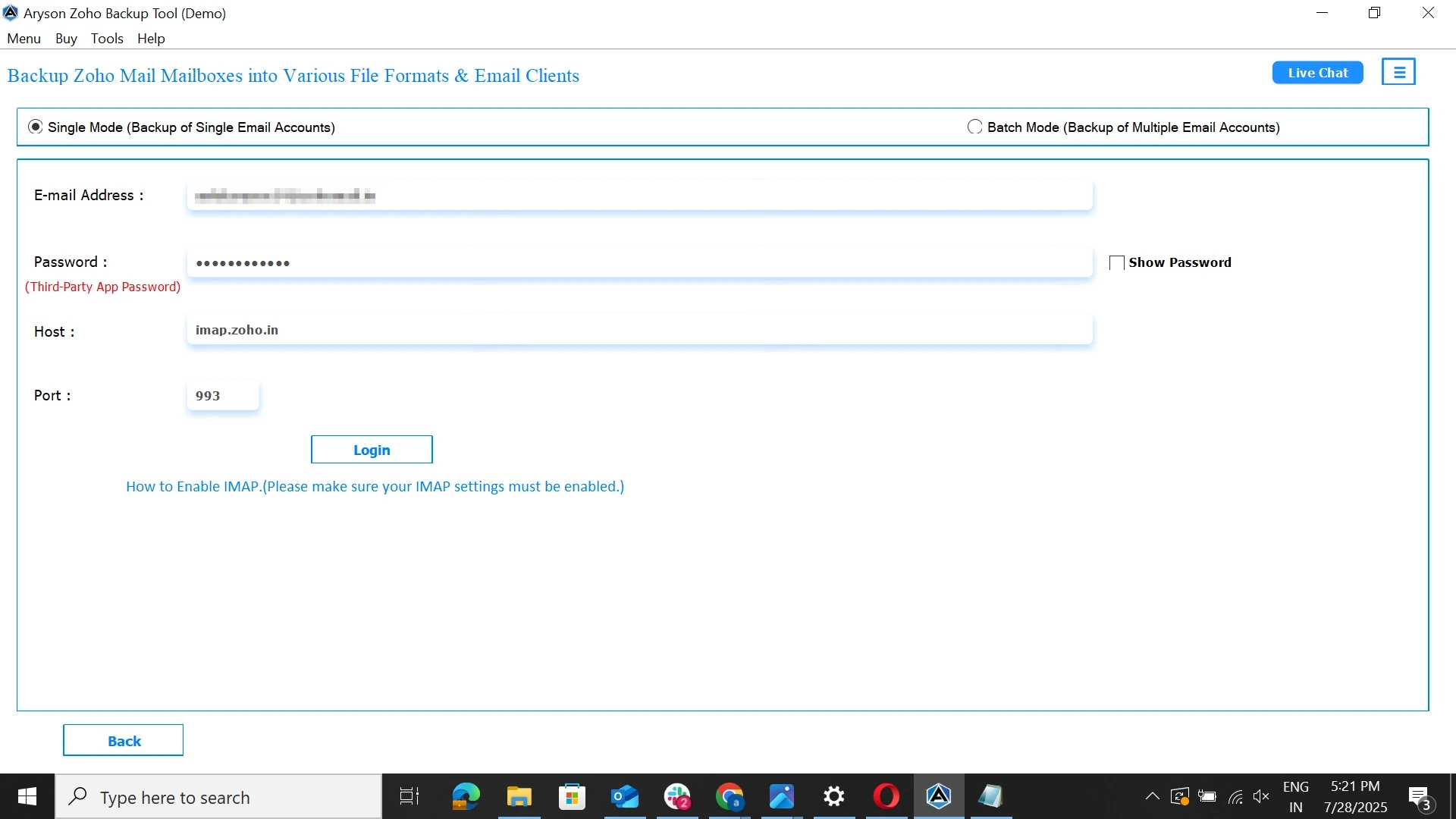
Now, you can preview the added Zoho Mails and then select them to convert. Click Next.
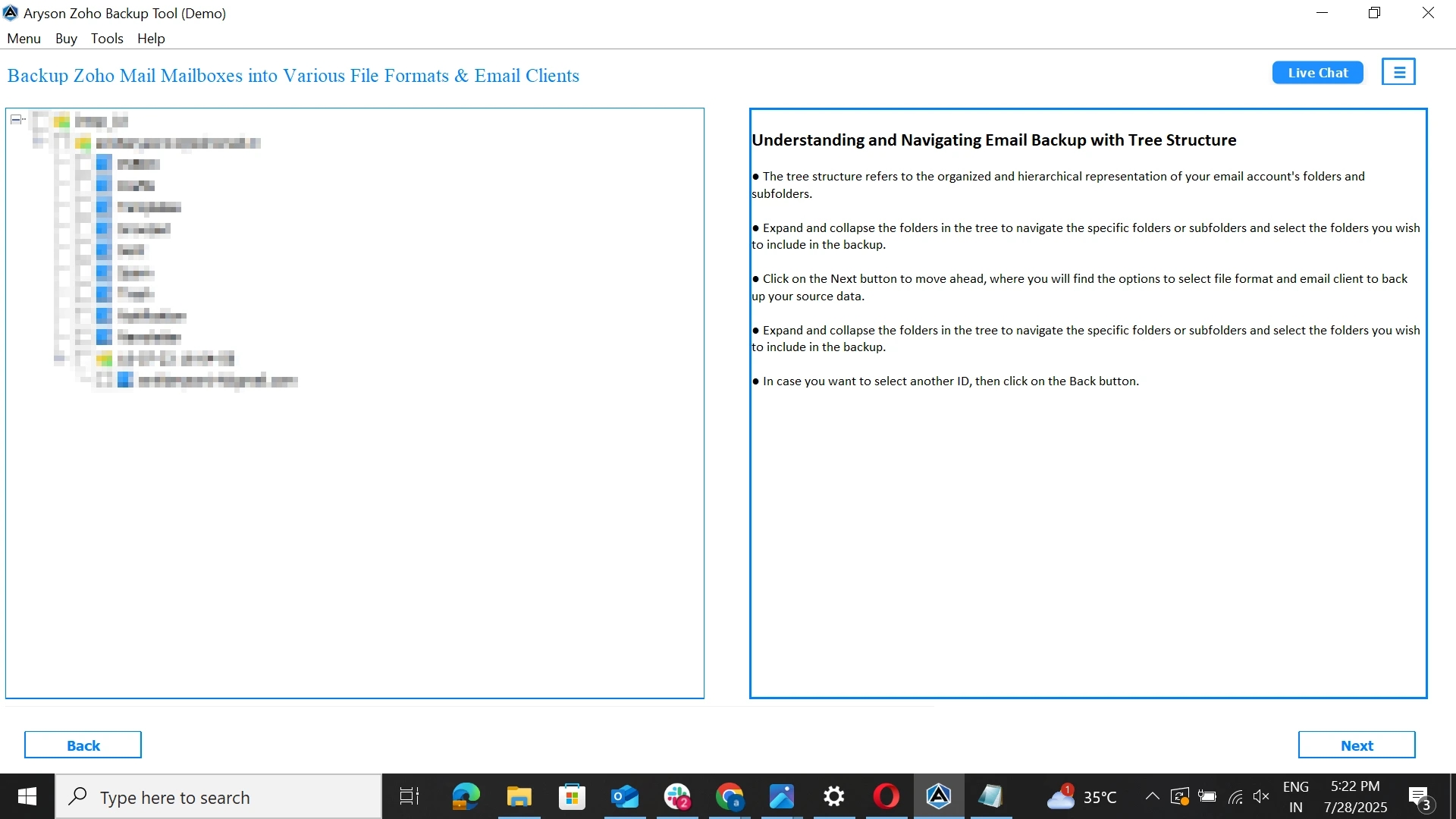
After that, select Office 365 as the saving email service from the drop-down list.
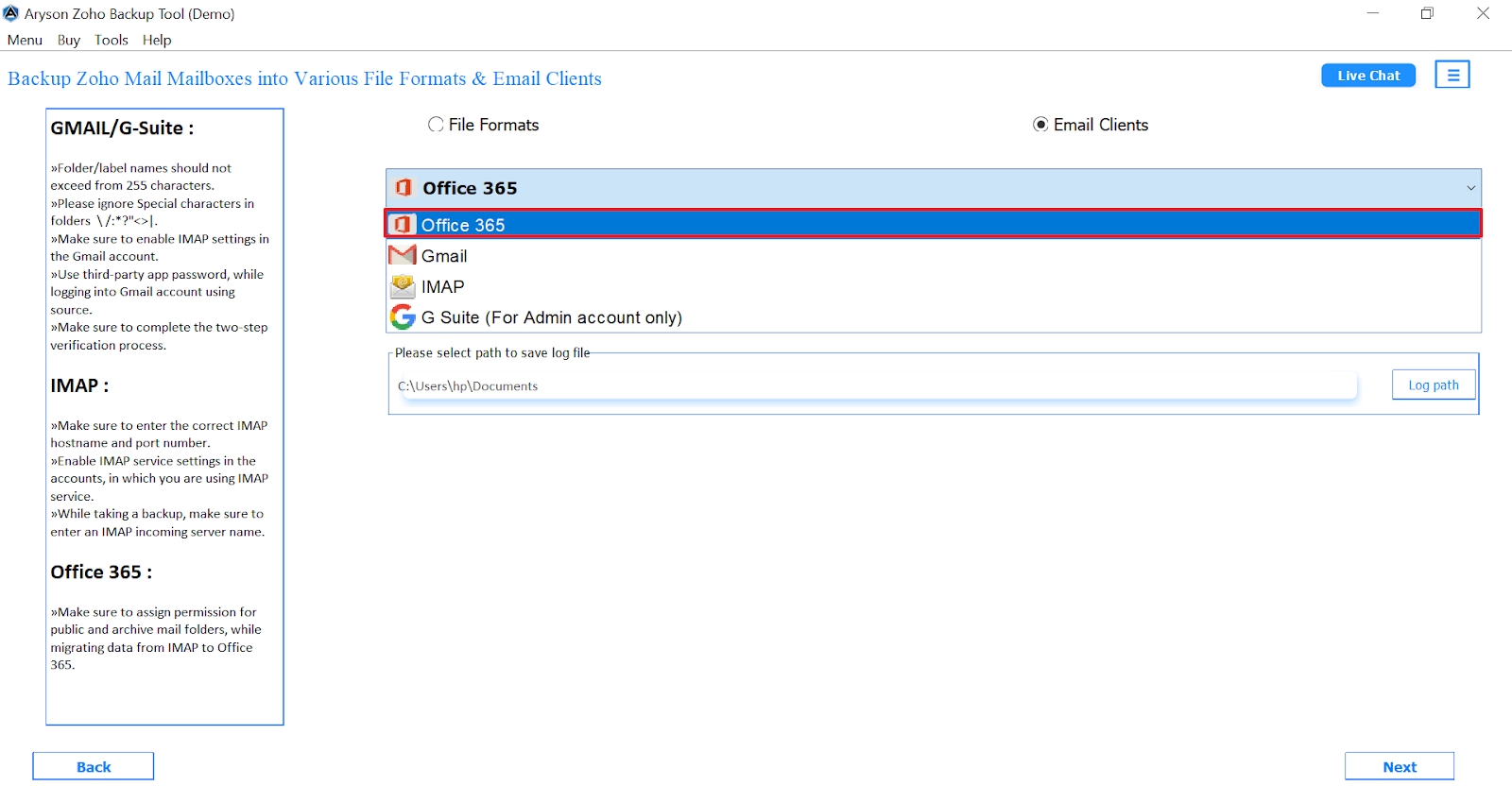
Similarly, log in with your Office 365 ID and Gmail app password. Click Login.
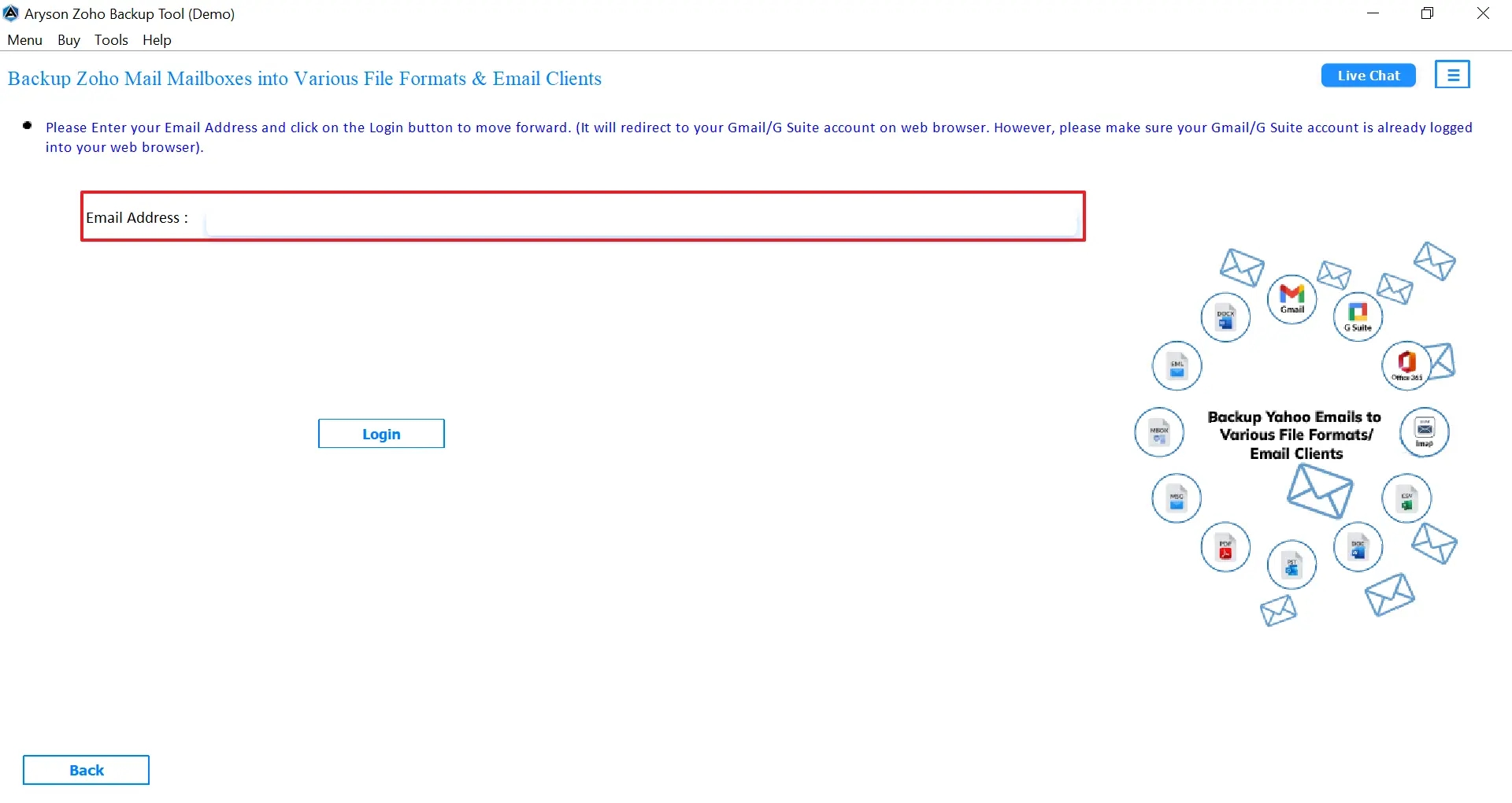
Now, you’ll see some helpful features you can use according to your needs.
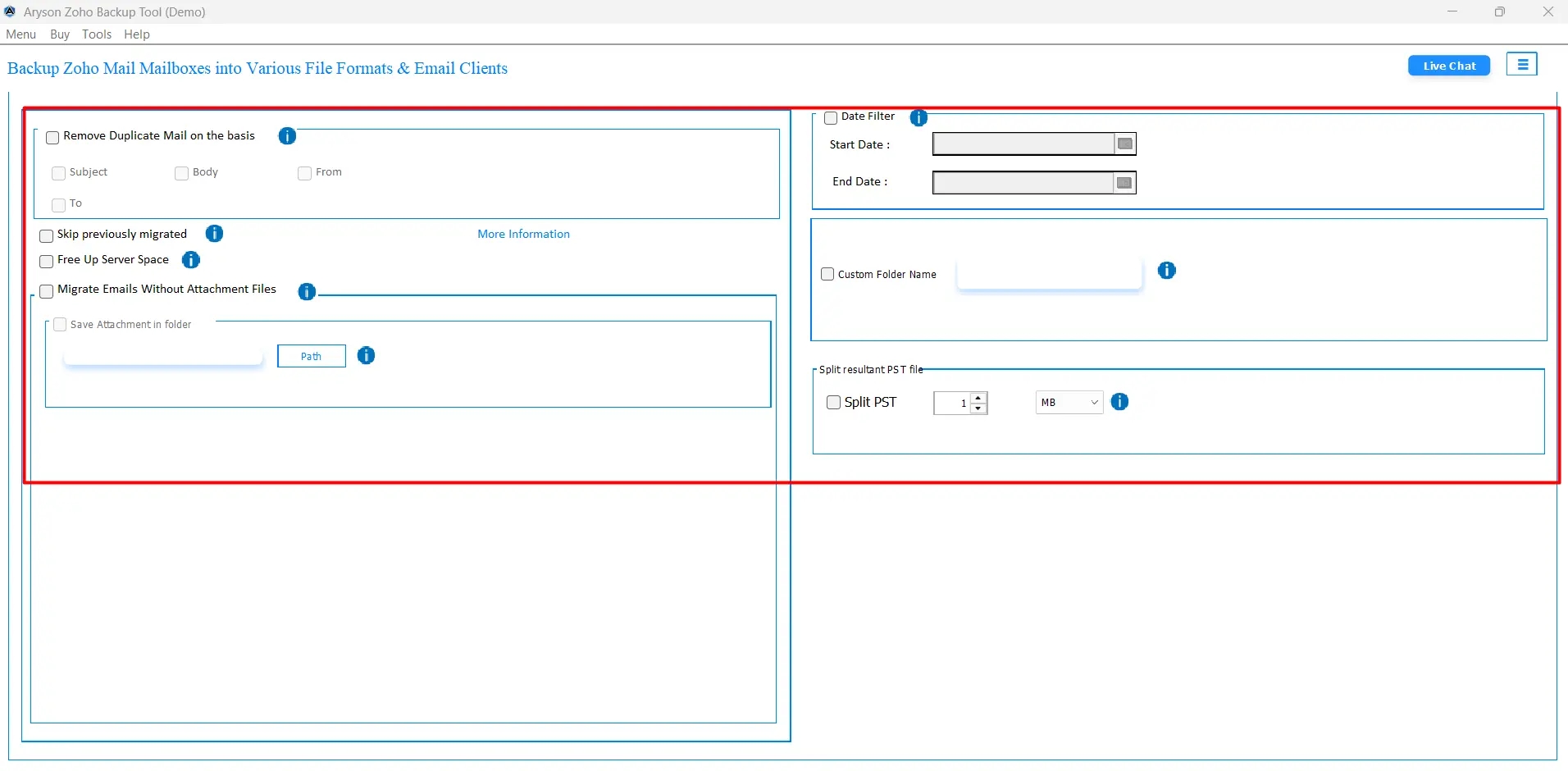
After reviewing everything, click on Start Process.
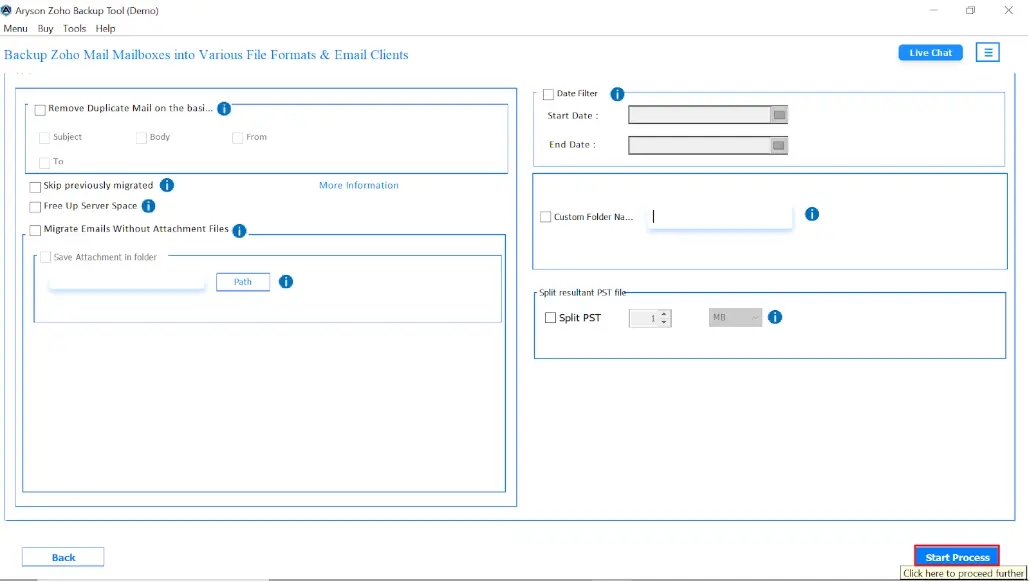
Conclusion
When the user migrate Zoho to Office 365, it doesn’t have to be hard if you follow the right steps. If you only need to move emails and nothing else, the manual method is a better option. It works well for basic transfers, but it’s limited in what it can move. However, if you need to move everything safely, using the professional tool is the best alternative. Your choice depends on your needs and how much time you want to spend. In addition, the demo version of this software allows you to migrate Zoho data to Office for free.
Frequently Asked Questions
Q1: Can I transfer one or select Zoho emails at a time?
Ans: Yes, the Aryson Zoho Backup Tool lets you choose specific folders or emails. Follow the given steps to accomplish the task:
Firstly, download and run the Aryson Zoho Backup tool.
Enter your Zoho Mail ID and the App Password to log in.
Choose the selective folders you want to back up.
After that, choose your email service as Gmail.
Similarly, log in with your Gmail ID and Gmail app password.
Now, you’ll see some helpful features you can use according to your needs.
After reviewing everything, click on Start Process.
Q2: Can I migrate contacts and calendars along with emails?
Ans: Yes, the Aryson Zoho Backup Tool lets you migrate contacts and calendars along with emails.
