Many older email clients, like Outlook or Thunderbird, store email messages in EML file format. As EML is not accessible very easily, more users have been shifting to cloud-based services like Office 365 for better access, storage, and security. So, in this article, we will know how to move EML files to Office 365 cloud quickly using various methods.
How to Transfer Files from EML Files to Office 365? Quick Answer
You can move EML files to Office 365 cloud using two ways, first you can do that manually by using Outlook’s drag & drop method, Thunderbird’s ImportExportTools NG add-on, or you can go for a direct automated software. If we look into the broader picture, manual methods are risky and time-consuming; on the other hand automated tool saves time and doesn’t need you to install any application or email client to transfer EML files into Office 365 cloud.
You can import EML files into Office 365 smartly using the EML to Office 365 converter, which is useful if you don’t have email clients and want to migrate thousands of EMLs altogether in one go. Otherwise, you can look out for manual ways too if you have fewer files to transfer.
Why Move EML Files to Office 365 Cloud?
You can access your EML data from anywhere, anytime. Office 365 is a cloud-based application and hosts all data on the cloud, which is accessible universally.
It offers spam protection, multi-factor authentication, and many more security options.
The data will be managed effectively, and EML data will be properly managed with filters and stored securely.
Office 365 provides a modern workplace and meets the requirements for teamwork, easy sharing, and productivity.
Also, the main reason is that users are shifting from personalized email clients like Thunderbird, Outlook, Zoho, etc, to Office 365 to keep everything in one place in an organized manner.
Free Method to Move EML Files to Office 365 Cloud
Manually, you can transfer your EML to Office 365 by using Outlook or Thunderbird. Whereas Outlook works on a paid subscription, Thunderbird is completely free. Let’s discuss both ways.
#Pre-Migration Checklist
You should have an active Office 365 subscription with enough storage space.
You should have installed the email clients, especially Outlook desktop and its subscription.
Create separate folders for inbox, sent, drafts, etc, to preserve the hierarchy and avoid confusion.
Always keep a backup of your data, as manual methods lead to data loss or corruption.
Manual Method 1: Transferring Files from EML to Office 365 via Outlook
Open Outlook and go to File> Info> Add Account.
Now, enter your credentials, and Outlook will display & sync all the data.
Open the desired folder or create a new one in the Office 365 panel and start dragging & dropping into it.
And, Outlook will automatically start syncing it.
Note: Drag & drop the EML one by one, and it is risky if you have large EMLs, as it can corrupt them. Also, Outlook is a paid application, and still, it cannot transfer files from EML to Office 365 in bulk while preserving the hierarchy and elements.
Manual Method 2: Move EML Files to Office 365 Cloud Using Thunderbird
Firstly, open Thunderbird and go to Tools> click add-ons and Themes> search ImportExportTools NG and install it.
Now, again go to tools > account settings > new account > and add a mail account.
After entering your credentials and configuring the Office 365 account, you will see all the folders displayed on the left panel.
Now, right-click on the folder you want to import EMLs into or create a new one.
Then, click ImportExportTools NG > import EML messages > all EML messages from a directory and subdirectories.
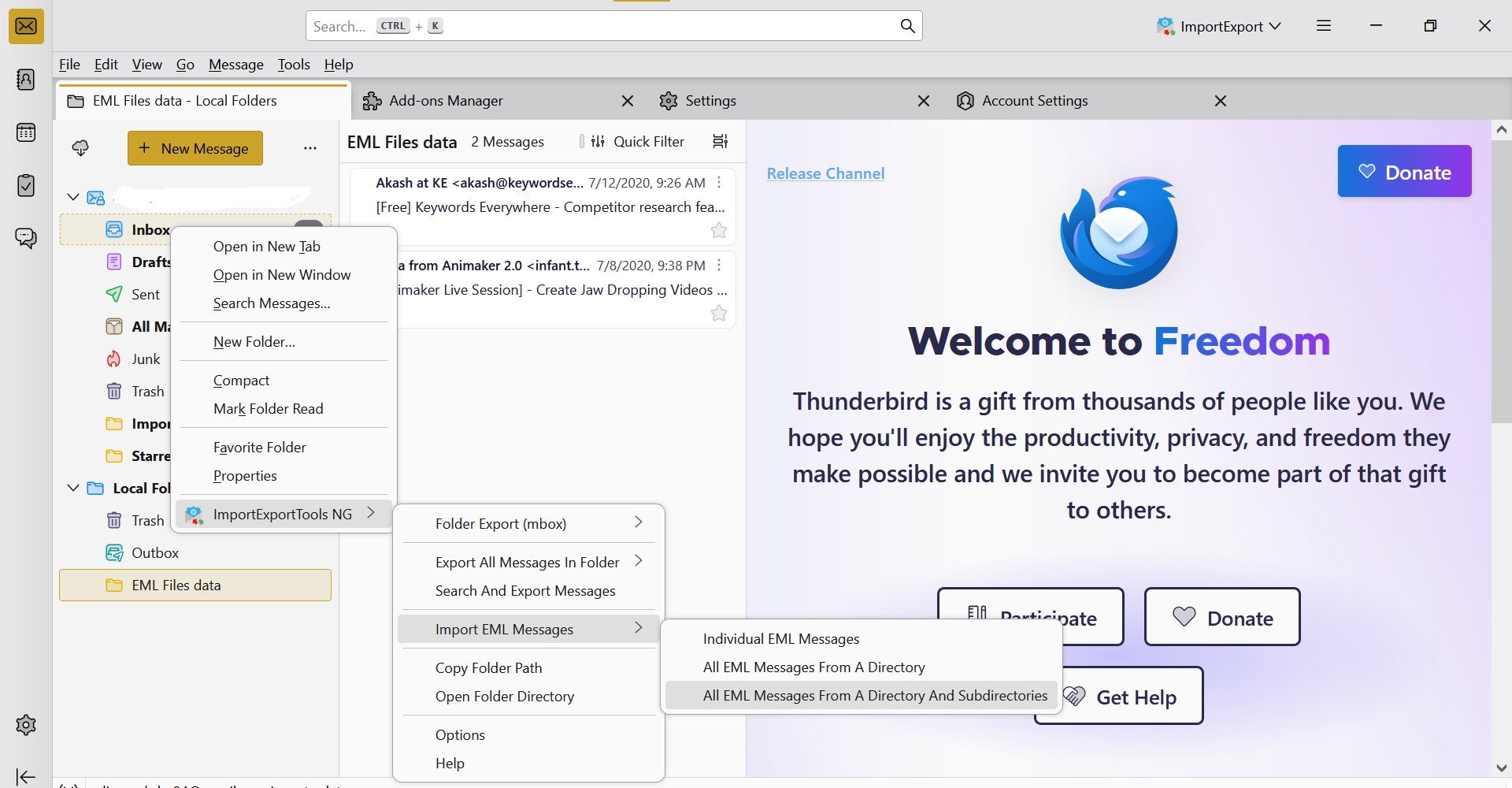
Note: This way you can surely transfer your EML into Office 365 in bulk, but this method does not guarantee data security and preservation in the original hierarchy and data structure.
Why Avoid these Approaches? Manual Method Cons
Manual methods are free but are extremely slow, as migrating thousands of files one by one may take hours or even days.
It does not guarantee to preserve the elements. Many users experience missing attachments, fonts, links, headers, or metadata.
The folder hierarchy and data structure are disturbed while converting the files.
It does not support safe bulk conversion without data loss or corruption.
Technical issues may occur while configuring the accounts or dragging & dropping.
How to Overcome the Manual Limitations? Automated Solution
The best alternative to manual ways is to use this reliable & fast EML converter, as it can move EML files to Office 365 cloud in bulk without size limitations. You can transfer files from EML to Office 365 quickly with complete data security and all the important elements intact. Try out the free demo version of the tool and make your conversion process secure and easy.
Working Steps to Use the Professional EML to Office 365 Migration Tool
Download and install the software on your device.
Click on open and select the choose files or folders option to browse and choose your desired EML files.
It will display all the data with multiple viewing modes, like only content, headers, raw messages, etc.
Now, go to export > Office 365 and select your desired export options and hit the save button.
Note: You can also click the extract option to extract your required properties separately, like attachments, phone numbers, etc.
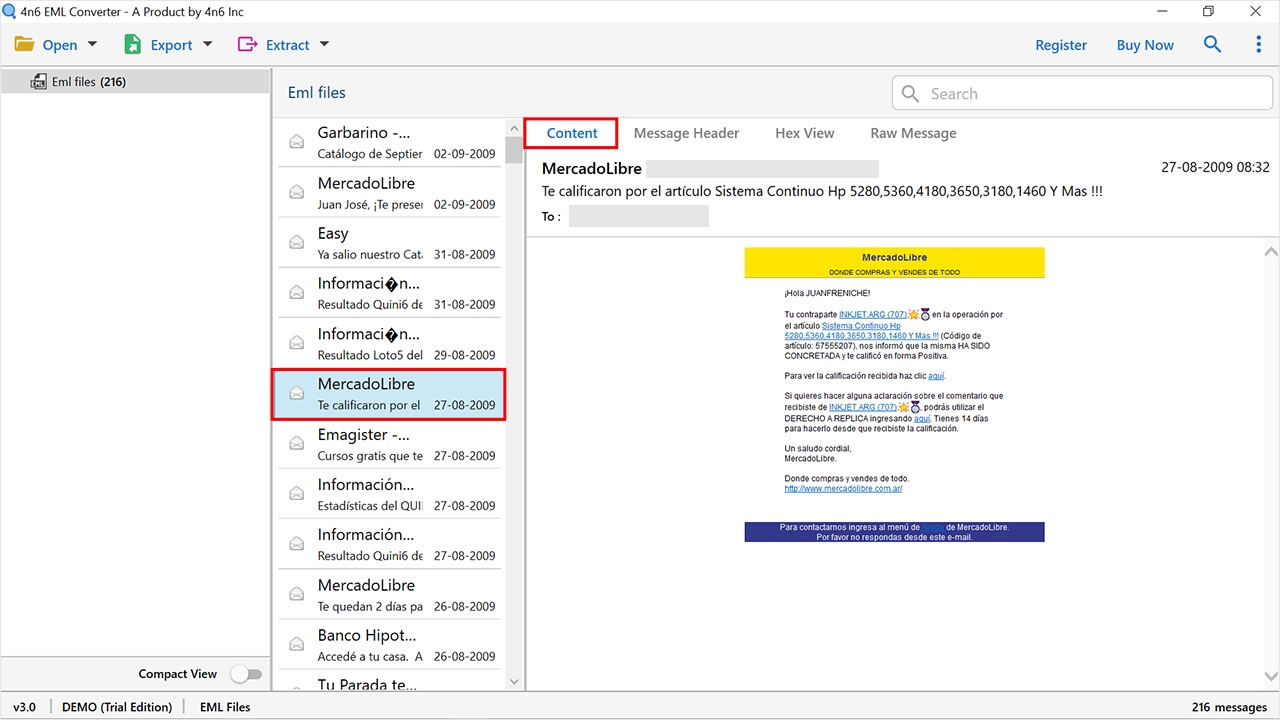
Bonus Point: If you just want to view and read your EML files in bulk with all the information and elements, you can try out the Free EML File Viewer tool.
Core Features
Supports bulk conversion and can move EML files to Office 365 cloud in large batches without restrictions or errors.
The expert tool provides 100% data security and does not save the data in its own environment. Also keeps the original files untouched & unedited.
You can transfer files from EML to Office 365 with all the attachments, links, headers, metadata, and other important elements, as it preserves all the details while moving in bulk.
It provides a user-friendly interface to easily move EML files without any technical knowledge or training.
The EML files will be converted in the exact same hierarchy as before. It does not make any changes in the data structure.
Benefits of Using the Automated Approach over Manual
Save time & effort
Does not require Outlook, Thunderbird, or any other application to be installed.
Zero chances of data loss or corruption.
Automatic background sync.
Best for businesses and professionals.
Final Thoughts
In this guide, we learned about the two methods to move EML files to Office 365 cloud. If you are an individual who has a few files to convert, then you should opt for the manual method, where there is no bulk conversion, no preservation of elements, and no disturbance in hierarchy. However, if you want to transfer files from EML to Office 365, then automated methods are the best option as it has the ability of transferring EML files to Office 365 in bulk without any data loss.
