In this detailed guide, we are going to show you the steps to properly install and configure the Rank Math SEO plugin on your website. Our focus will be on the essential SEO settings that are critical for enhancing your site's search engine performance. Rank Math's user-friendly setup wizard simplifies this process, making it straightforward even for beginners. By the end of this article, you'll have a clear understanding of how to make the most out of Rank Math for your SEO needs.
Starting the Setup Wizard
Upon your initial installation of Rank Math, the setup wizard automatically activates. This immediate initiation ensures that the vital settings are configured promptly. However, if you prefer to customize settings at your own pace, you have the flexibility to cancel the automatic setup process. This allows you to configure the settings manually or initiate the setup at a later time.
In case you skipped the setup wizard during the first installation, it's easy to access it again. Simply navigate to your WordPress Dashboard, go to Rank Math SEO, then click on the Dashboard, and select the Setup Wizard tab. This will relaunch the wizard, allowing you to complete the configuration process.
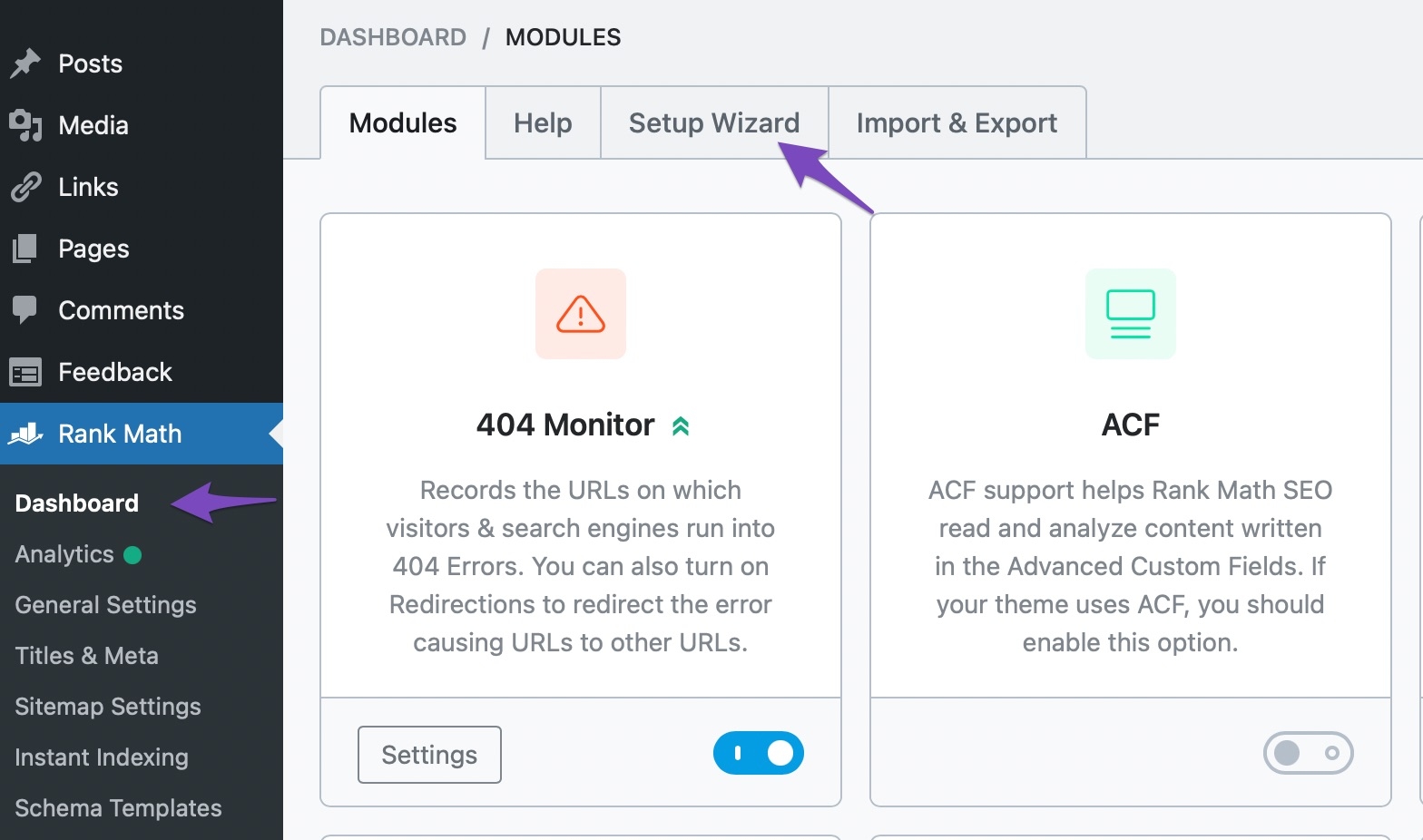
The setup procedure will start as soon as you open the tab, and you'll see a page that looks like this:
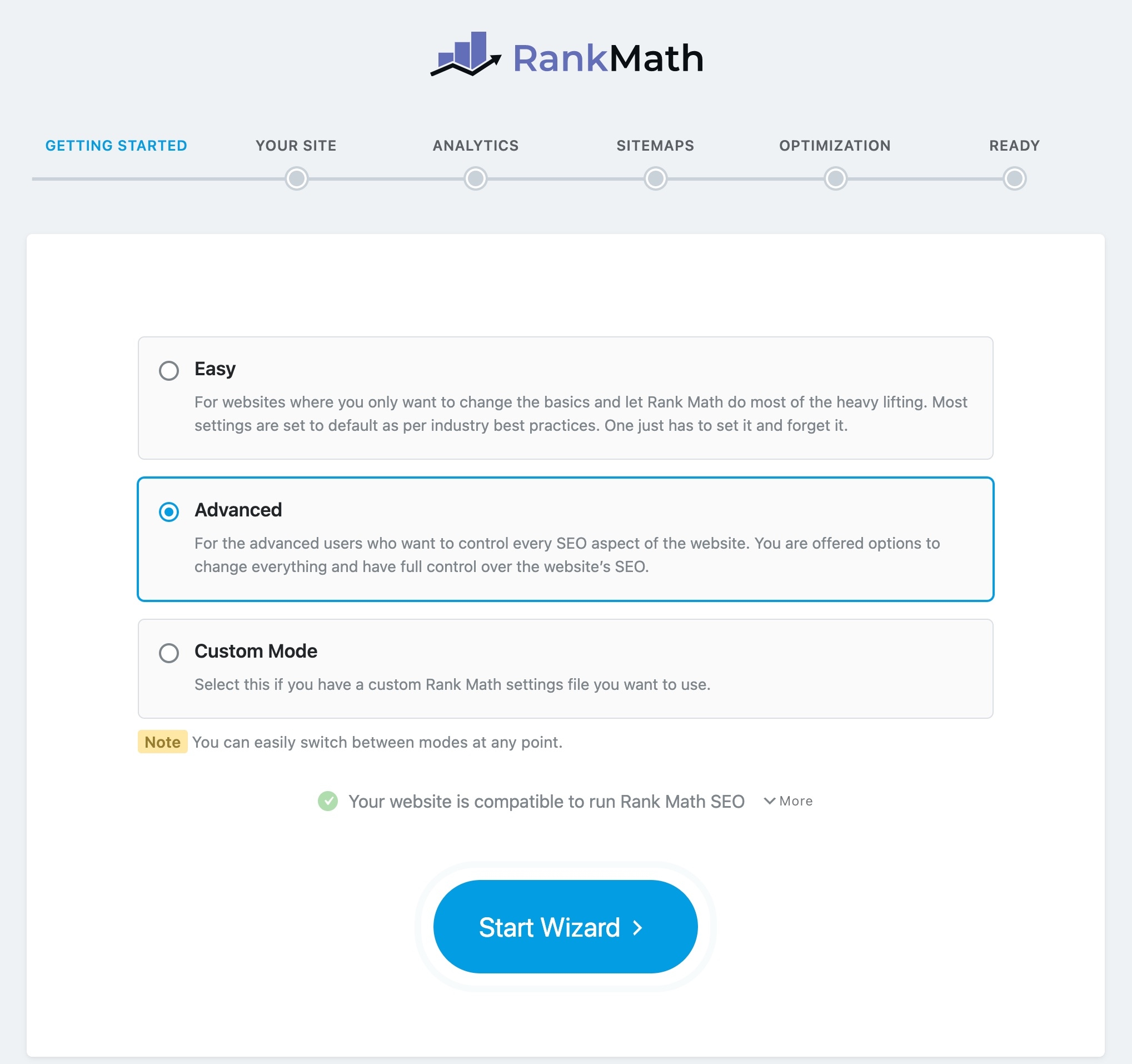
Let's start by describing the few items that will be covered in this section.
The setup steps are shown in the first part. Rank Math will ask you a few simple questions in each phase. Rank Math will modify the SEO parameters based on your responses.

Also, read: The best WordPress plugins
Selecting the Mode in Rank Math SEO Setup
Following the initial setup steps is the mode selection section. Rank Math currently offers three distinct modes for you to choose from:
Easy Mode
Advanced Mode
Custom Mode
Each of these modes is designed to cater to different levels of SEO expertise and customization requirements.
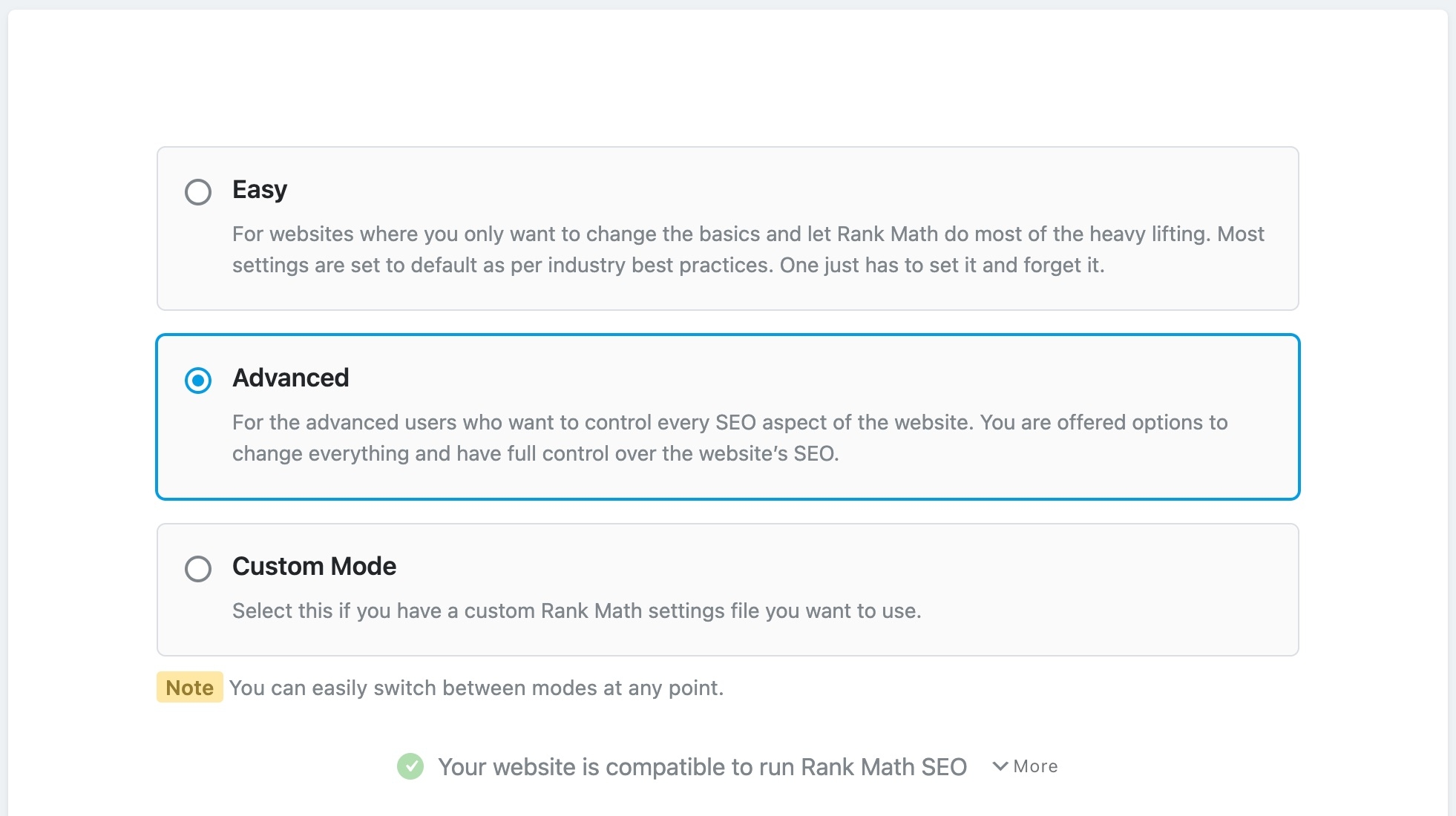
There are three options available for selection; the Custom mode is presently exclusive to Rank Math PRO subscribers. The steps that are easy and those that are advanced are similar. There are more stages and extra advanced parameters to customize in the advanced mode. The configuration for the Advanced Mode will be used, and each step will be marked according to whether it appears in the Easy or Advanced mode.
Note: You have the option to switch between modes at any moment, so select the advanced mode even if you're not sure you'll be able to follow the instructions. There's always an option to go to easy mode.
Custom Mode
To utilize the custom settings in Custom Mode, choose a previously stored Rank Math settings file from your computer (usually in the.txt or.json formats) and upload it.
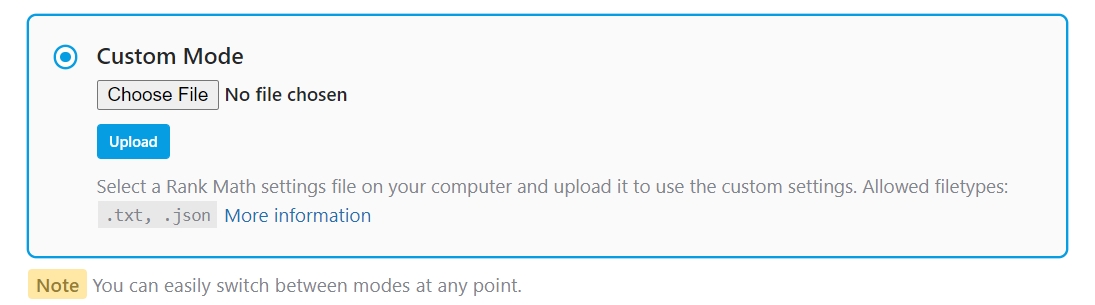
Nota bene: This functionality imports no meta for articles or pages; just Rank Math settings may be shared across other websites.
Nota bene: This functionality imports no meta for articles or pages; just Rank Math settings may be shared across other websites.
Compatibility Check
There is a compatibility check in the next section. Rank Math checks for compatibility before starting the setup procedure to make sure there are no problems. In the event that nothing is wrong, the following message appears:

To view the tests that were run, click the More button.
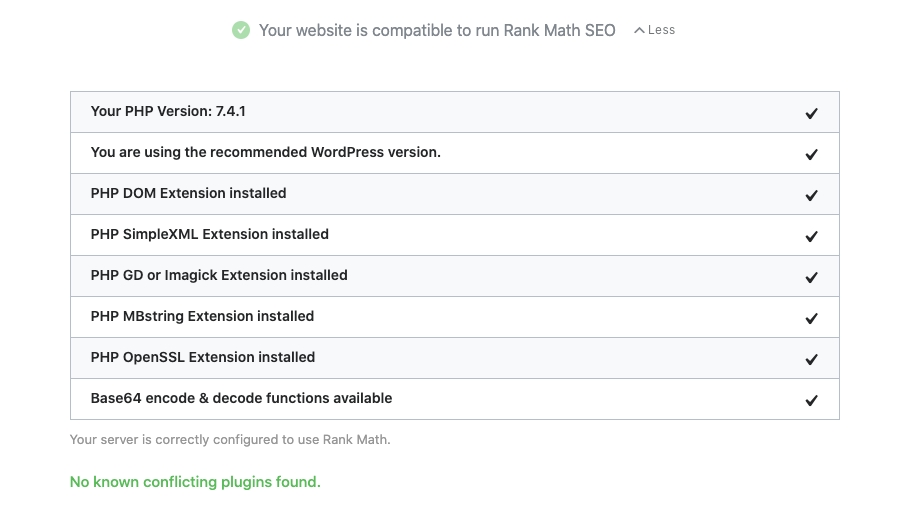
If Rank Math detects any incompatible plugins, you may safely disable them as we will import the data from these plugins into Rank Math in the following stage.

The Start Wizard button will be the next to final option you see. To see and launch the setup wizard, click it.
Import
This page displays all of the input data that you may import into Rank Math from other SEO plugins that are accessible on your website.
Rank Math imports the data from the other plugins to make sure you don't lose anything while moving to Rank Math. Rank Math SEO's Recalculate SEO ratings feature makes it simple to update SEO ratings for posts that are marked as N/A.
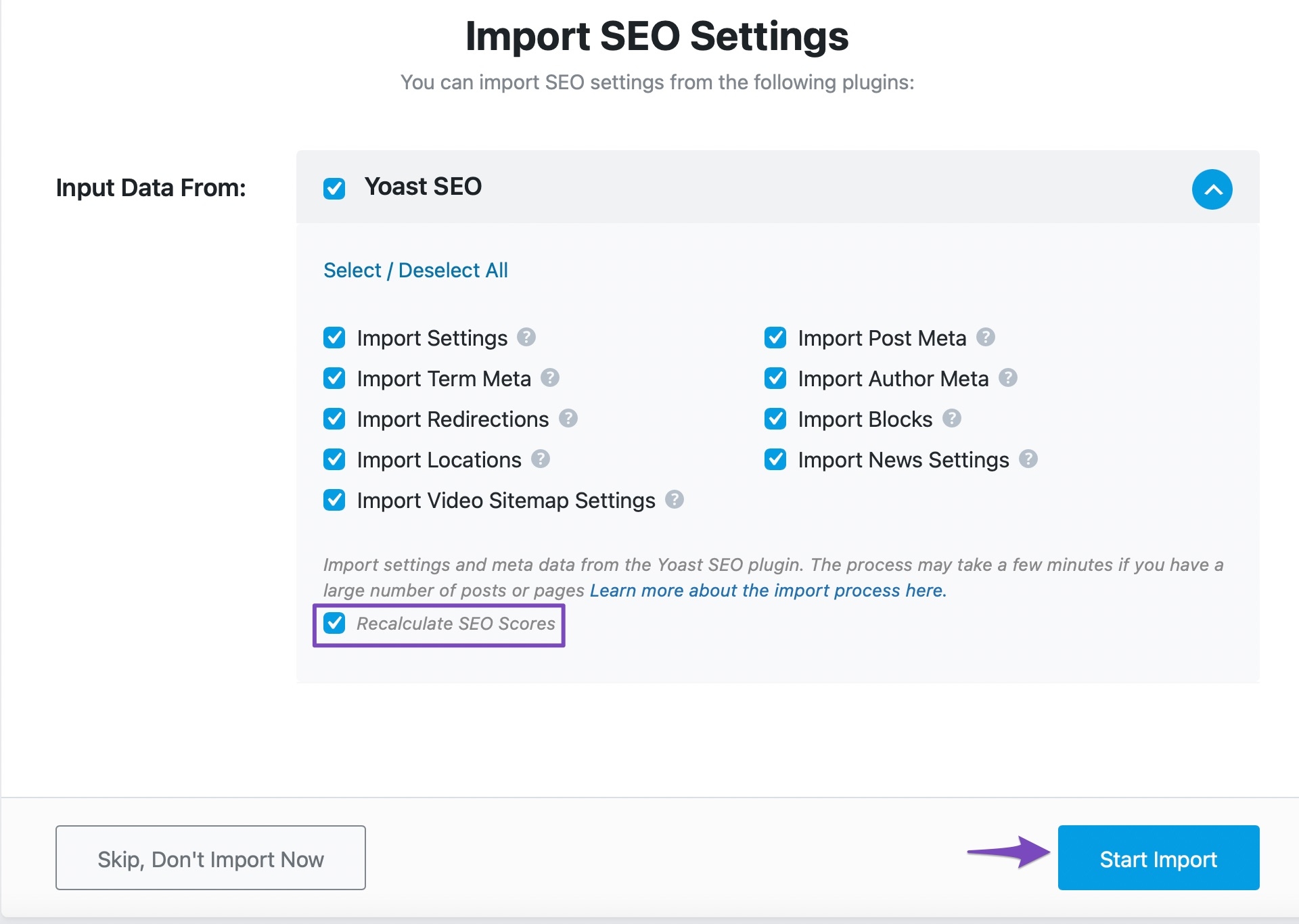
Also read: Affiliate marketing
If you happen to miss or skip the data import step during the initial setup with the Rank Math SEO Wizard, there's no need to worry. You can still import data from other plugins at any time. To do this, simply navigate to your WordPress Dashboard, then go to Rank Math SEO. From there, select 'Status & Tools', and then choose 'Import & Export'. In this section, you'll find the option to import data from 'Other Plugins'. This feature ensures that you can seamlessly integrate data from various sources even after completing the initial setup.
After selecting the "Start Import" option, watch for the importation process to finish.
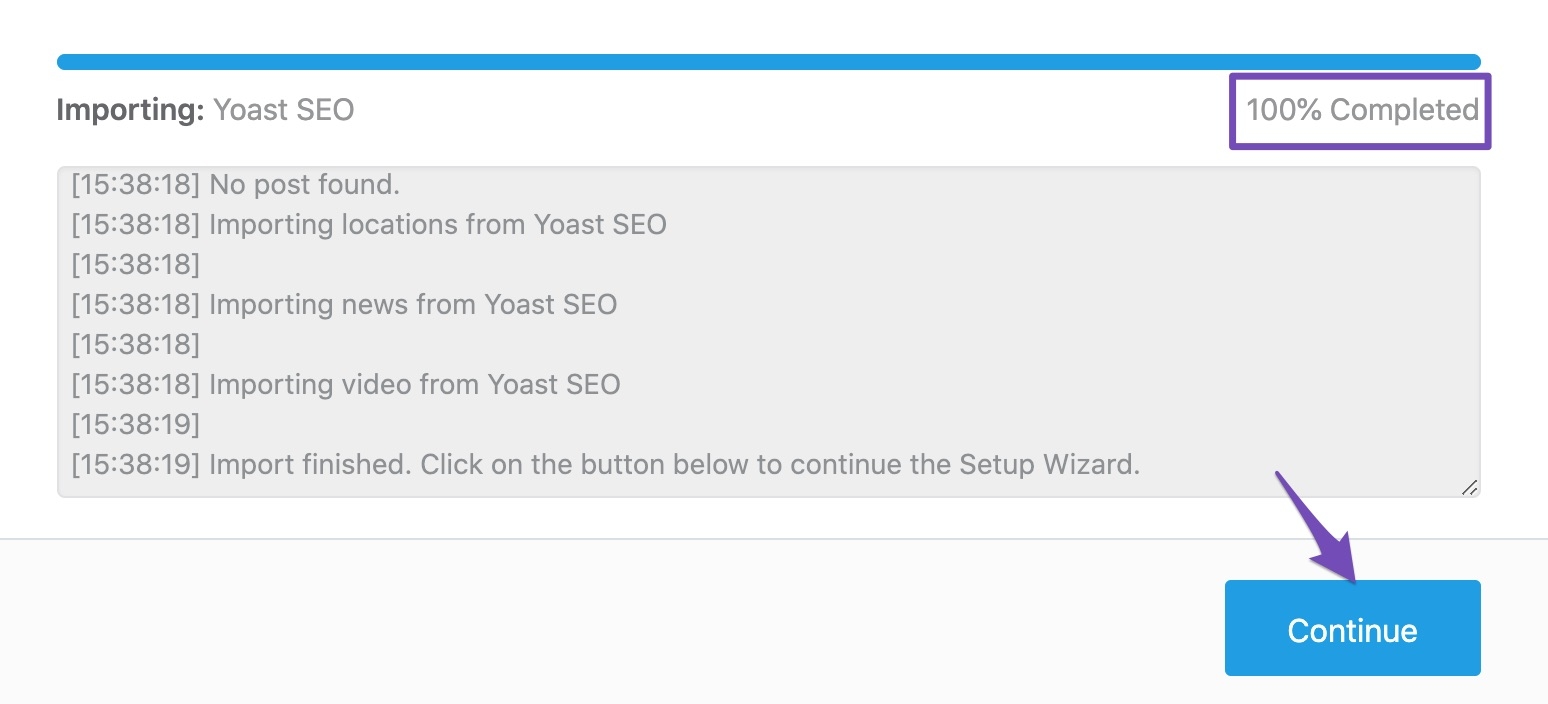
Click Continue to go on to the next tab after you see that the data import is 100% complete.
The following plugins can be used to import your data into Rank Math:
SEOPress plugin,
Yoast SEO plugin,
All-In-One SEO plugin,
Redirection plugin
All-In-One Schema Plugin Schema Pro Plugin.
Your Site
You may specify the purpose of your website to Rank Math using this page. Whether it's a personal blog, an online store, an organization's website, or something else entirely. Rank Math adds the necessary code to your website based on your response so that Google is also aware of this about your website. The options available to you under this configuration are as follows:
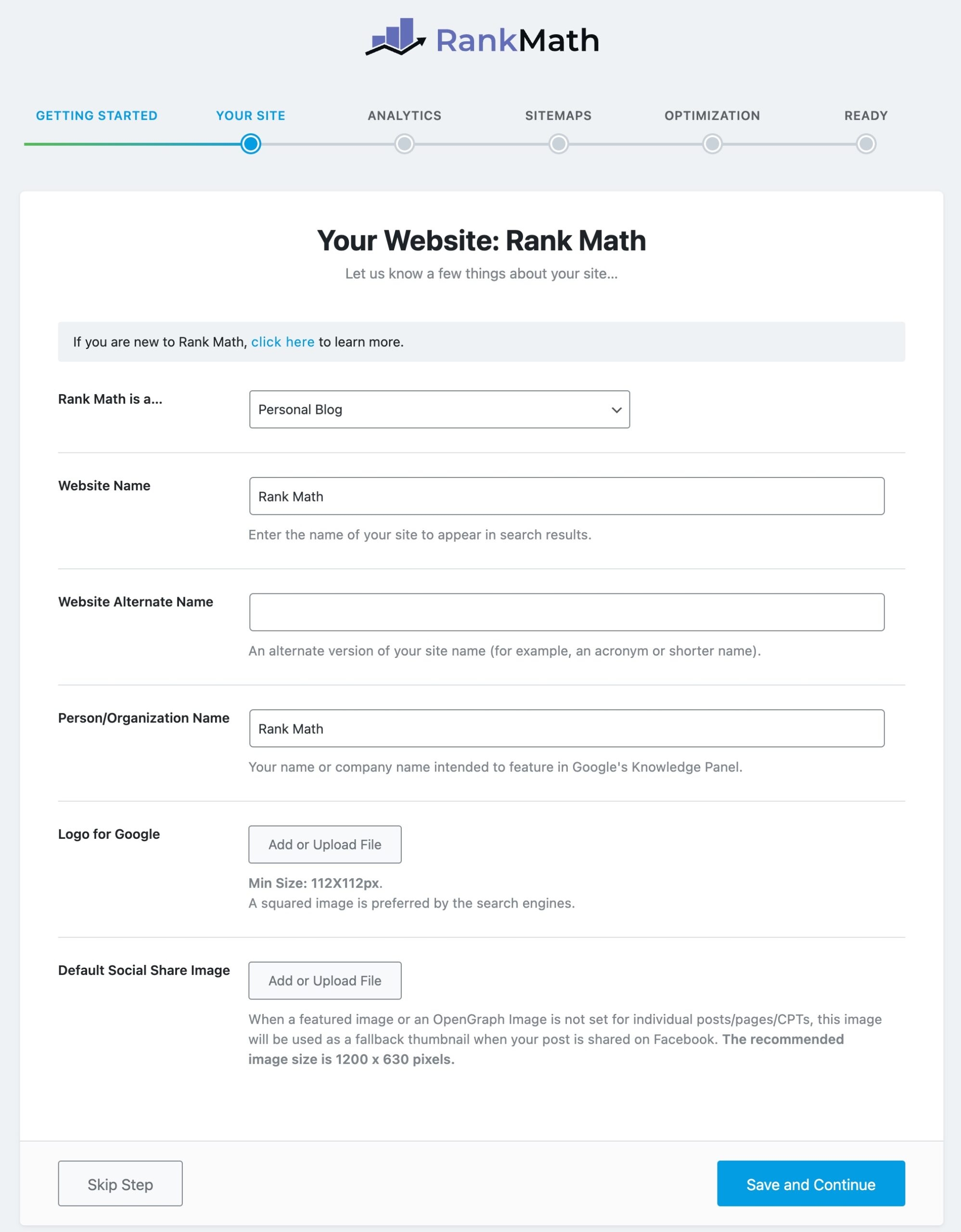
Learn More About the Setup Wizard
To keep you informed about how to set up Rank Math using the setup wizard, Rank Math provides a few useful links. It goes without saying that if you're reading this post, you either arrived here via another method or by clicking the link in the setup wizard. In any case, we wanted to let you know about this information so you may use the setup process to obtain the correct information.
Links to the key parts of Rank Math may be found by clicking the click here link in the first section.

You may access the setup process documents (mostly this one) by clicking the link under the Setup Tutorial tab. Additionally, the Knowledge Base tab contains a search box that allows you to search the Rank Math Knowledge Base directly from within Rank Math.
Your website is
We're using our website, Rank Math is, as the name of our lesson, so that's why you see it in the image. This option is named Your Website is. This is where you may specify to Rank Math the kind of website you run. These choices are displayed in the drop-down menu.
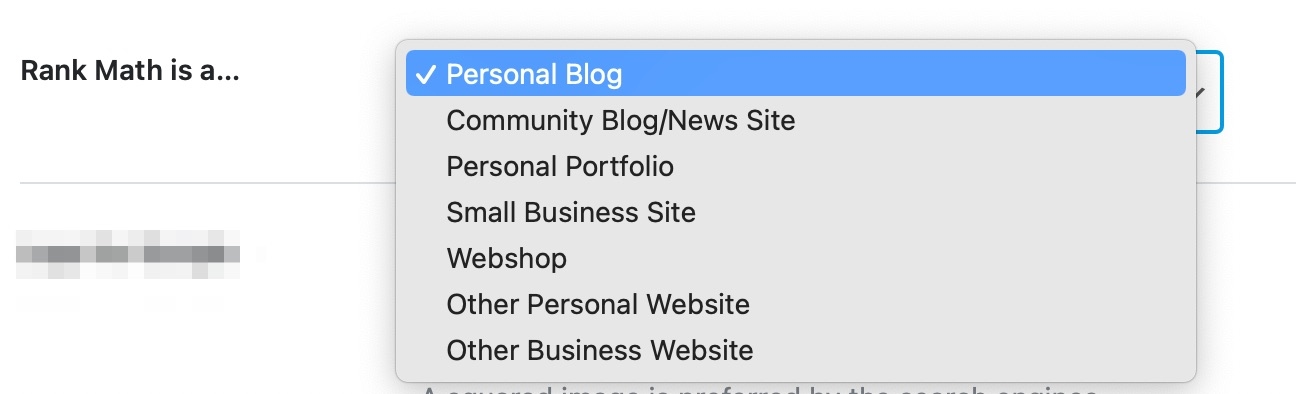
The following is what each choice means:
Ideal for personal blogs in which you discuss your expertise and experiences
For news websites and other sites that post journals, there is a community blog or news site.
Personal Portfolio to highlight your skills and previous work
Websites aimed at enhancing small companies' internet visibility
Other Personal Sites Other than the ones we've mentioned before, these are personal websites. Webshop For eCommerce sites, where you offer goods and services online
Other Business Websites Other than the categories we've mentioned above
These choices can be divided into two categories: personal and business.
Personal: Other Personal Websites, Personal Blogs, and Personal Portfolios
Business: Webshop, Small Business, Community Blog/News Site, and Other Business Websites
Selecting the relevant option here will enable Rank Math to add the relevant metadata, which will aid Google in determining if this website is a person or business and enable them to be used in Knowledge Graph. You can select your specific company category from our comprehensive list of business categories if it isn't displayed here.
The other options you saw on the page were tied to the personal option because it was already selected. Upon choosing a business choice, such as a small business site, further options (such as Business Type) will appear on the screen.
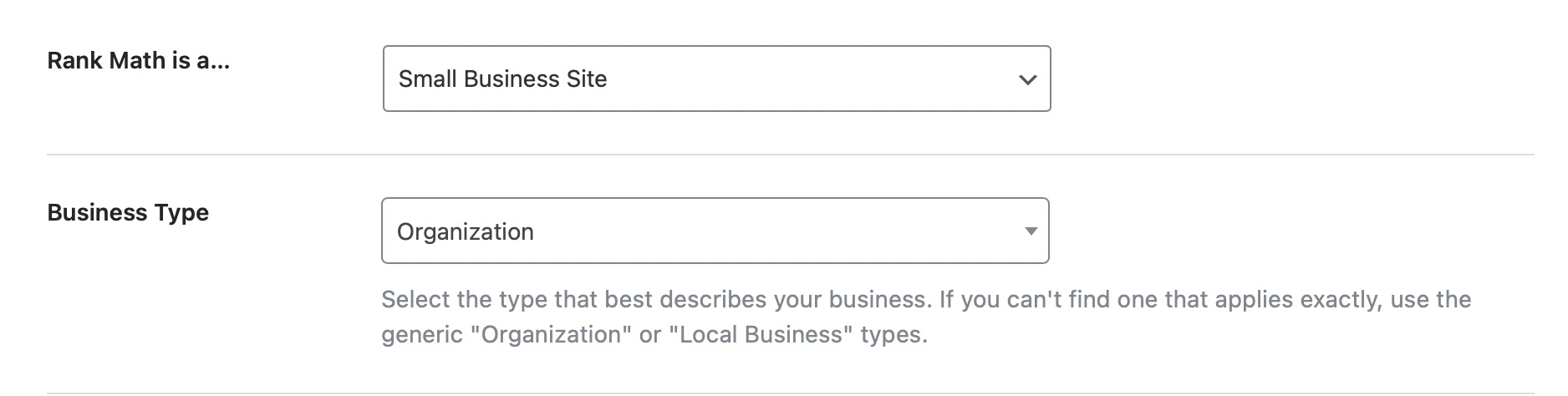
Type of Business
Here's where you get detailed and inform Rank Math about the type of business that your website is associated with. Take some time to select the solution that best suits your business out of the numerous available. Another option is to look for the correct name.
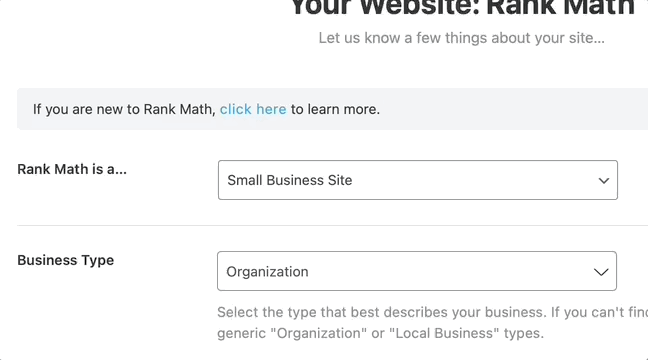
It's conceivable that you won't discover the ideal business kind to fit your company even with all of these alternatives. Select the Organization option in that scenario.
Website Name
In order to facilitate users' identification of the particular website in the search results, Google utilizes site names. Google determines a website's site name by utilizing the name attribute of the WebSite structured data type. This may be found in Rank Math SEO, where you can type the site's name.

Website Alternate Name
This is the place where you add an alternate name for your website, such as an abbreviation or a perhaps shorter name, which Rank Math outputs as alternateName in structured data. This field can be left empty.

Person/Organization Name
Input your name or the name of your business here if you want it to appear in Google's Knowledge Panel.

Logo For Google
This is the location where you must upload the logo for your company or personal website. After that, Rank Math will update your website with the necessary code so that Google and other search engines can recognize your logo. By doing this, you will have the advantage of having your logo display in the knowledge graph along with other details about your website or company. Please be aware that Google has the final say over whether your website or company shows up in the knowledge graph.
Click the Add or Upload file option to add your logo.
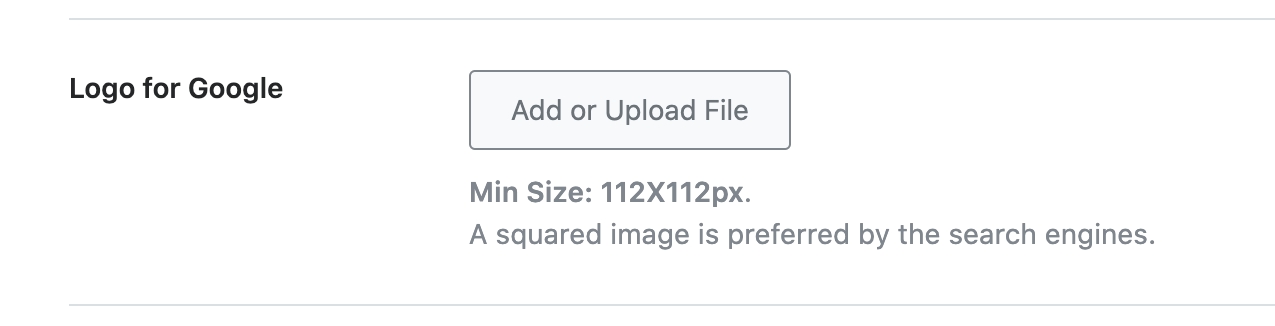
It will launch the WordPress media manager. Drop your logo there, or pick it if it has already been uploaded.
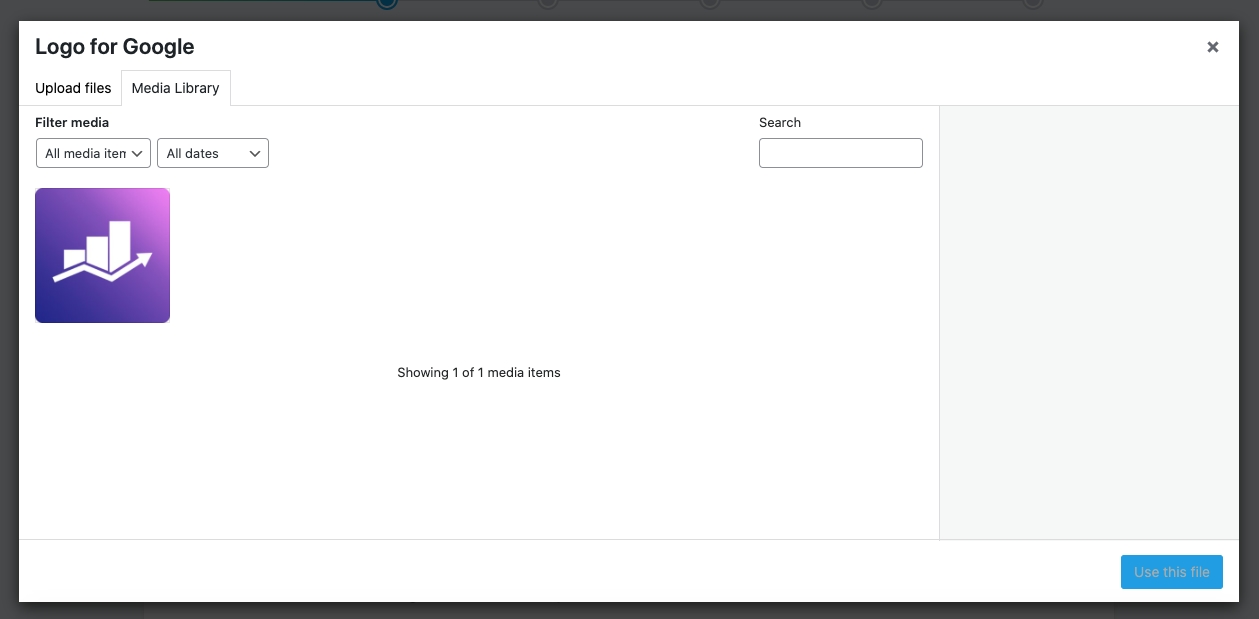
After you've chosen the logo, click the Use this File option.
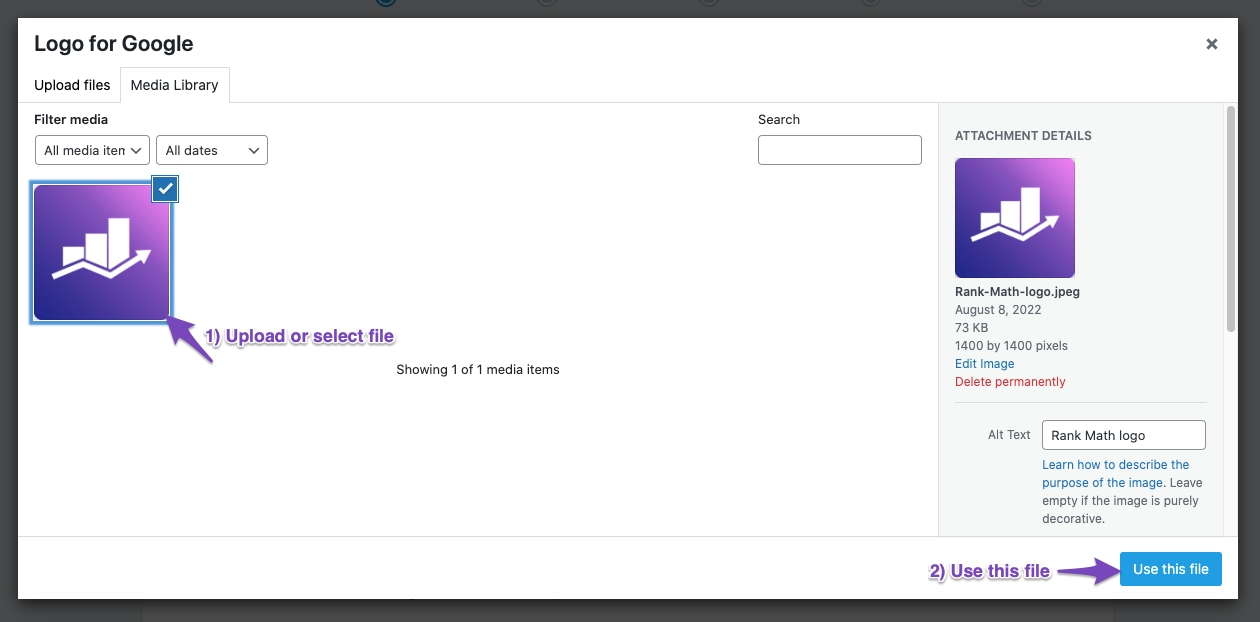
Your logo will then begin to show up just beneath the selection. 112X112 px is the lowest supported resolution. It would be best to use the square version of your logo, if you have one.
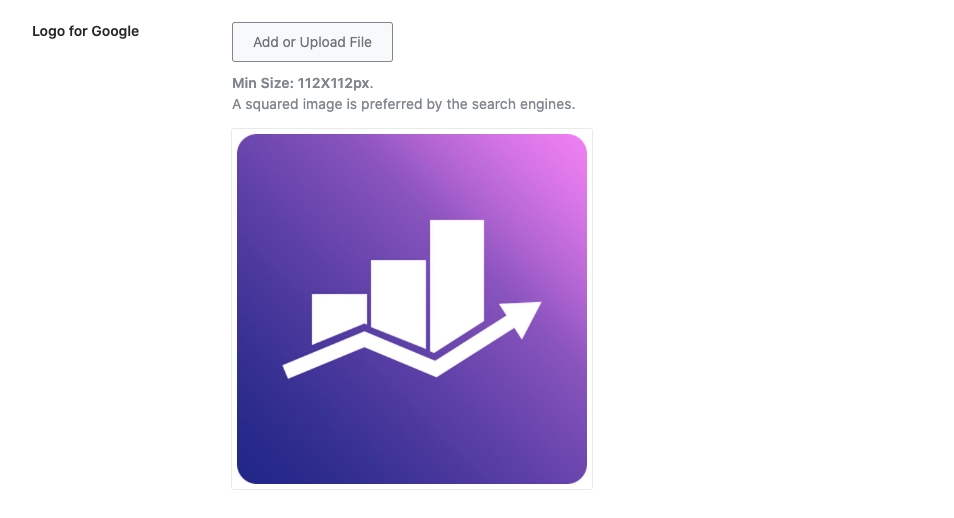
Default Social Share Image
Every time one of your posts is published on social media, a picture is shared with it. Put otherwise, your post is more than just a link when it appears on Facebook; it also includes a picture, a meta-description, and other content. Facebook may select photographs from your post itself, but by default, the image shared with your post will be the featured image. It doesn't look good if your post's picture section is empty and doesn't have a featured image or any additional images.
With this option, you may choose a picture to be used as the default whenever a post is posted on Facebook, which does not currently include any photos.
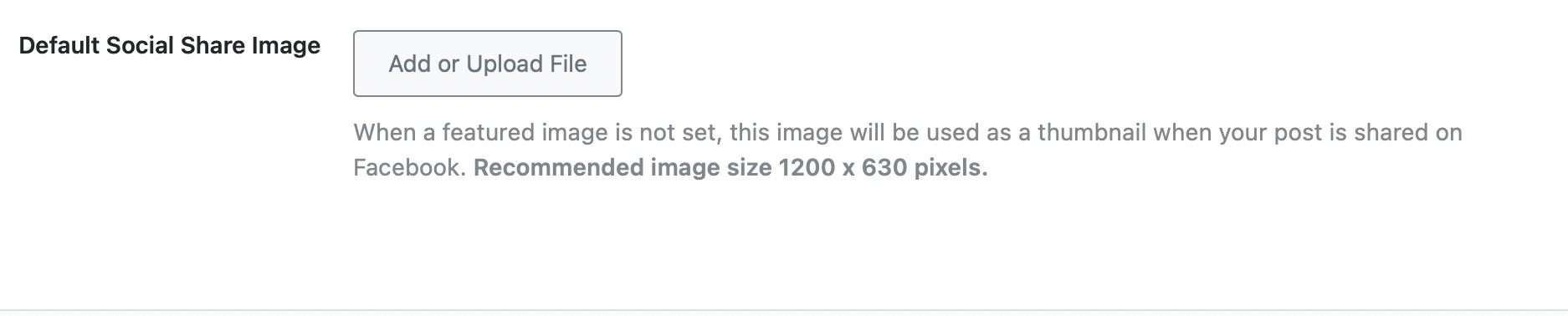
The procedure for configuring this is comparable. Simply choose or upload your picture from the WordPress media manager by clicking the Add or Upload button. 1200 x 630 pixels is the recommended resolution.
Moving to the Next Step
To go to the next stage, click the Save and Continue button after configuring every setting in this section.

Analytics
What you are unable to measure, you cannot improve. It's a frequent proverb in the corporate world. Numbers are crucial, regardless of whether your company is fully online or run traditionally.
That's why we built Rank Math with a robust analytics module that lets you view all the key metrics for your company directly from within the WordPress admin. We have a comprehensive guide for this particular function since it's so great. It is everything covered in detail here. Let's check out the choices we may adjust for the time being.
To begin with, here is what the page looks like when you first open it.
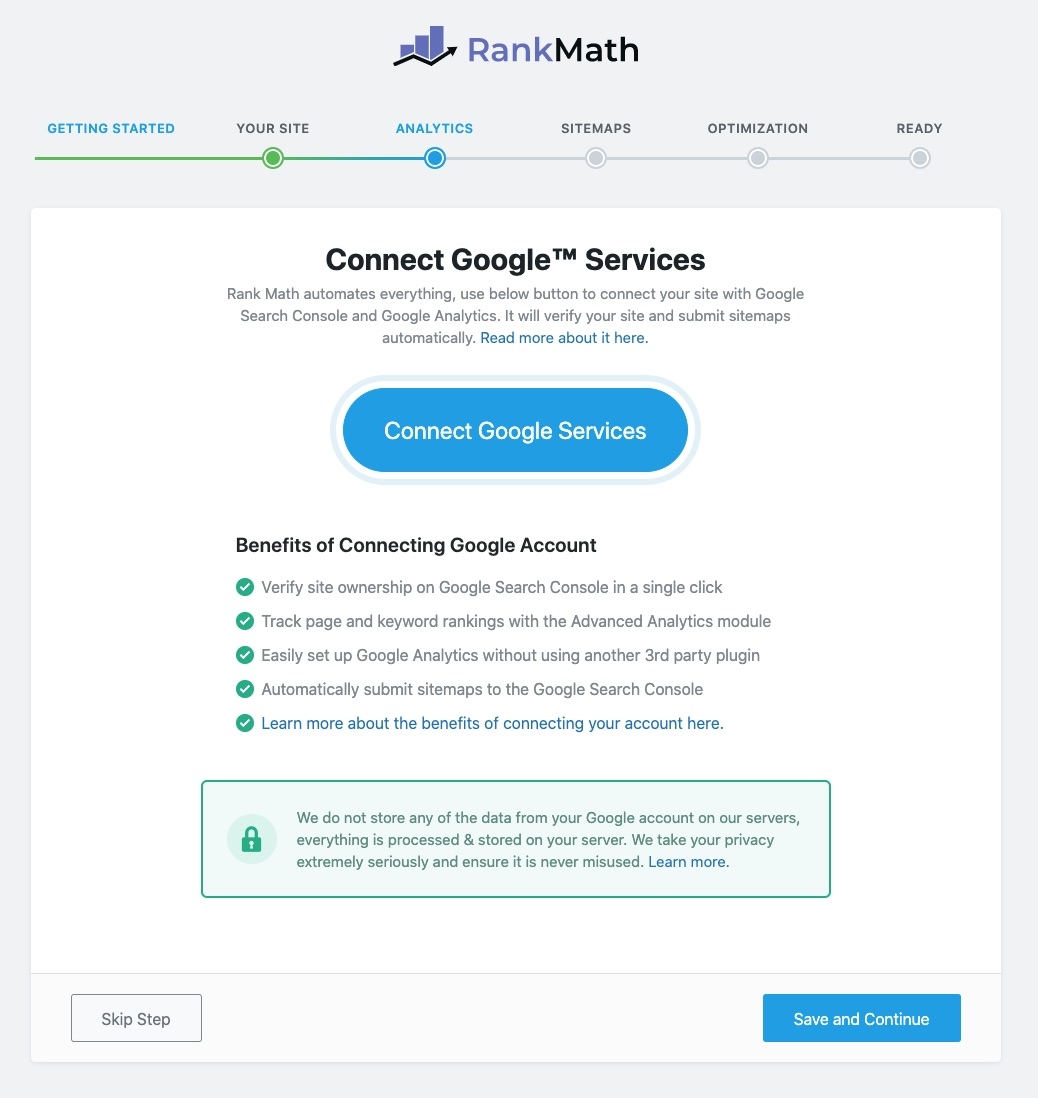
As you can see, the page's center contains a sizable button that requests that you login to Google Services. This is due to the fact that Rank Math can then import a tonne of data from AdSense, Google Analytics, and Google Search Console.
We want to be clear that we do not view or keep any of the data that Rank Math gets. We don't want to sell your information since that isn't how we make money. Rank Math does nothing more than act as a middleman to retrieve the data from Google and provide it to you. Here is additional information about how we handle this data.
Now that we've demonstrated how to link Rank Math to your Google account, let's talk about a few more crucial points. Click the enormous "Connect Google Services" button to get started.
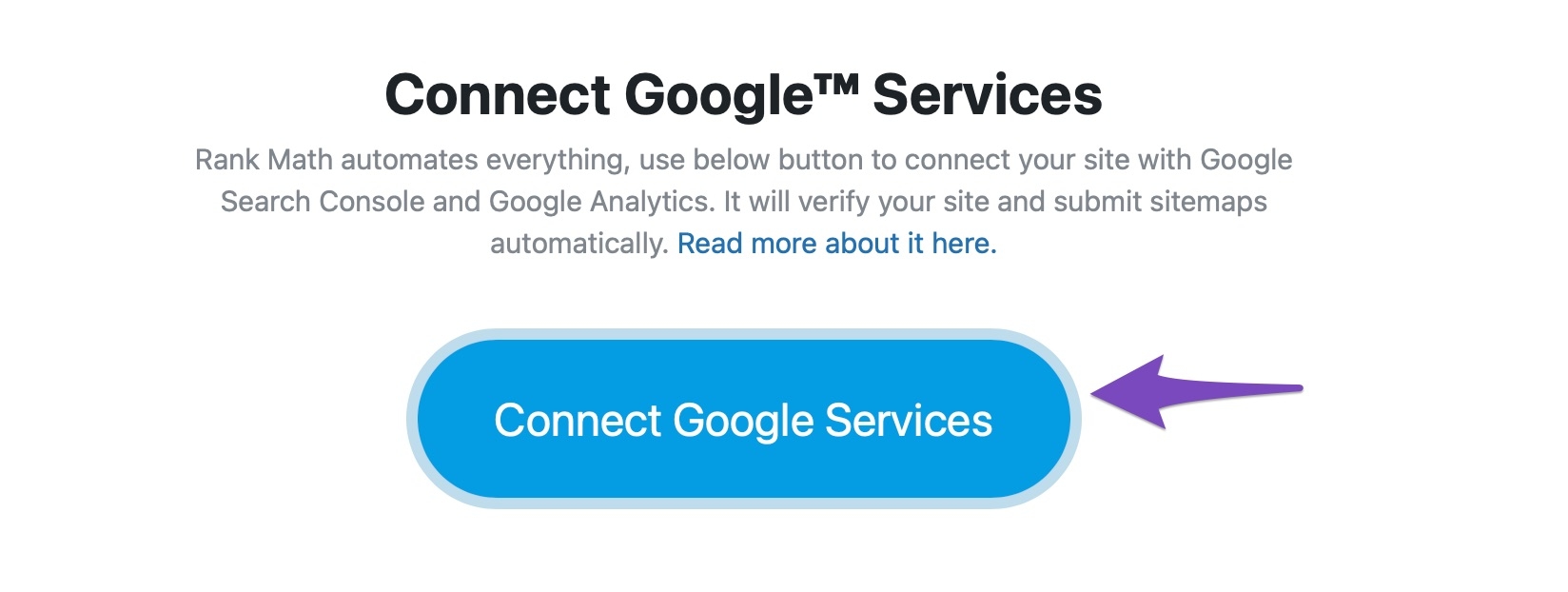
Choose or add the account you use for your Google services on the next screen.
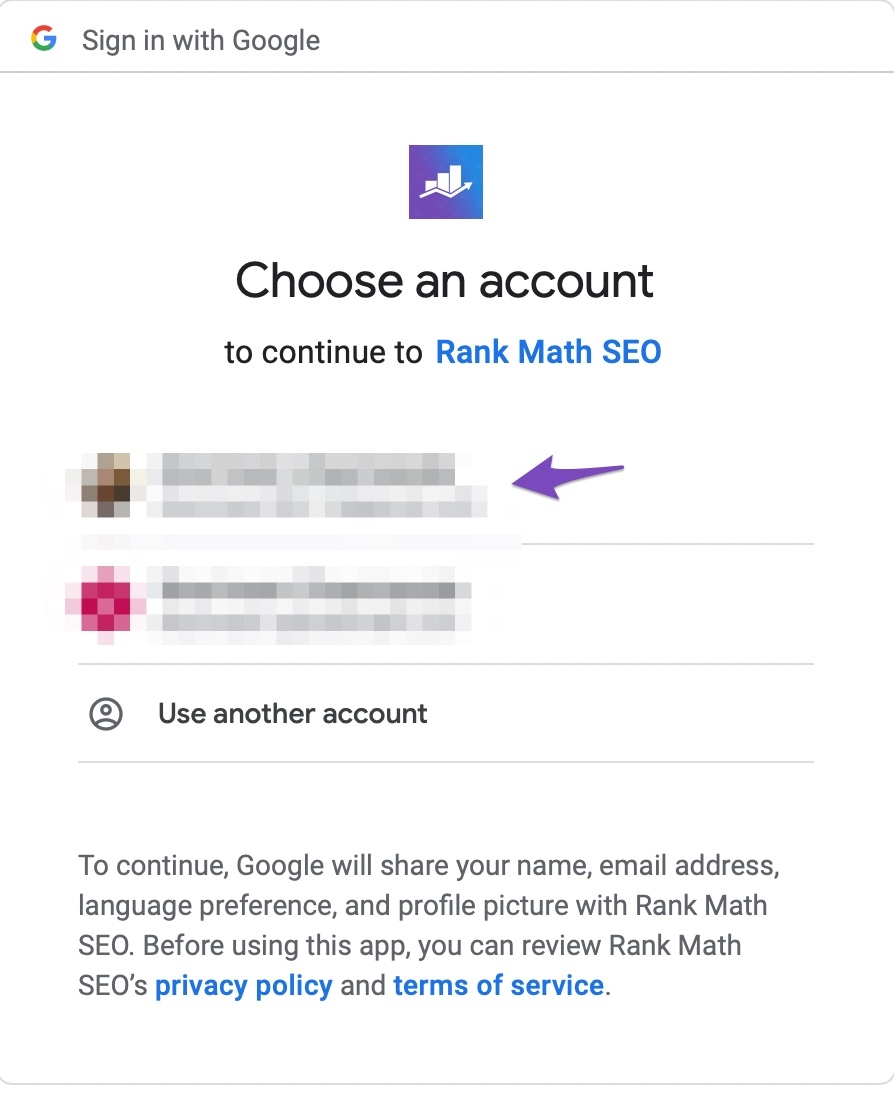
Permissions must be granted in the following steps. Rank Math does need permissions for a number of things because it will be doing a lot of work for you (more on this at the conclusion of the module). One by one, here are the requests for authorization.
Make a fresh Property in Google Analytics. If you haven't installed Google Analytics on your website, this is helpful.
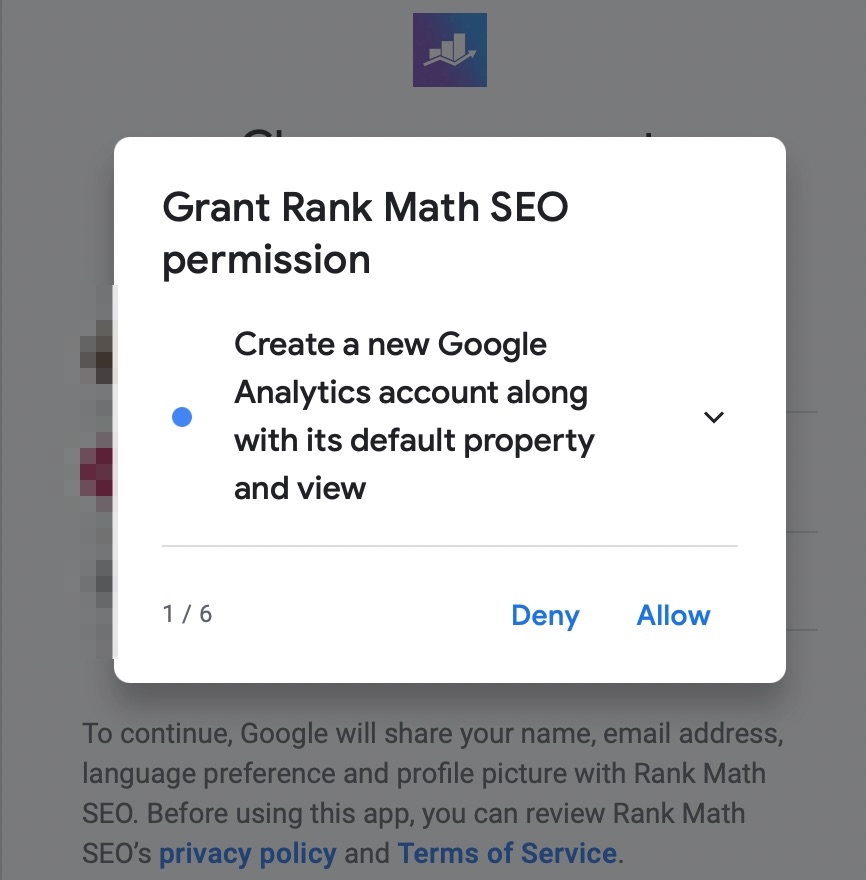
Modify the management entities for Google Analytics. Once more, if Rank Math creates your analytics account, this is required.
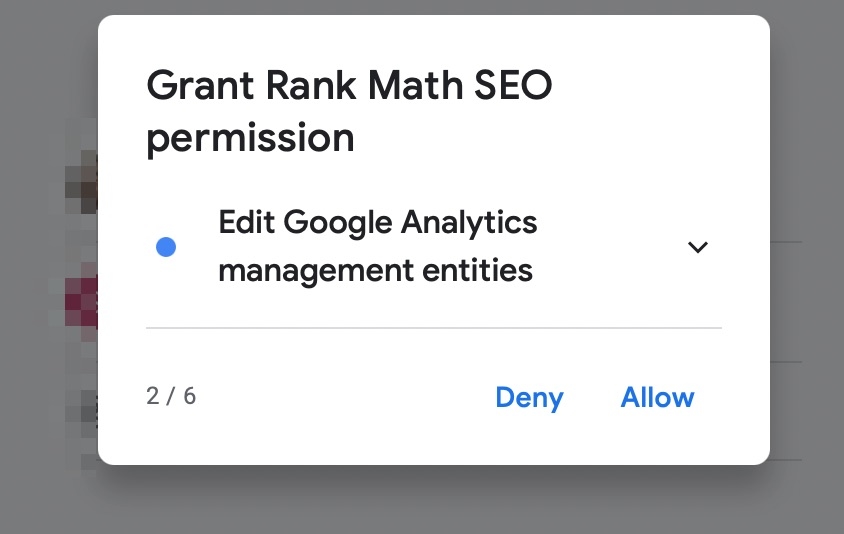
View and save your Google Analytics information. Obviously, you need this one in order to retrieve the data and show it on your website.
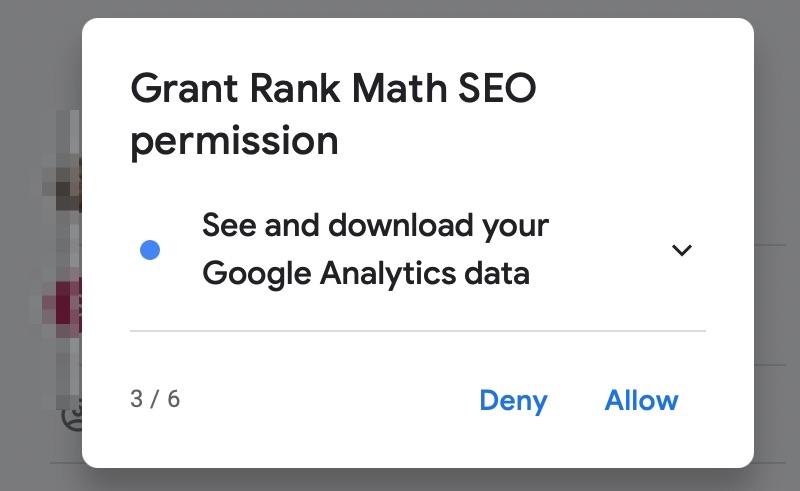
Check out your AdSense information. If you use the same email address, Rank Math may also retrieve your AdSense data, as we previously explained. Thus, authorization is required for it.
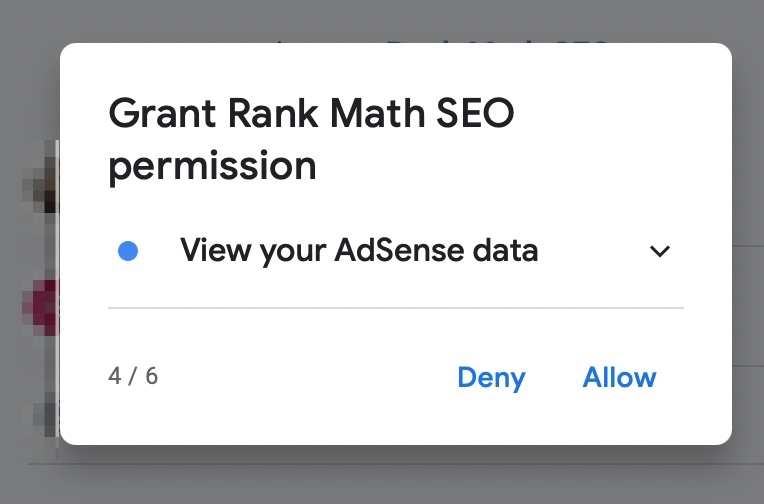
View and control the data about your verified sites in Search Console. Once more, this is required in order to retrieve and show your search console data.
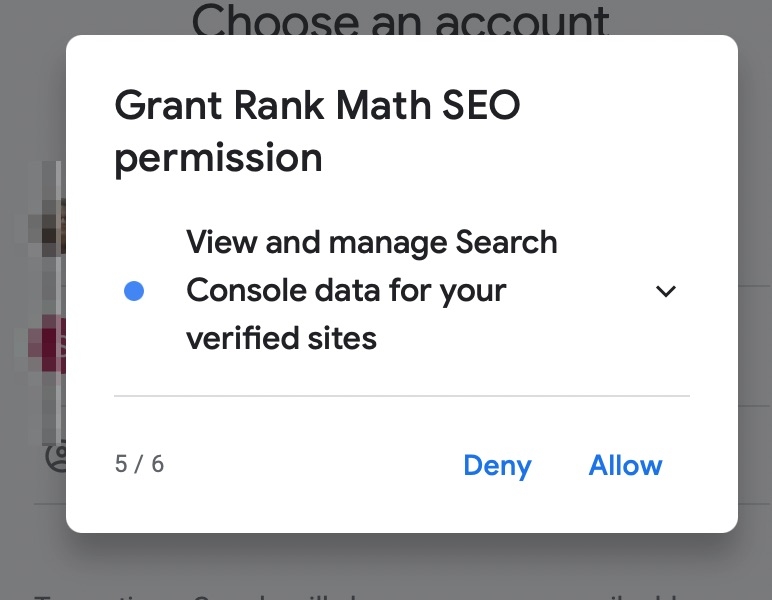
Organize the list of domains and websites that you own. To automatically check your website with Google Search Console, you must provide permission.
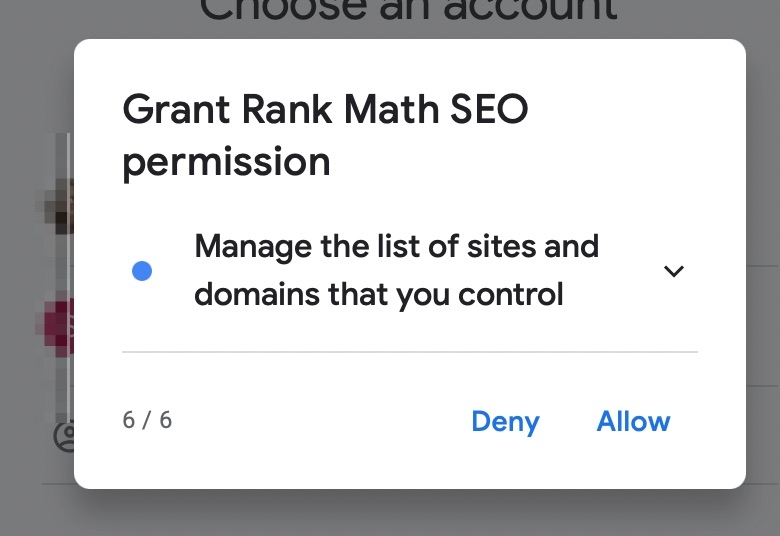
Which Permissions Should I Allow
As previously stated, none of this information is stored by us, nor is it combined or sold. We just utilize it so that your information appears on your website. We advise you to activate all rights in order to get the most value out of Rank Math, but you are free to disable any that you like. It goes without saying that blocking some rights may prevent certain functioning, and you should be okay with that.
You will receive an overview of all the permissions that have been requested once you have completed each dialog box. Check all of this information and permissions, then click Allow to move on.
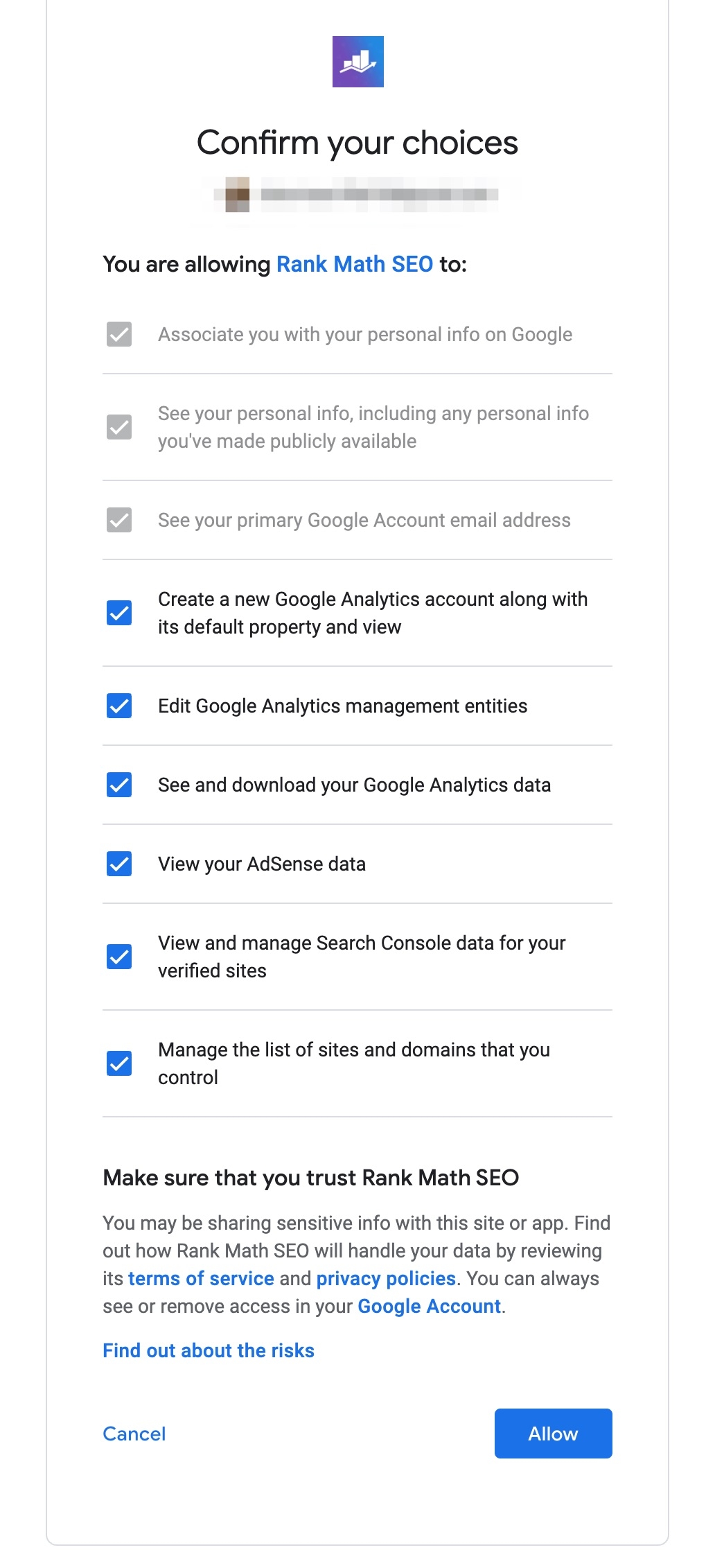
After that, you'll be sent back to the Setup Wizard where these choices are visible.
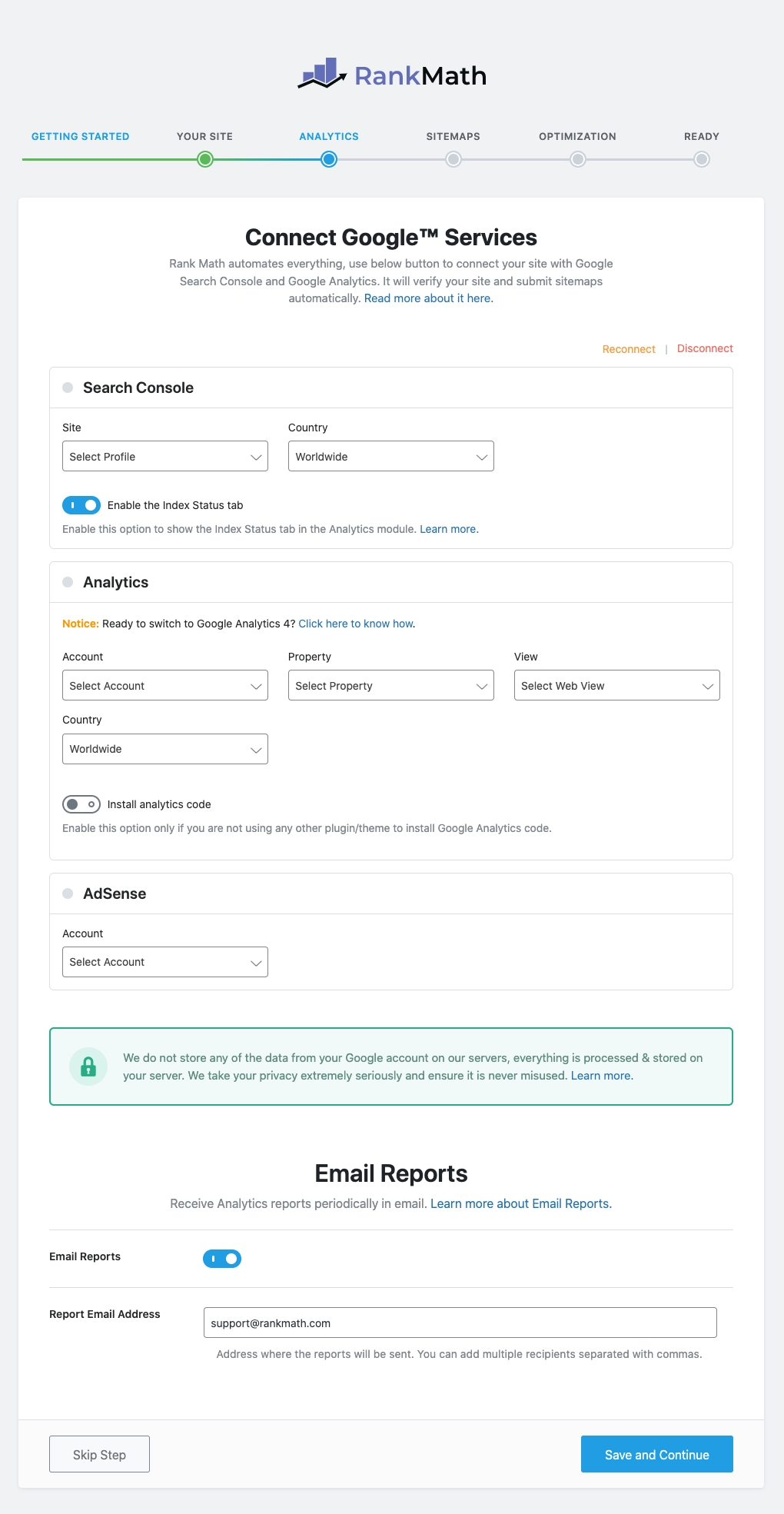
You may now customize your SEO Email Reports, AdSense, Analytics, and Search Console. We'll give you a brief rundown.
Search Console
You must choose your website from the Site drop-down and your target nation from the nation drop-down in the Search Console section. The target nation selection option will only be shown to Rank Math PRO subscribers.
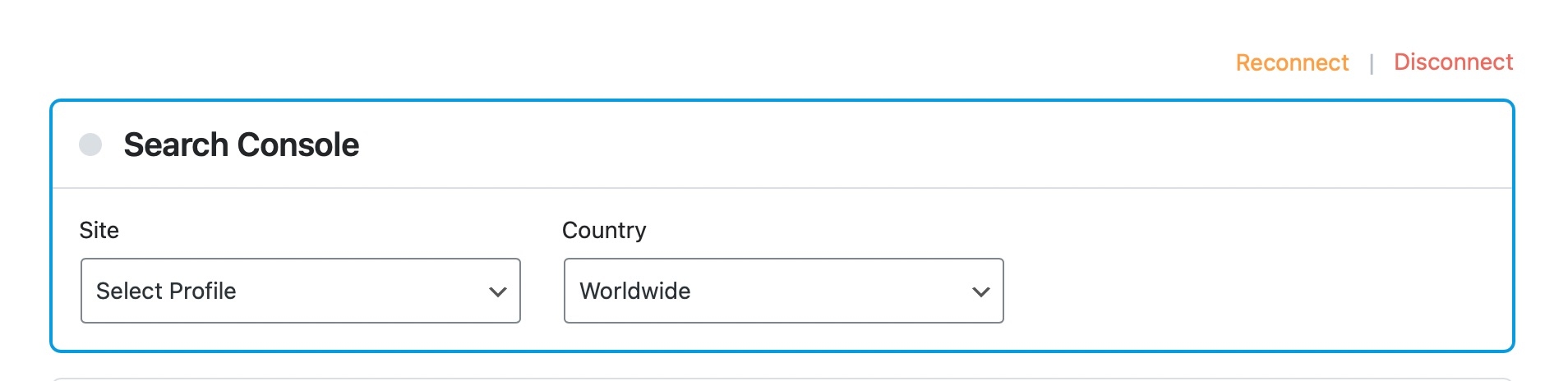
Analytics
You are going to choose your Account, Property, and View under the Analytics section. This should be recognizable to you if you've used Google Analytics. Users of Rank Math PRO will also have the option to select the Country using a drop-down menu.
Use the toggle option to let Rank Math install Google Analytics if this is your first website and you haven't done so before. You may learn more about Rank Math's ability to build Google Analytics 4 properties on behalf of your company by reading the information in its dedicated knowledgebase page.
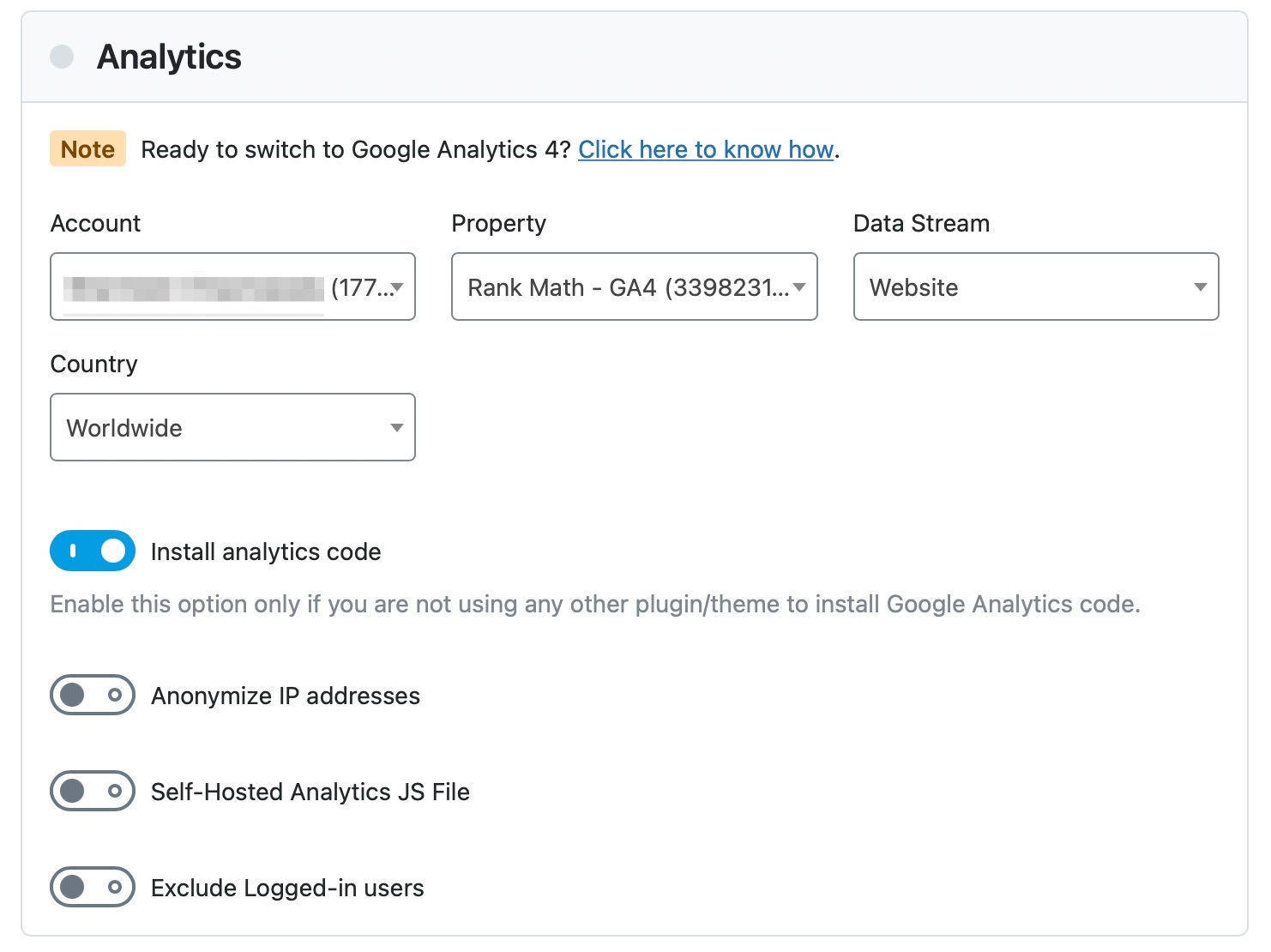
You will see some more options if you enable the toggle. Only Rank Math PRO offers the ability to utilize a self-hosted analytics JS file and anonymize IP addresses. The ability to exclude logged-in users via a toggle will stop internal traffic from appearing in your statistics.
Note: Use Google Chrome or another Chromium-based browser if the Search Console choices are grayed out and unclickable or if you click the Save Changes button but your Google Analytics 4 settings do not save.
AdSense (PRO)
Only users of Rank Math PRO have access to the AdSense data feature. The AdSense account will be available for selection from the drop-down menu if you are using the PRO version. That information will subsequently be shown on your Analytics dashboard by Rank Math.

Email Reports
Email Reports configuration is covered in the final part of this tab. After you set up your Analytics and Search Console properties, Rank Math is able to monitor changes in traffic, impressions, total keywords, and average position for your website.
Each month, these findings are neatly packaged as an SEO Report and sent right to your email. Users of PRO, Business, and Agency can further alter how often these reports are generated. Additional Whitelabel options are available to Business and Agency users so they may personalize and forward these email reports straight to their clientele.
There will be just one choice available to you at first to activate or disable Email Reports. However, after turning on the Email Reports feature, Business and Agency customers will see a new option here that allows them to enter the email address or addresses to which they want to send the SEO Reports.
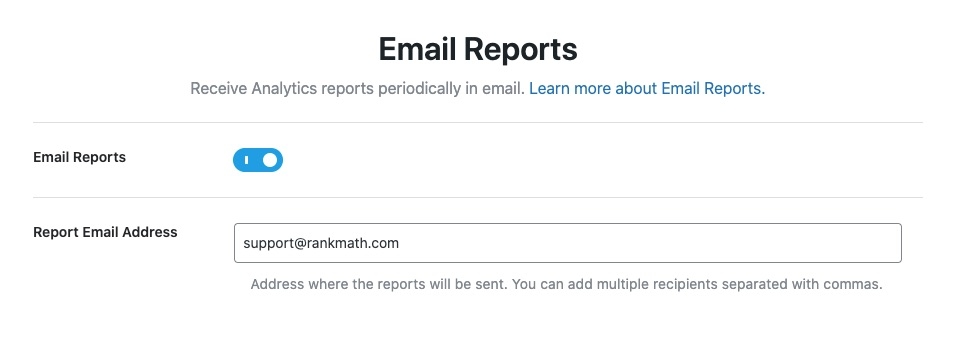
Paraphrasing the Benefits of the Analytics Module
Rank Math's Analytics module allows it to instantly validate your website with Google Search Console in addition to fetching and displaying GA and GSC data. Google Search Console would verify your website if you took the precise actions we outlined above. Rank Math now automates the entire procedure.
In addition to GSC, you can automatically add the Google Analytics code to your website without having to copy and paste the code. Even inside Rank Math, you can create a view if you have never used GA before.
One more. You won't have to do anything; Rank Math will automatically submit your sitemaps to Google Search Console after your account has been approved.
To go on to the next stage after configuring all of these parameters, click the Save and Continue button.
Sitemap
Sitemaps are indexes that help search engines locate your website's pages and postings more quickly. Sitemaps are similar to book indexes in that sense. A Google-compliant sitemap generator is included into Rank Math and will automatically produce one for your website. This implies that you may construct your sitemap without using any other plugin.
These are all of the options available in Rank Math's sitemaps section.
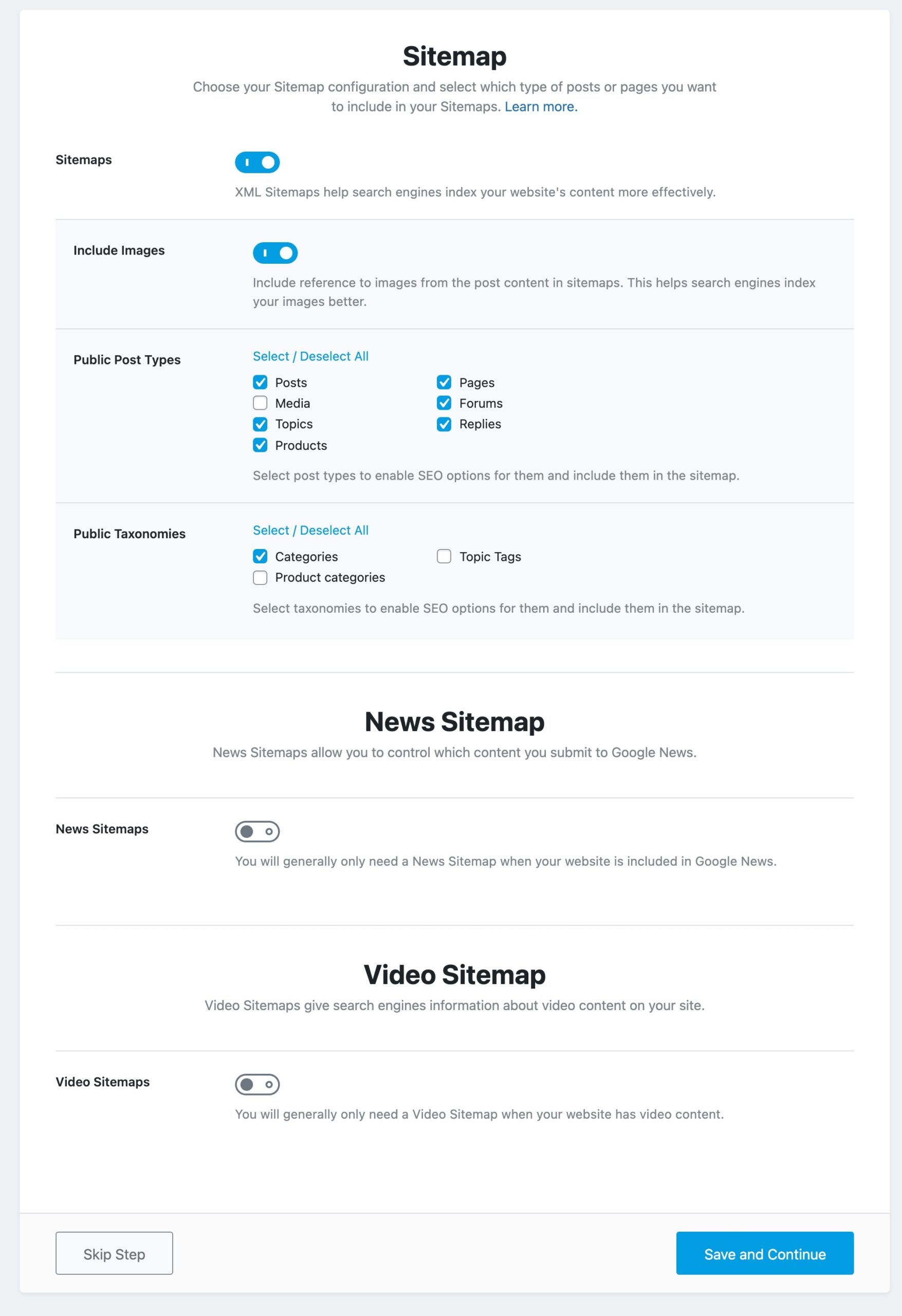
Allow us to elucidate each choice.
Sitemaps
You may completely enable or disable the sitemap feature with this option. You have the option to continue using the sitemap plugin if you already do. Nonetheless, we strongly advise you to make use of the sitemap function. Having a lot of plugins slows down page loads and makes your website less secure if it isn't updated regularly.
The remaining options will vanish if you disable the option, which is enabled by default.
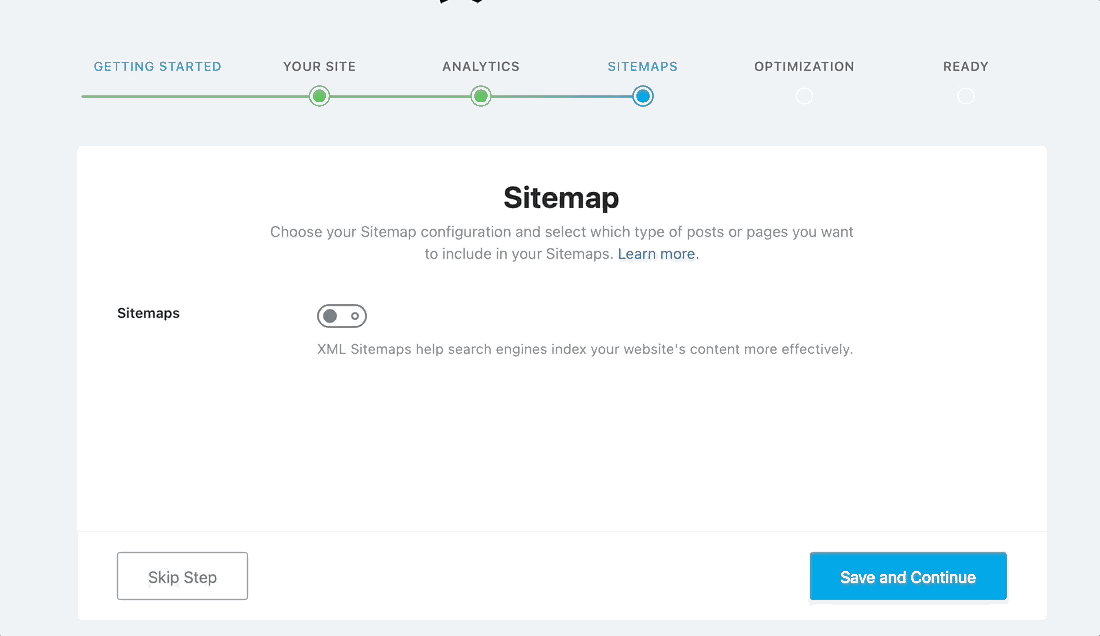
Include Images
This option allows you to choose whether or not your sitemap should contain photos. Since it is on by default, we advise you to leave it switched on. We only advise turning this off if your website contains hundreds of photos, as it will often interfere with website crawling.

Public Post Types
This option lets you select which post types should be included in the sitemap. Posts and Pages will be displayed and selected by default, and if you’re using any custom post types (WooCommerce Products, Elementor, etc.), they will show up here too.
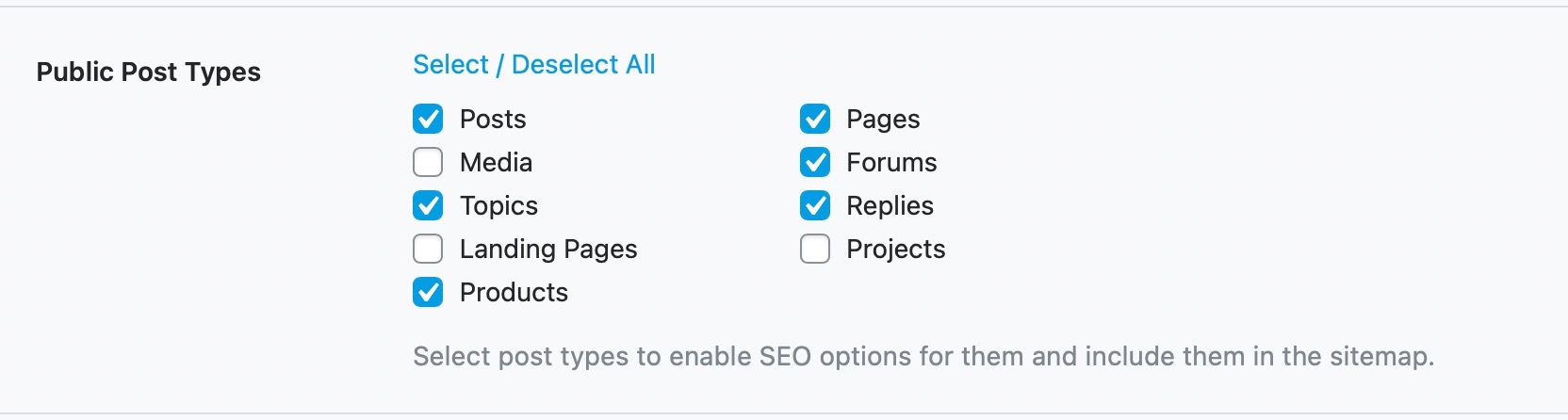
Public Taxonomies
You may choose which taxonomies to include in the sitemap using this option. Here, you'll be able to view every taxonomy your website uses; you only need to pick the ones you want the sitemap to contain.
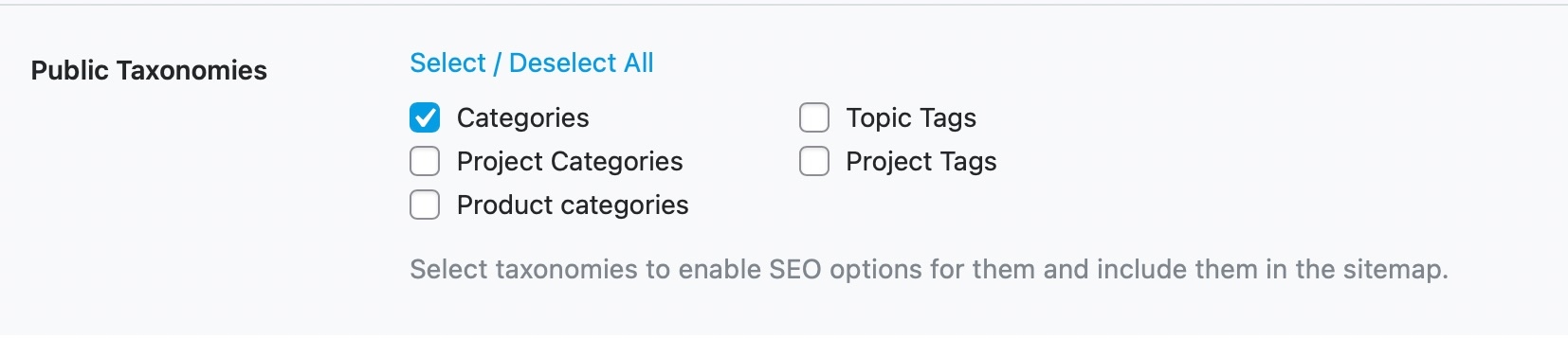
News Sitemap (PRO)
Only Rank Math PRO users are able to view this option, which allows you to enable or disable the News Sitemap. Your news stories must be completely compliant in order to be featured in Google News, Google Discover, and a push for additional time-sensitive material in search results. Rank Math makes this easy. The News Sitemap will contain every news story you've published in the last two days, in accordance with Google's criteria.
At first, the only choice available to you is to either activate or disable News Sitemap. However, after you do, more options pertaining to News Sitemap will become visible, as seen below.
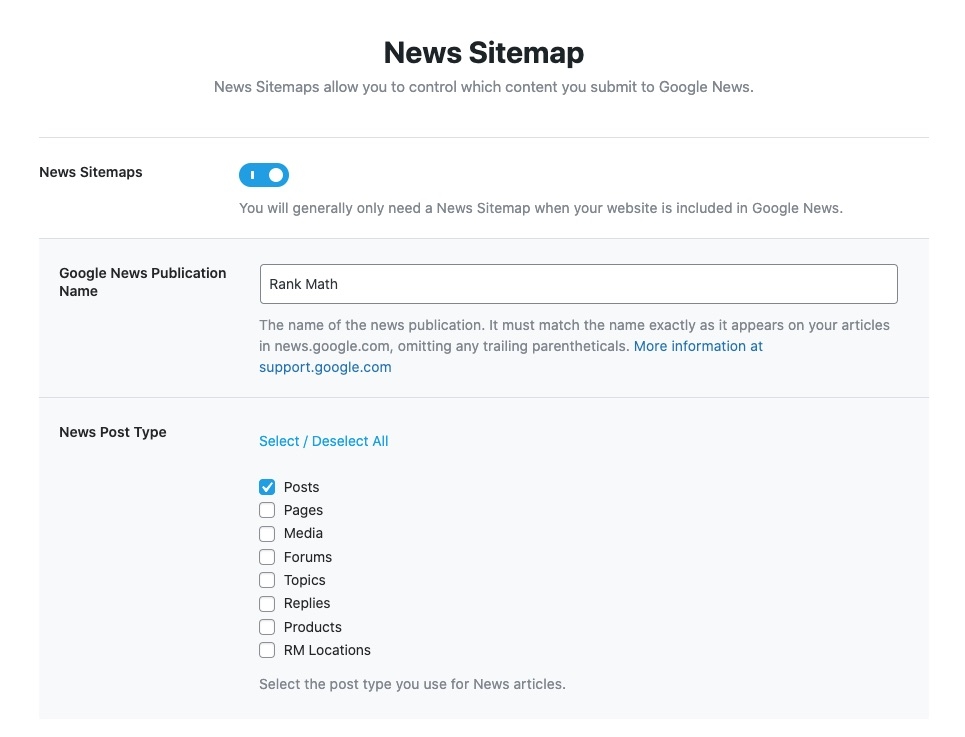
Google News Publication Name PRO
You must put your news publication's name precisely as it appears on your news items in this section. For instance, we would put "Rank Math" as the name of our magazine here. Please be aware that your name must precisely match the one that is displayed in Google News.

News Post Type PRO
Using this option, you can choose which post kinds to include to the News Sitemap. You may choose the post kinds that need to be included in the News Sitemap out of all the ones that your website uses.
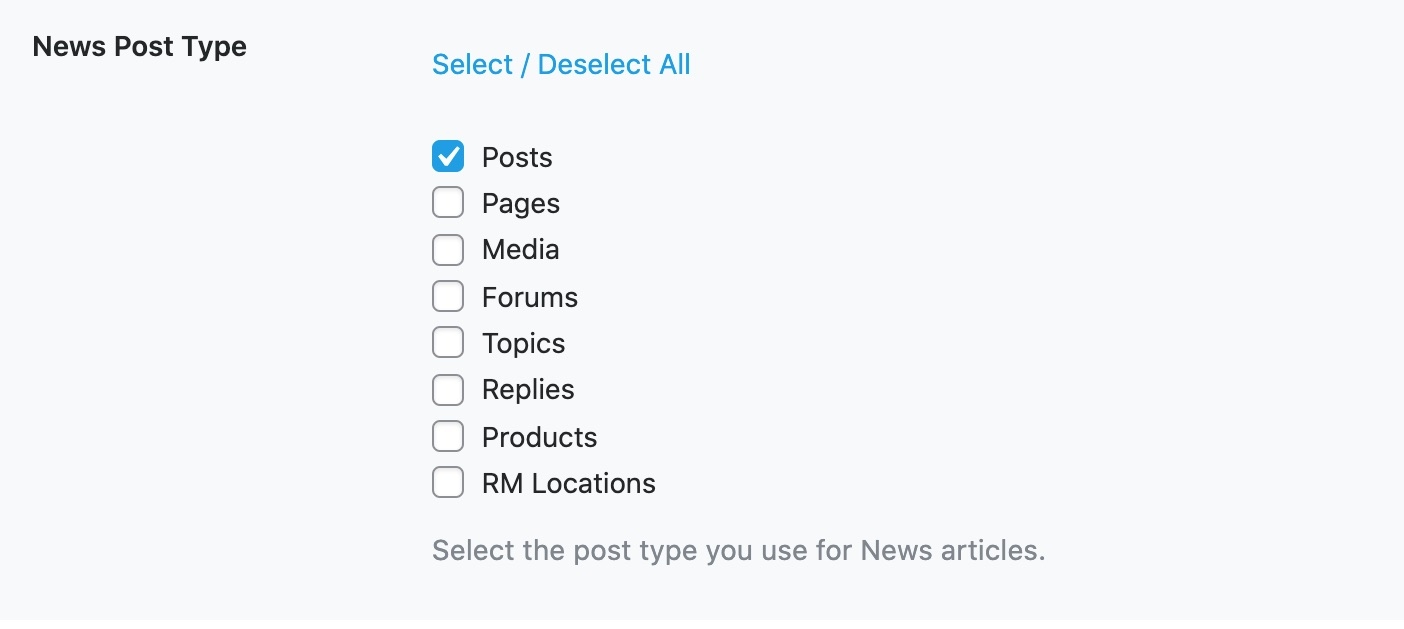
Video Sitemap PRO
Another Rank Math PRO feature, the Video Sitemap, can be enabled or disabled using this option. Video sitemaps can improve your videos' ranking in the video search and make it easier for search engines to locate where your films are stored.
At first, the only options available to you are to activate or disable Video Sitemap; however, if you enable Video Sitemap, you will also have the opportunity to choose the Video Post Type, as you can see below.
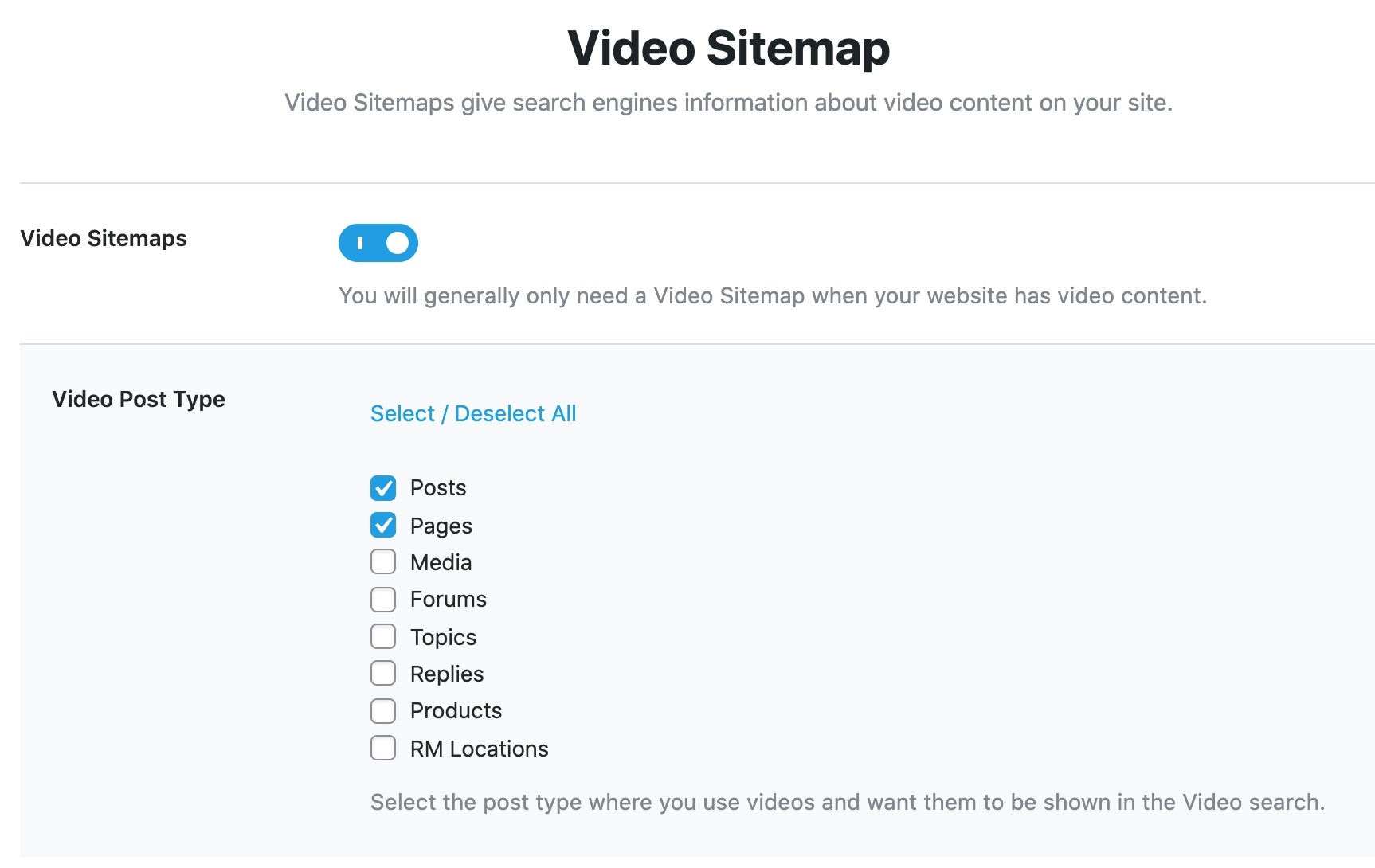
Video Post Type PRO
You may choose which post kinds should be included in the video sitemap using this option. All of the post kinds that are used by your website are shown, and you can choose which post types Rank Math should automatically search for videos on and add to the Video Sitemap.
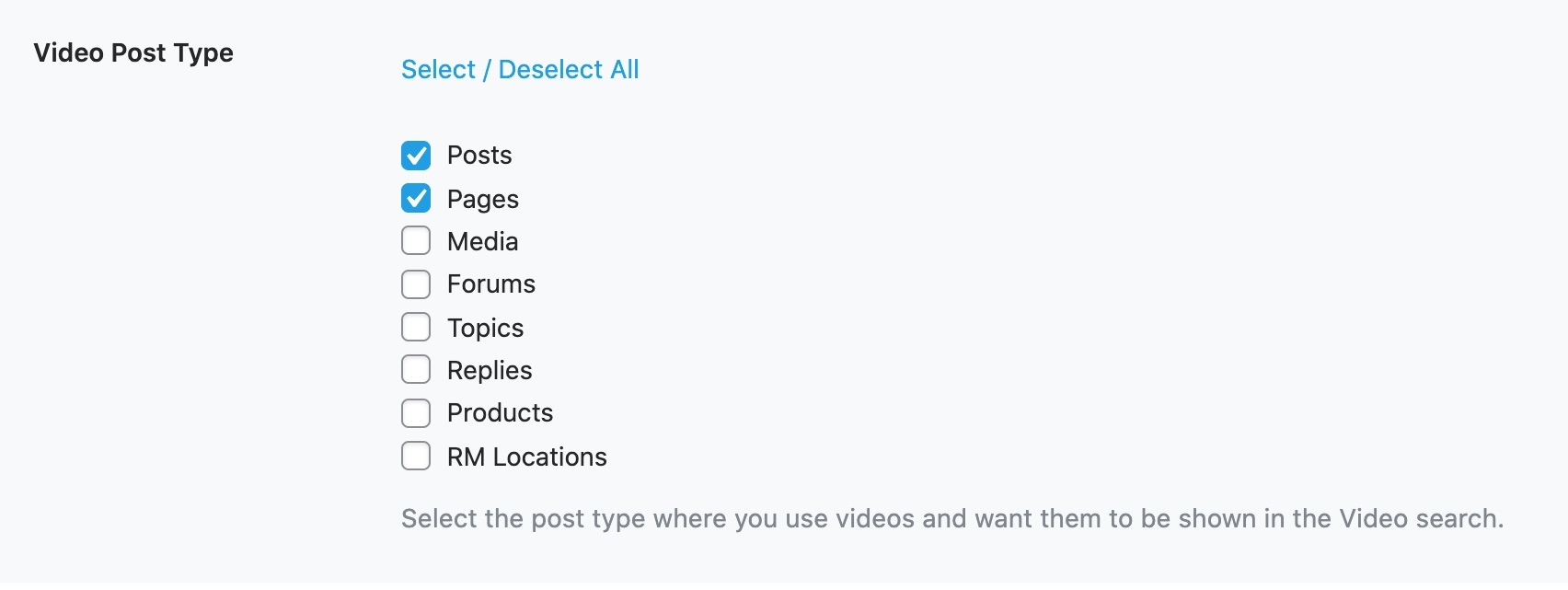
Moving to the Next Step
To go to the next phase, click Save and Continue after configuring every parameter in the sitemap section.

Optimization
We will make some minor but significant changes to your website's SEO settings throughout the optimization phase. All of the choices in this section are listed here.
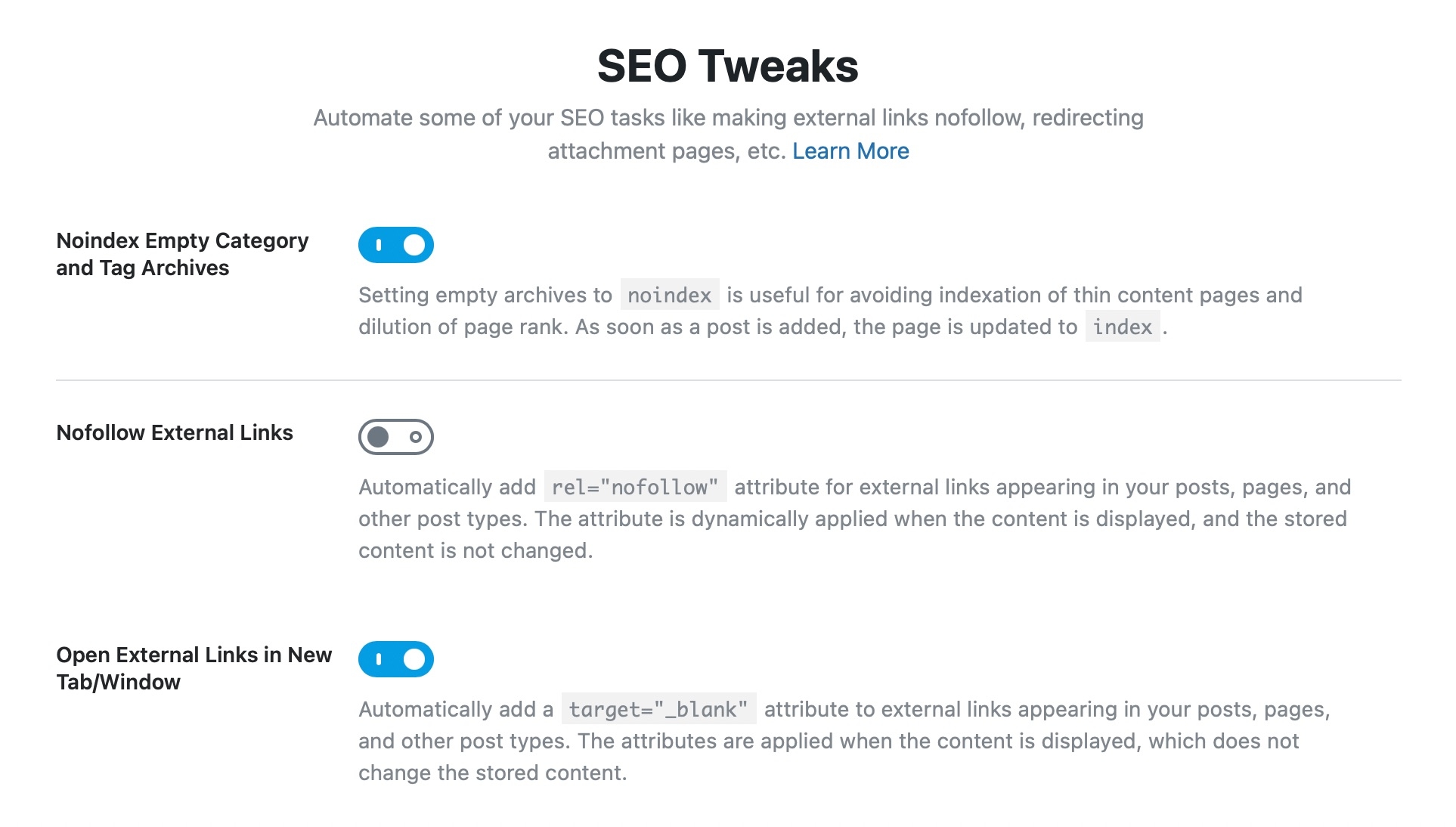
Noindex Empty Category and Tag Archives
Frequently, you add a ton of categories and tags to your website in the hopes that you'll utilize them later, but you never use them. Every category, taxonomy, and tag in WordPress includes an archive page that contains a list of all the entries inside that classification.
These archive pages are indexed by default, which is OK. However, indexing categories and tags that don't have any content is a waste of your crawl budget and Page Rank.
When this option is on, categories and tags with no posts are automatically "no-indexeded," which preserves your SEO juice. It is advised that you turn on this setting.

Nofollow External Links
Normally, you can use WordPress' link manager to nofollow any link by giving it the rel="nofollow" property. It might take a while to unfollow each link you add to your posts, though, if you add a lot of them. You will save a significant amount of time by having all external links set to nofollow by default when you enable this feature.
You will continue to have total control over your connections even if you choose to activate this option. Another crucial link management function in Rank Math is called Link Blacklist and Whitelist. You can change the default action you choose here by adding domains or URLs to your blacklist or whitelist using those choices.
We advise you to activate this option for the time being.

Open External Links in New Tab/Window
You would want to prevent users from leaving your website to see the external link when you add it, right? You may make the link open in a new tab by using the target="_blank" code when setting it up to prevent this.
Even though you may manually add the destination attribute to links, you still need to keep it in mind each time you add an external link. You can save a ton of time and effort if you choose this option since Rank Math will apply the property to all of your external links.
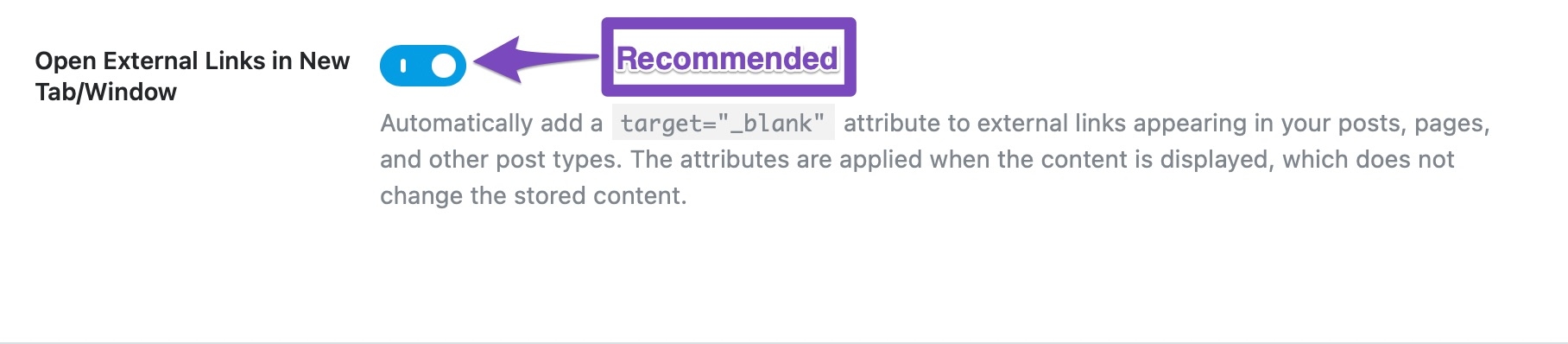
Moving to the Next Step
To go to the next page after making all the necessary adjustments to the optimization settings, click the Save and Continue option.
Ready
As you may have expected, the Ready tab is only a confirmation page that asks you to finish the tasks you've completed up to this point. It doesn't really include any settings. This is how it appears and what each part and link points to. The complex setup option won't appear if you're utilizing the Easy Setup Mode; instead, the setup completion button should be visible.
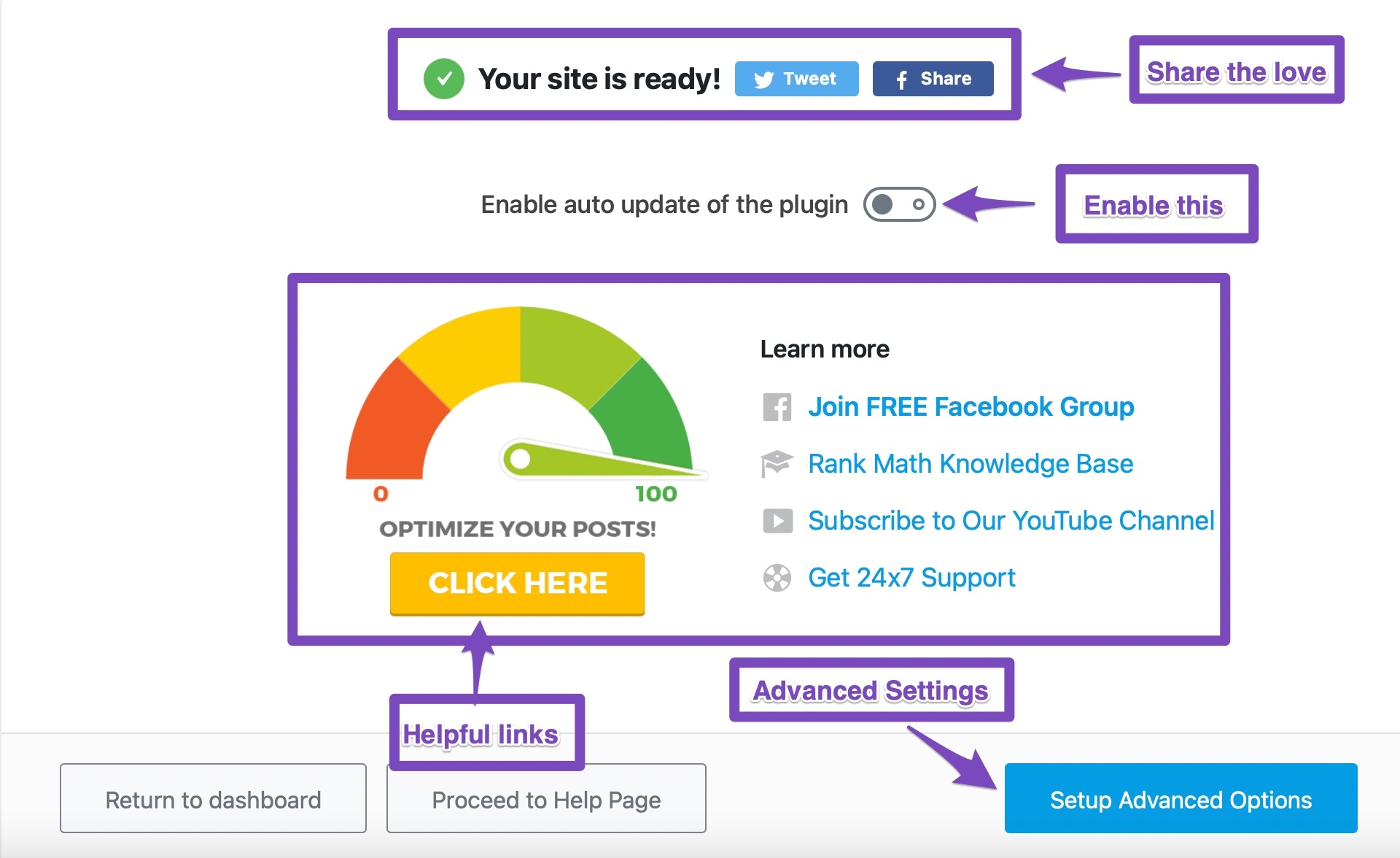
You may have spotted an option labeled Enable auto-update of the plugin, even though this is only a confirmation page with no options. We advise you to activate this function. You might not be able to benefit from the most recent recommendations if you are still using the earlier version of Rank Math (without updates) because Google modifies its algorithm often.
You can always keep current with the newest version and the greatest features with Rank Math thanks to its Auto Update function.

In addition, there are a ton of useful links on this page.
You may access our knowledge base article on how to score 100/100 on rank math post-tests by clicking the "Click Here" button.
Similarly, you can sign up for free to join our Facebook community, where you can network with other experts in SEO and get advice on how to handle any problems you may be having.
Use Rank Math's Knowledgebase to increase your proficiency with the technical aspects of SEO implementation.
To begin establishing advanced options, let's select the Setup Advanced Options button.
Advanced Configuration
The previous tabs will vanish once you begin using the advanced tab and be replaced with a brand-new page. This section would not have shown if you had selected the easy mode. However, you can always restart the setup procedure in the advanced mode, so there's no need to panic. Without going through the setup procedure, you may also adjust the advanced mode settings from the Rank Math settings. Thus, you are spoiled for choice.
All of the tabs under the advanced tab are listed here.
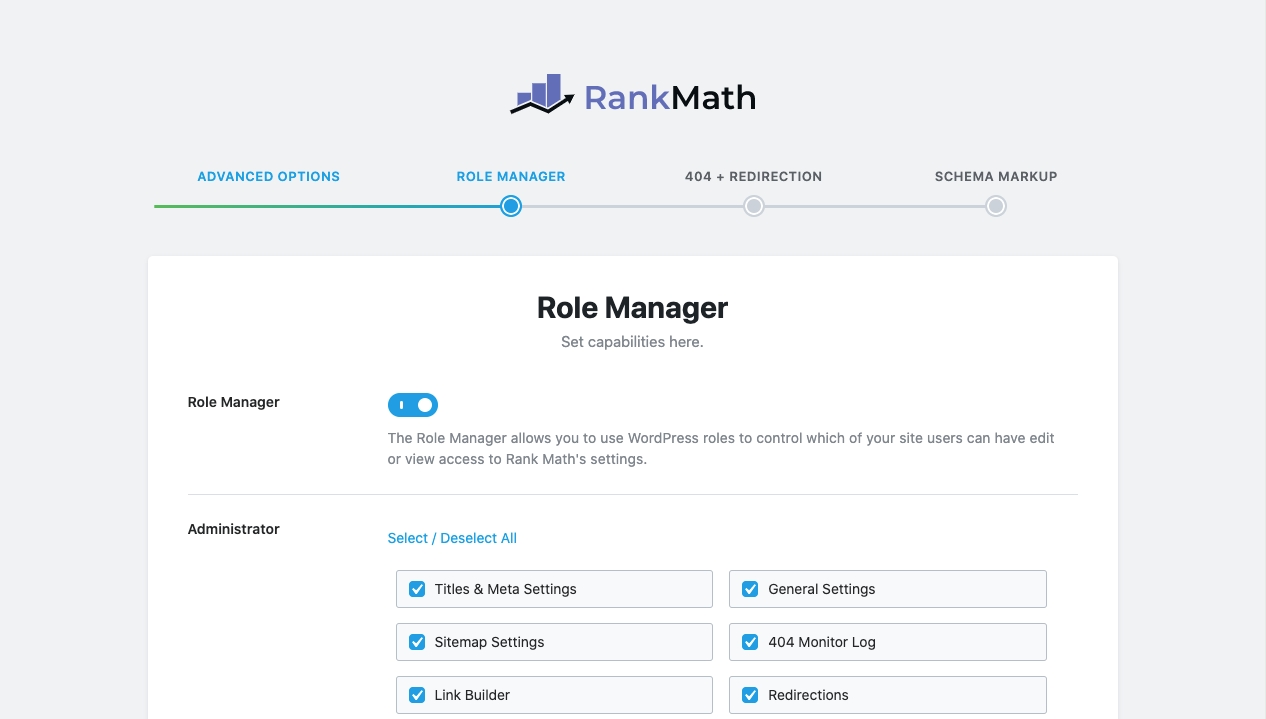
Role Manager
You may customize the many role management elements of Rank Math on this page. This is what the default view should be for you.
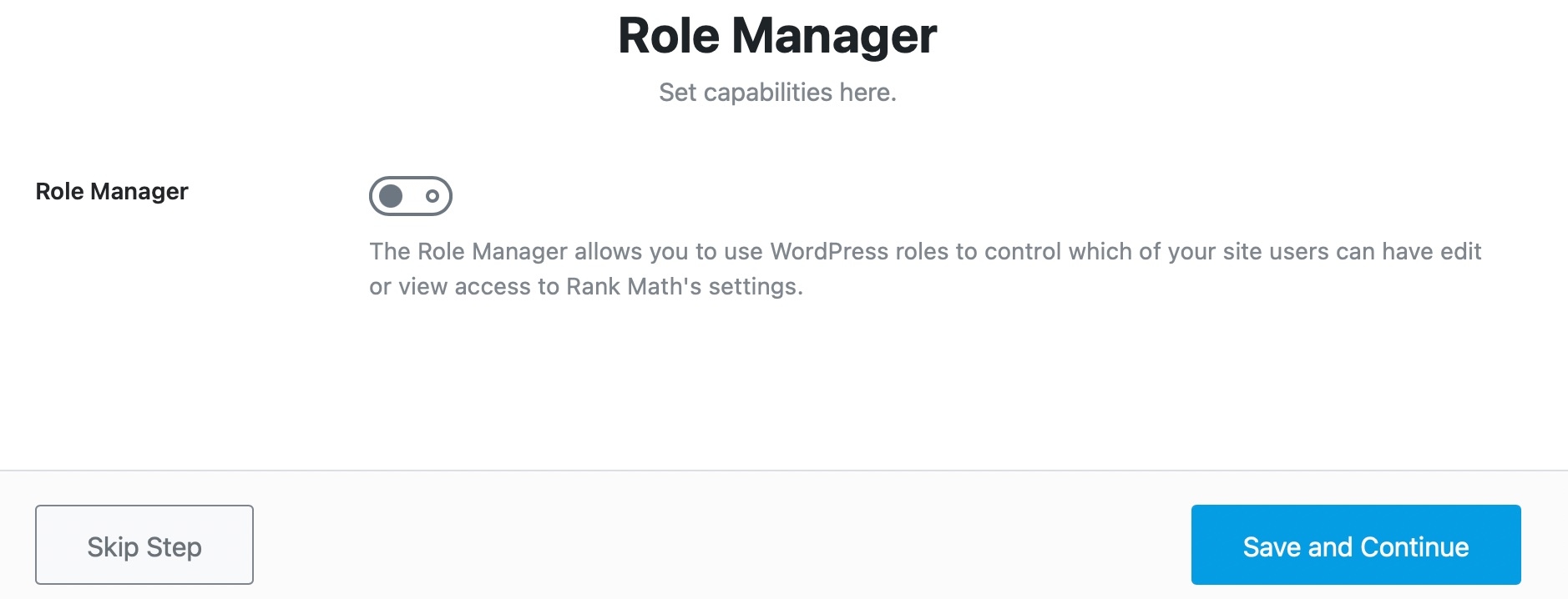
You can activate this feature if you want to utilize the role management features, i.e., if you operate in a team and wish to give them certain tasks. As soon as you do, several settings for every position will become available. This sample just displays one row.
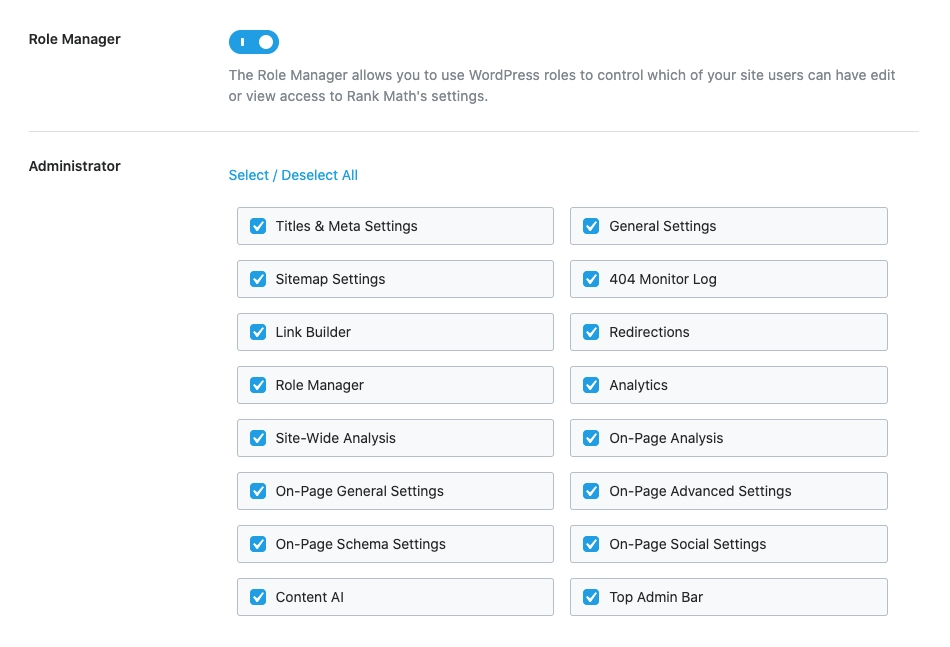
Please be aware that the number of roles you see will depend on the roles you have established and the plugins you have installed on your website.
Setting this up is easy. Choose the permissions that you want each position on your website to have access to. Save your configuration after that. Don't stress about being exact the first time; you can always modify these permissions later.
Save your changes after adjusting these parameters so you may go to the next page.
404 + Redirections
You can wave goodbye to broken links with Rank Math's robust 404 error monitor and fantastic redirect manager. You may choose to enable or disable these modules here. Once more, you may disable any other plugins you may be utilizing for these functions and switch to Rank Math.
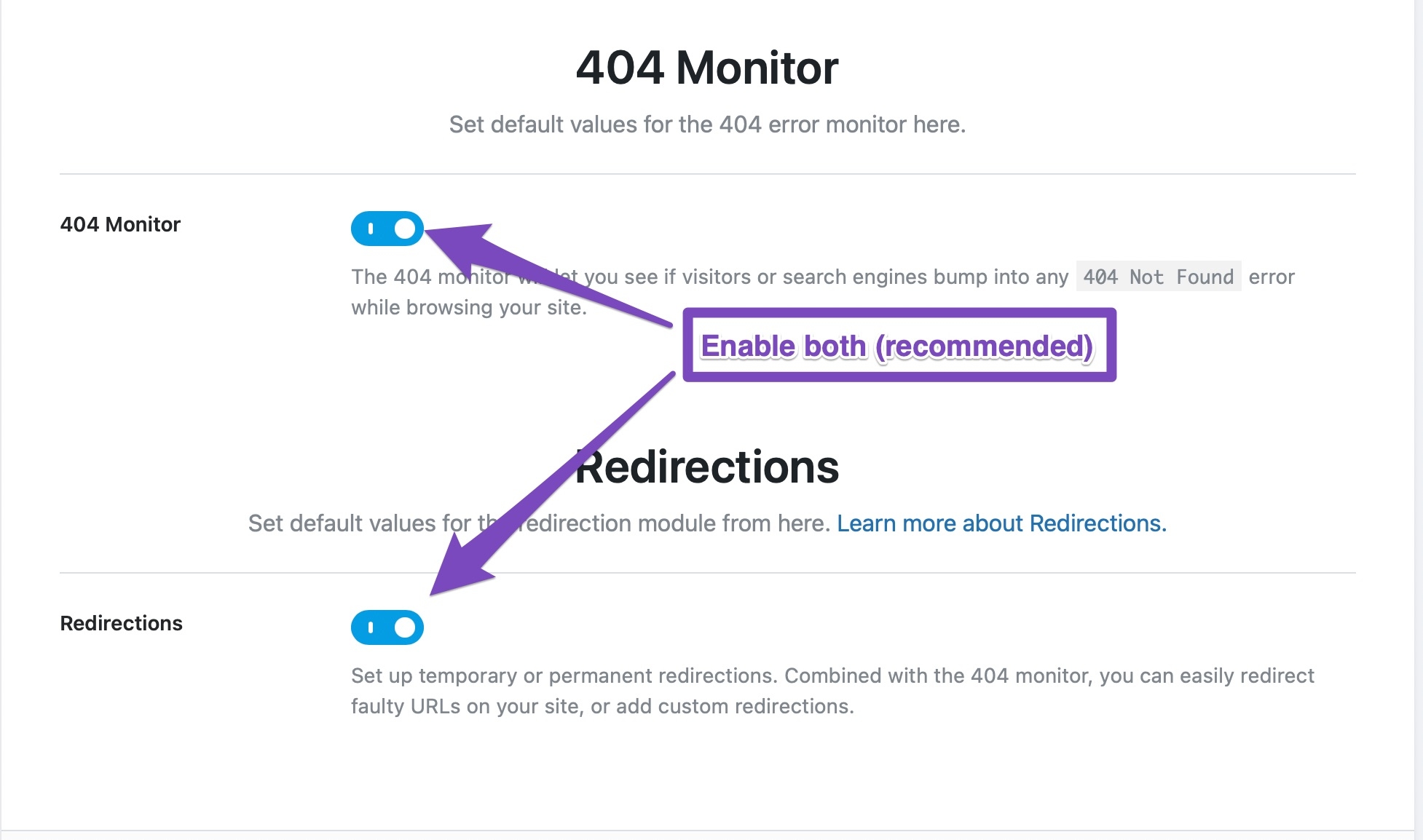
Remember to save your settings before moving on to the next phase.
Schema Markup
The Schema Markup stage is the next. Here is a quick overview of it in case you are unfamiliar with it.
Schema is metadata that you may add to your website to provide search engines with context about your content and website. In the event that you have a page pertaining to a widget, for instance, Google and other search engines are unaware of whether you are discussing, evaluating, selling, or reporting news about the widget. You may improve how well search engines comprehend your website by using Schema in your article.
Schema has grown in significance over the last many years and will continue to do so in the years to come. With the help of Rank Math's extensive Schema manager, you can add Schema metadata to each and every one of your posts. You can also set up various defaults on this page. These are the page's options.
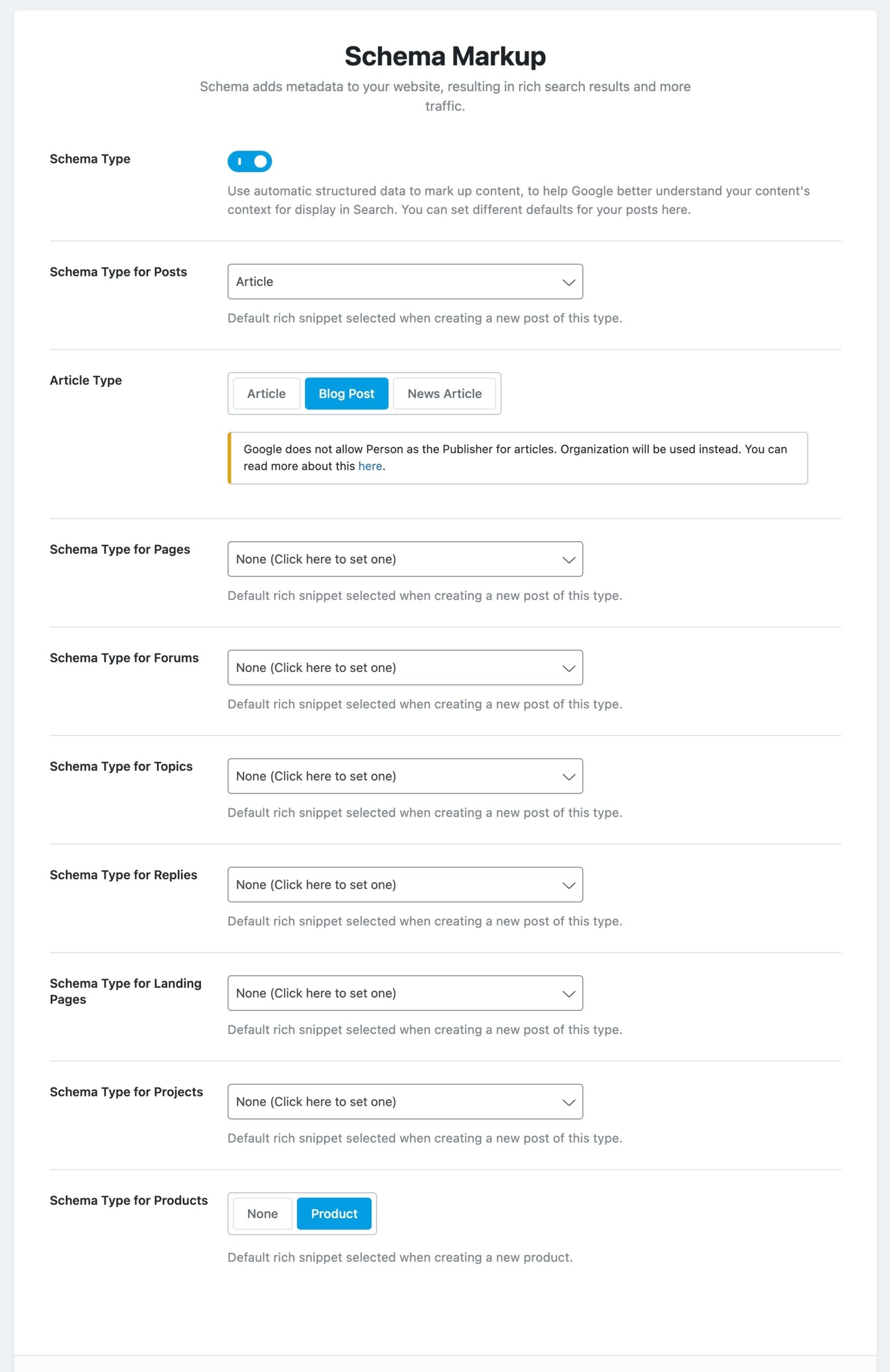
Schema is, as you can see, enabled by default since it is crucial. Aside from that, you may set up the posts, pages, and custom posts (if you made them) default schemas. There are several alternatives available, and you may customize the information inside the article for each type of Schema.
Remember that these are just the standard configurations that are applied to each post at the time of creation. It is evident that you may edit the post to modify the Schema type and its many options. We've previously gone into great length about it in a post on Schema Markup, so we won't go into it here. To have a better understanding of the Schema choices, we recommend that you read through it. You may keep the settings as they are for the time being.
When you're prepared, complete the setup and go back to the dashboard by clicking the Save and Continue option.
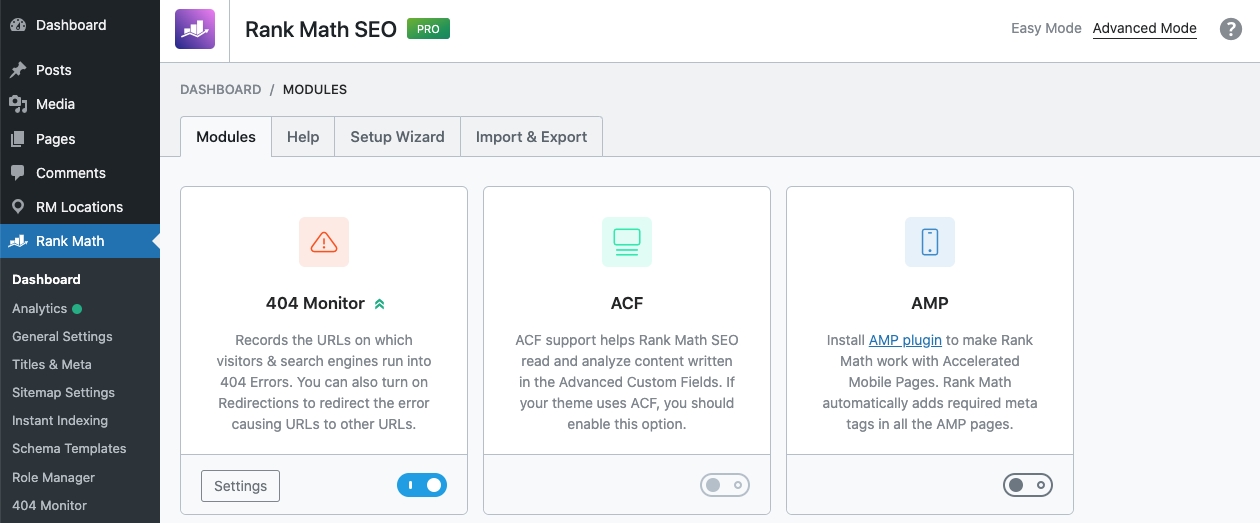
Conclusion
We hope that you now know how to install Rank Math from scratch and the meaning of the different parameters. We've made every effort to keep this instruction as easy to follow as we can; in fact, we've included a beginner-friendly option in the setup procedure. You may get assistance by clicking here if you still have questions. Open a support ticket on the forum, and a member of our friendly staff will get in touch with you to assist.
