
Imagine your company is moving everything to the cloud, and your manager has asked you to migrate all your PSTs to Office 365 with immediate effect. You tried the Microsoft Network Upload method but found it complex and time-consuming. Now, what should you do to import PST files to Office 365?
The Network Upload method is not always a fast or simple option for importing PST files to Office 365. Whether you're managing a large migration or seeking more rapid methods to migrate PST files to Office 365, this guide will help you out. Here, you’ll get three quicker and easier ways to import PST files into Office 365. Let’s get started now!!
Why Do Users Avoid the Network Upload Method?
The Network Upload method involves uploading PST files to temporary Azure storage and mapping them to Office 365 mailboxes. While it is complex and cost-effective, it comes with several limitations:
Time-consuming.
Potential data loss.
Not suitable for large migration.
Complicated for non-technical users.
Requires knowledge of Azure Storage Explorer.
However, some users use this method when they don’t know alternatives. Here, we will discuss three other simple alternative ways to import PST to Office 365.
3 Quick Methods to Import PST to Office 365
Here are three quick methods you can use as alternatives to the Network Upload method. Go through each and pick them at your convenience:
Method 1. Import PST to Office 365 Using Import/Export Feature
Microsoft Outlook has an Import/Export feature that lets you import PST files to Office 365 in a few steps. This method only migrates personal or smaller PST data. Here are the steps to follow:
Open Outlook, go to the File menu and then click Add Account to set up your Office 365 account in Outlook.
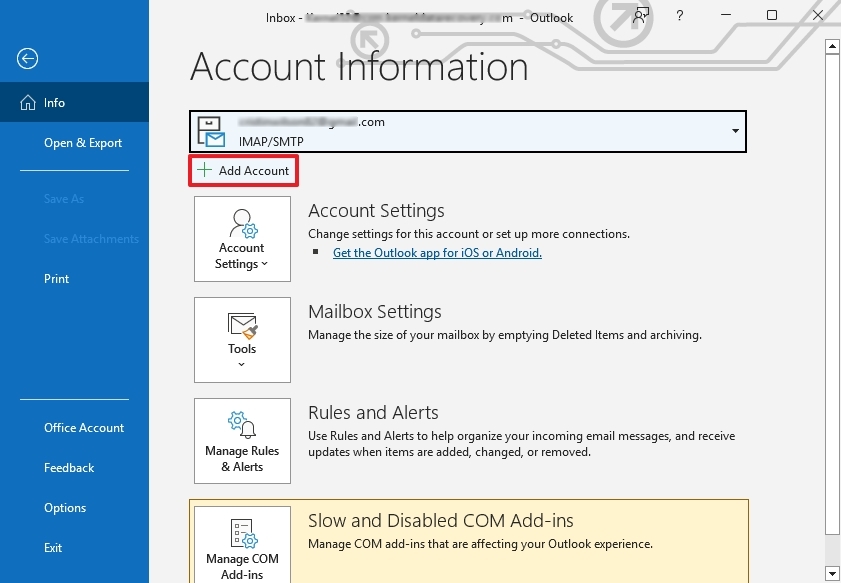
Restart your Outlook. Tap on File, then Open & Export, and select Import/Export.

Select import from another program or file. Click Next.
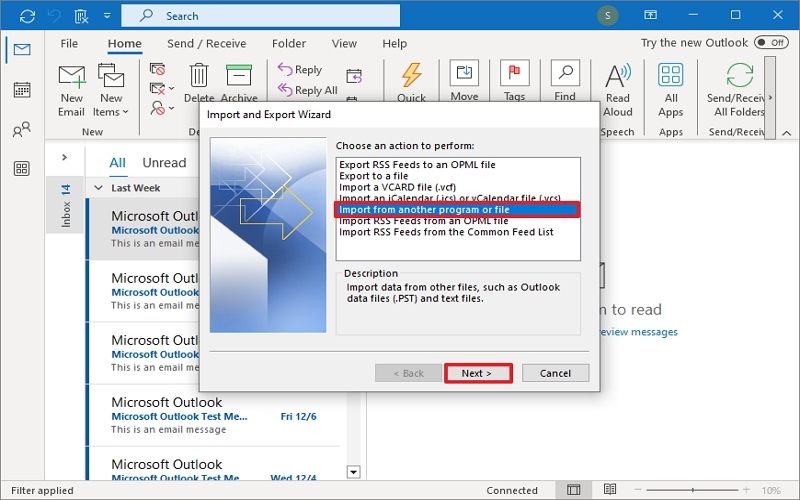
Choose Outlook Data File (.pst). Click Next.
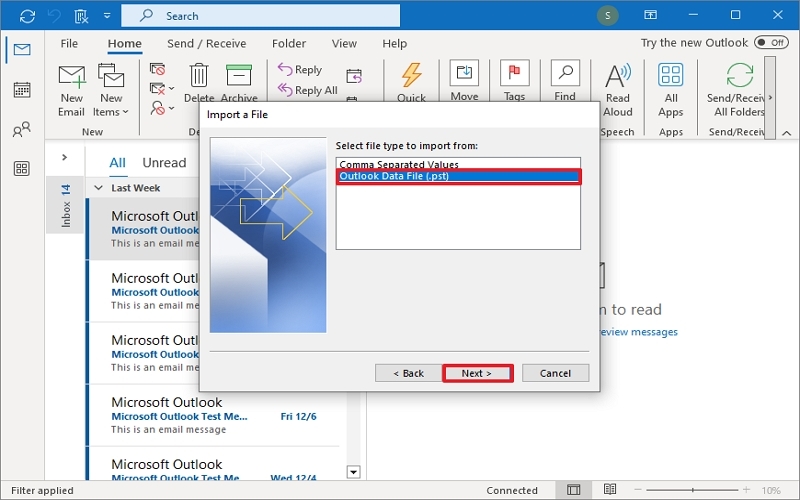
Browse and choose the PST file you want to import.
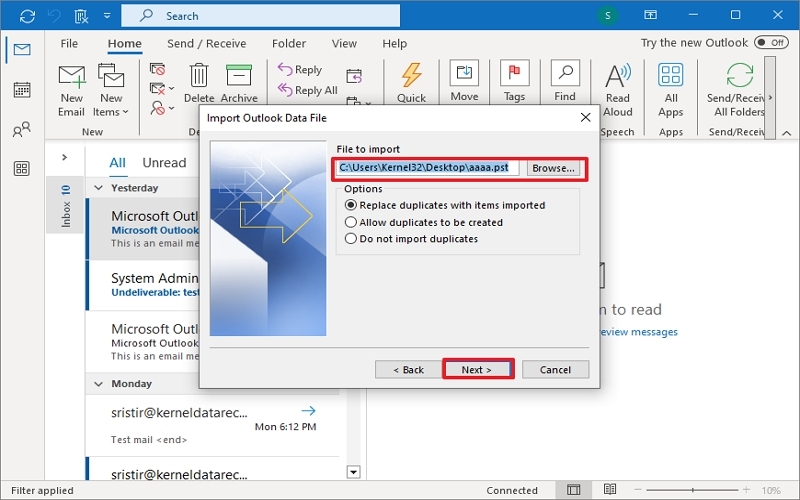
Specify the location where you want to import your Outlook data file. Click the Finish button to start the import process.
Your PST file will be imported into your Office 365 account in a few minutes.
Limitations:
The manual method for importing PST files has several limitations:
Doesn't import specific PST data.
Higher risk of errors and failures.
Time-consuming and requires consecutive steps.
Method 2. Import PST File to Office 365 Using Drive Shipping
In this method, you’ll physically ship a hard drive containing your PST files to the Microsoft data centre. After that, Microsoft will upload it to your account. Here is the detailed procedure:
Copy PST files to an encrypted hard drive.
Use Microsoft’s PST Import tool to prepare your data.
Ship the drive to Microsoft’s data centre.
Microsoft uploads the files to your tenant.
You map them to respective mailboxes using import mapping files.
Limitations:
Long processing time.
Security compliances may disturb.
Includes shipping cost, hard drive cost, etc.
Method 3. Import PST to Office 365 using the Best Third-Party Tool
While manual methods are helpful, they come with several limitations. You can use professional third-party PST to Office 365 tools as the best alternative to counter manual limitations.
Tools like Kernel Import PST to Office 365 help import PST files and OST files to Office 365 mailboxes and groups without hassle and in no time. A few advanced functionalities of this tool are:
Features:
Perform bulk, large PST to Office 365
Preview PST Mailbox emails, attachments, etc.
Skips duplicates, empty folders, & deleted folders.
Advanced filtering options for selective migration.
Enhanced security, connectivity, and migration speed.
Keep all data, folder hierarchy, and metadata intact.
Moreover, the tool is so easy to use that you can just migrate your PST file to Office 365 in a few simple steps:
Add your required PST files to the source and map the Office 365 tenant at the destination.
Map mailboxes from source to destination for a clear migration.
Apply filters for selective data migration and tap Migrate.
Conclusion
Migrating PST files doesn’t have to be hard. You now know three better ways to import PST files to Office 365 without relying on the slow Network Upload method. Whether you use Outlook’s built-in option, Microsoft’s Drive Shipping, or a professional solution like the Kernel PST to Office 365 Migration Software, these methods can help you save time and reduce errors.
We recommend that you go with a professional solution because of its rich features and hassle-free and secure migration. So, test your PST to Office 365 migration with the tool’s free trial version.
