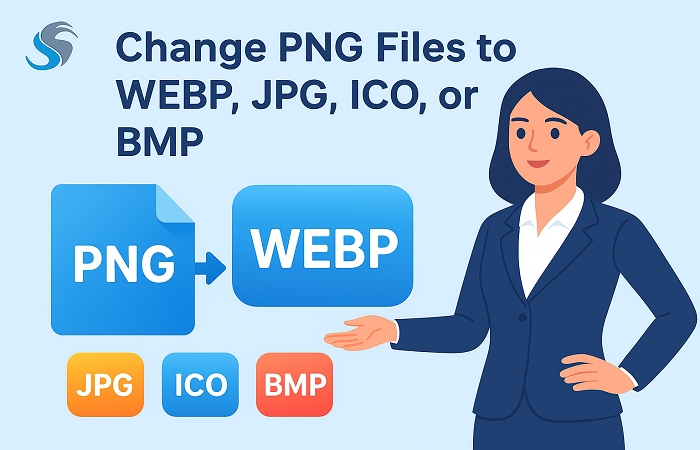
There are pictures everywhere in the digital world, from websites and social media to documents and apps. PNG (Portable Network Graphics) is one of the most popular picture formats since it can be compressed without losing quality, and it supports transparency. But there are instances when you need to convert a PNG file to a different form of file format. This could be because you require it for a specific reason, to make it smaller, or to make it work with other files.
We'll talk a lot about why and how you can quickly turn PNG files into other forms, such JPG, WebP, GIF, BMP, TIFF, and even PDF. This guide will assist you in effortlessly changing PNG files, no matter if you're a designer, developer, marketer, or just a regular user.
Why would you want to change a PNG file?
Before we speak about the tools and steps, let's talk about why you might need to edit a PNG:
Reduce the Size of the File: PNG files can be large, especially when they are high resolution.
Some Common Types of Images Formats:
JPG/JPEG: Good for pictures; smaller files but slight quality loss.
Google made the WebP format, which works better on the web and compresses better than JPG and PNG.
GIF: Can animate, but only has 256 colors.
TIFF is fantastic for printing pictures with a lot of detail and supports several layers.
BMP is a raw format that has a lot of space and good quality.
Five Easy Ways to Change PNG Images Quickly
Use a web-based converter
Best for: Fast conversions that don't need any software. Many web apps let you upload a PNG file and get it back in the format you prefer. Here are some frequent choices:
Convertio (convertio.co)
ILoveIMG (iloveimg.com)
Zamzar (zamzar.com)
CloudConvert (cloudconvert.com)
Steps:
Upload your PNG file to the internet.
Choose the output format, such as JPG, PDF, or WebP.
To download the file, click “Convert.”
Cons:
The free versions only let you upload small files.
Worries about privacy (don't post private pictures).
Needs to be able to get online.
2. Use the Tools Already on Your Computer to Change PNG Files
You can use this program to make rapid adjustments on your own PC. You can use Paint or the Photos app:
For Windows:
Open PNG, click on File, and then Save As. Choose the format you want (JPG, BMP, or GIF).
On macOS, open PNG and go to File > Export. Then, choose a file type, like JPG, PDF, or TIFF.
Disadvantages:
It doesn't work with a lot of formats.
No processing in groups.
3. Use free software to change the image
This free software is great for converting files often and in large groups. GIMP (GNU Image Manipulation Program) and Image Converter are two outstanding free software options. Image Converter is very useful for converting a lot of photographs at once.
Irfan View is quick and light.
Open the PNG file.
Click File and then Export As.
After you've chosen the file type you want, click Export.
Disadvantages:
It takes some time to learn.
You have to install it.
4. Use Command-Line Tools (for Pros)
Best for: developers, scripting, and automation. ImageMagick and other comparable programs come with advanced command-line capabilities that can change the way photos are saved.
Example of a command:
Change input.png to output.jpg
Or the newer command for magic:
magick input.png output.webp
Disadvantages:
You need to know how to use the command line and install it.
Too much for things you don't do too often.
5. Offline Image Converter to Change PNG Files Quickly
If you are looking for the best way to change PNG images to other formats without losing the quality of images, then you should try the Softaken Image Converter is one of the greatest options if you need a simple and reliable tool to swiftly change PNG files to other formats. It speeds up the batch conversion process, which saves time and effort, especially for folks who deal with a lot of photographs or on more than one project. This application is the best for changing PNG files into JPEG, WEBP, BMP, ICO, GIF, and TIFF files. This Image Converter is easy to use for people who don't know a lot about computers. Windows OS users can download a free trial version.
Key Features to Know About This Image Converter:
Batch Conversion: Change a lot of PNG files at once into JPG, BMP, GIF, TIFF, and PDF files.
Numerous output formats: It can open numerous types of picture files, so you can use it for a variety of different tasks.
No Loss of Quality: This keeps the image quality the same during the conversion.
Simple to Use: No technical skills are needed, so it's good for both beginners and experts.
Works with Windows: It works properly with every version of Windows.
How to Use Image Converter to Change PNG Files?
Install the Image Converter and add your PNG files or an entire folder of them.
Choose the type of file you wish to save, such as WEBP, JPG, ICO, or BMP.
Pick the folder where the files that have been changed will go.
To begin the batch conversion, click on "Convert Now."
Conclusion:
Anyone who works on a digital project, builds a website, or just organizes images should know how to rapidly change PNG files into other formats. There are several tools available, including web-based converters, complex software, and command-line utilities, so everyone may find one that works for them.
