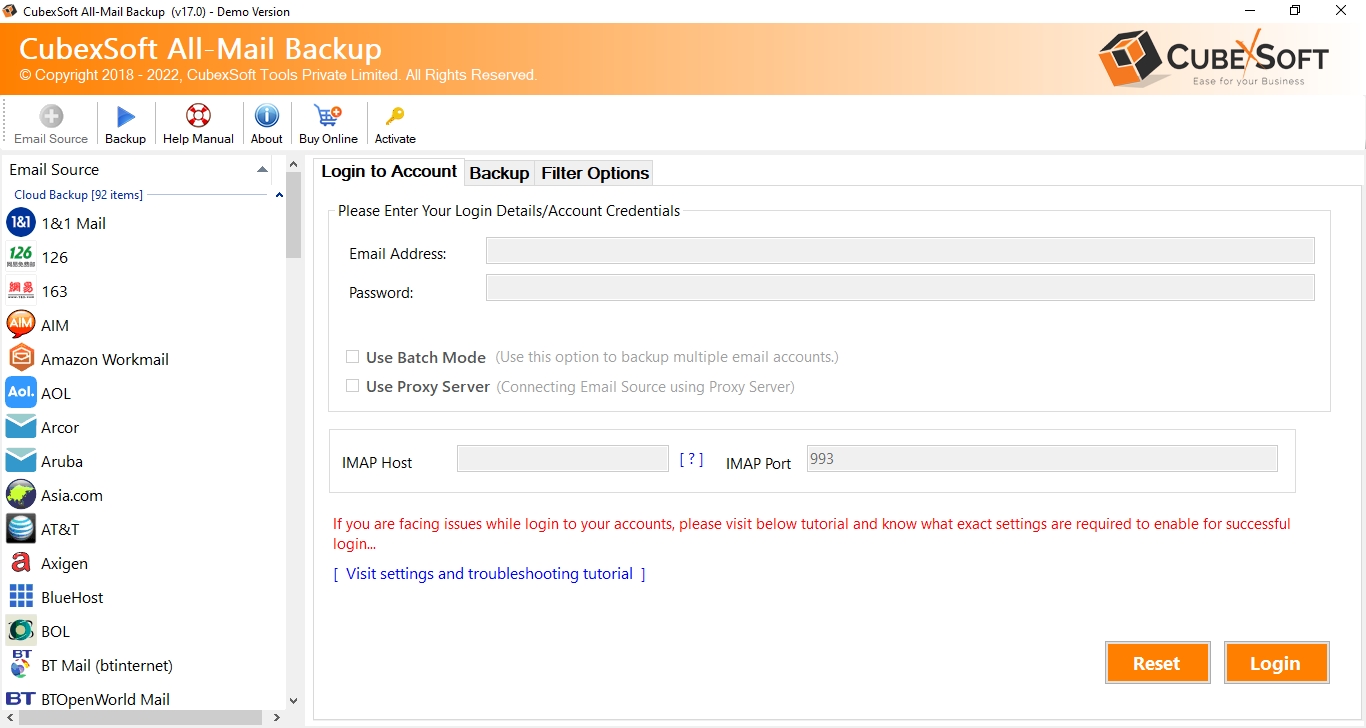
As businesses evolve, so do their communication and collaboration needs. Many organizations that began with Google Workspace (formerly G Suite) are now making the switch to Microsoft Office 365 for its seamless integration with Microsoft Office tools, enhanced security, and enterprise-grade features. If you’re looking to how to forward emails from Google Workspace to Office 365, this blog offers a step-by-step guide along with a reliable alternative for hassle-free migration.
Google Workspace is a cloud-based productivity suite that includes Gmail, Google Drive, Docs, Meet, Calendar, and more. It's popular for its intuitive design, collaboration tools, and flexibility for small to medium-sized businesses.
Office 365 is Microsoft’s cloud-based suite, offering Outlook, Word, Excel, Teams, SharePoint, and OneDrive, among other tools. It’s widely adopted in enterprise environments due to its strong integration with Windows-based systems and enterprise security controls.
Reasons to Forward Google Workspace Emails to Office 365
There are several scenarios where migrating or forwarding Gmail emails from Google Workspace to Office 365 makes sense -
Business Transition - Moving from Google Workspace to Microsoft 365 as the organization scales or changes IT strategy.
Centralized Communication - Wanting to manage all business emails via Microsoft Outlook.
Compliance and Security - Leveraging Microsoft’s compliance, DLP (Data Loss Prevention), and security offerings.
Team Collaboration - Prefer Office-based collaboration tools like Teams and OneDrive over Google equivalents.
Cost Efficiency - Reducing subscription costs by consolidating platforms.
How to Forward Emails from Google Workspace to Office 365 Manually
The manual process involves configuring Office 365 to pull emails from Gmail using IMAP and setting up mail forwarding in Google Workspace. Here's a basic outline -
Step 1 - Enable IMAP in Gmail (Google Workspace)
Login to your Google Workspace Gmail account.
Go to Settings > See all settings > Forwarding and POP/IMAP.
Under IMAP Access, select “Enable IMAP.”
Click Save Changes.
Step 2 - Create a New Mailbox in Office 365
Log in to Microsoft 365 Admin Center and create a mailbox for the user.
Step 3 - Use Microsoft 365’s Migration Tool
Open Microsoft 365 Admin Center.
Navigate to Exchange Admin Center > Recipients > Migration.
Click New Migration Batch > IMAP Migration.
Provide Gmail user credentials and server details:
IMAP Server: imap.gmail.com
Port: 993
Encryption: SSL
Start the migration batch.
Step 4 - Update MX Records (optional)
If you are switching domains, update your DNS settings to point to Office 365 mail servers.
Drawbacks of the Manual Method
While the manual method is functional, it has several significant drawbacks -
Time-Consuming - Manually creating migration batches for each user is tedious, especially for large teams.
Complex Configuration - IMAP settings, credential mapping, and DNS updates require technical know-how.
No Real -Time Sync - IMAP only pulls emails — calendar items, contacts, and tasks are not migrated.
Limited Filters - No selective migration — all or nothing.
Risk of Data Loss - Any mistake in configuration could lead to partial or corrupted email transfers.
How to Forward Emails from Google Workspace to Office 365 by Alternative Solution
For a faster, easier, and more secure migration from Google Workspace to Office 365, the CubexSoft Gmail Backup Tool is a robust alternative.
Key Features -
Direct Office 365 Migration - Migrate emails from Gmail accounts directly to Office 365 mailboxes with simple authentication.
Complete Mailbox Transfer - Move emails along with attachments, formatting, metadata, and folder hierarchy.
Supports Batch Accounts - Easily handle multiple user accounts in one go.
Date & Filter Options - Migrate specific emails using advanced filter settings.
Secure & Reliable - End-to-end encryption and no data loss during transfer.
Benefits Over Manual Method -
Zero technical complexity.
Supports selective data migration.
Maintains email structure and formatting.
Migrates contacts and calendar items (in premium versions).
No risk of partial or failed transfers.
Conclusion
Migrating emails from Google Workspace to Office 365 doesn’t have to be overwhelming. While the manual IMAP-based method is an option, it’s far from ideal in terms of speed, reliability, and completeness. For a more seamless, secure, and professional transition, the Gmail to O365 Tool stands out as a trusted solution that saves time, reduces risk, and ensures every email gets where it needs to be.
