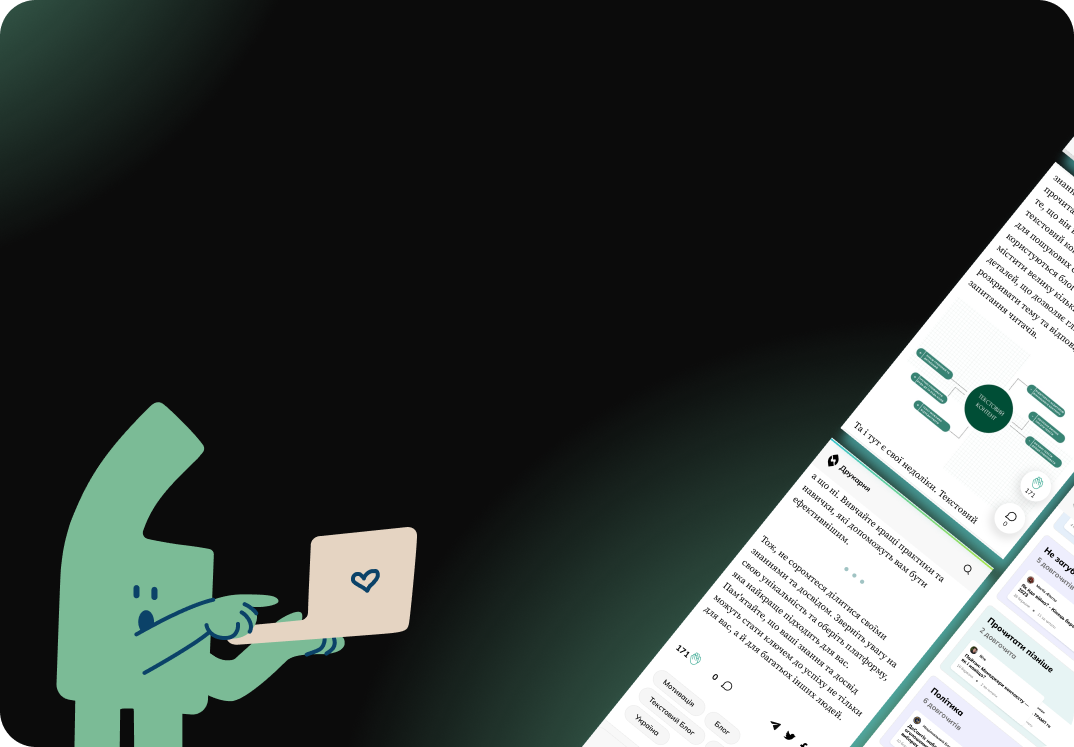Як не згоріти у токсичному колективі
Ви часто питаєте...: Як не згоріти у токсичному колективі Дівчата, у моїх повідомленнях останнім часом одне з найболючіших питань: "Як не вигоріти на роботі, де все тримається на плітках, а твої зусилля ніхто не цінує?" Я бачу ваш біль, вашу втому, і хочу поговорити про це.