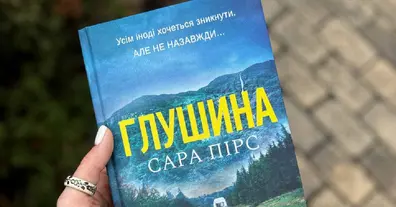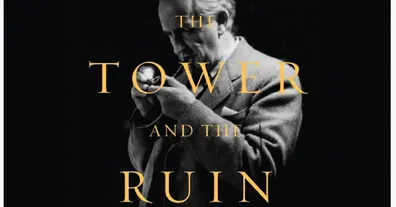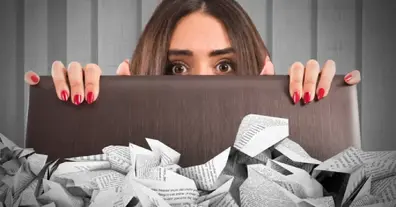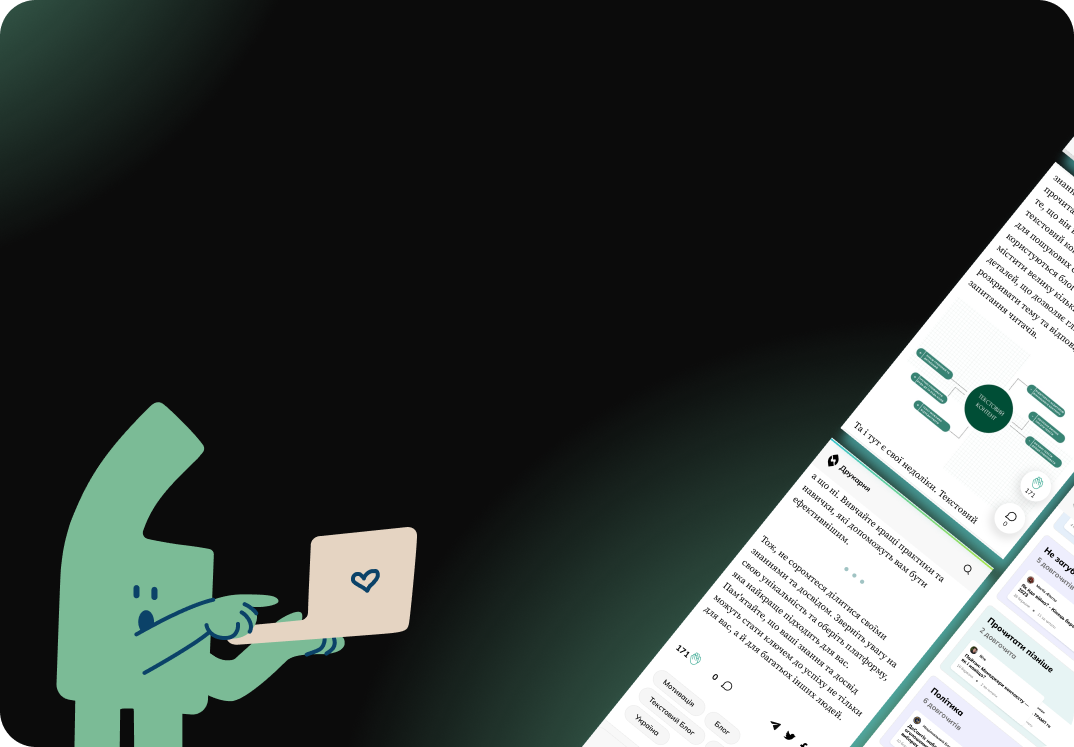Чому ваш досвід у Web-менеджменті не врятує вас на Мобільному ринку (і як це виправити)
Багато досвідчених Product Manager-ів вважають перехід із web у mobile простою зміною екрану — з 15 дюймів на 6. Це найнебезпечніша помилка, яка коштує компаніям мільйонів доларів і карʼєрних провалів.